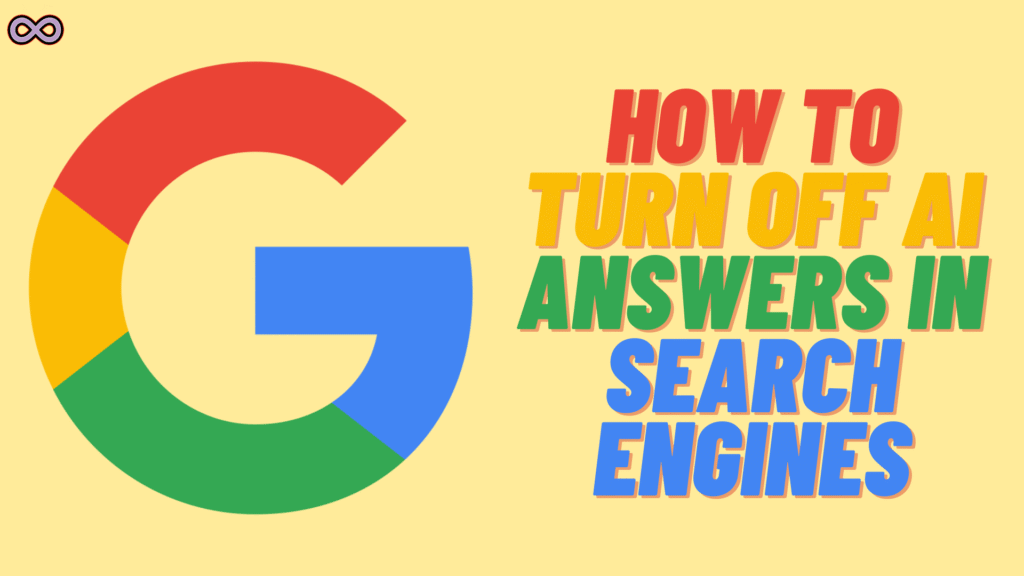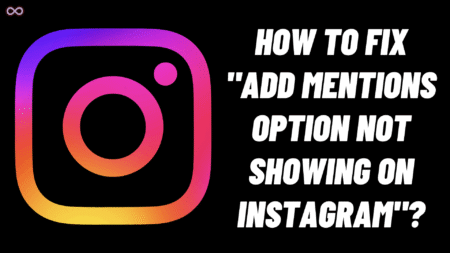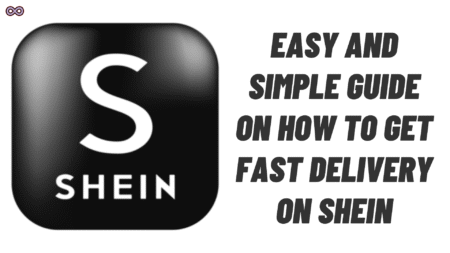Are you wondering how to turn off AI answers in search engines? Do you too have had it with AI answers cropping up like unsolicited pop-ups every time you search for something online? If so, you’re not alone—and believe me, I completely understand the agony. If you’re like me and crave your good ol’ fashioned, no-frills list of websites, then you’ve come to the correct page. Here in this guide, I’ll take you through step-by-step how to turn off AI answers in search engines, Google and Bing being top of the list. So if you’re looking for a quick working guide that won’t waste your time, just keep reading and consider the options below.
Table of Contents
Quick Heads Up: Why Even Bother Disabling AI Answers?
Sincerely, it seems like everybody is scrambling to force some sort of AI down your throat, whether you like it or not. Large search engines such as Google have begun stuffing your screen with “AI Overviews” which tend to make things more convoluted than informative. At times they are comically incorrect. At times they get it wrong (big time). And at times, you simply wish to view search results the old-fashioned way—no fluff, no bots, simply plain links and information.
How to Turn Off AI Answers in Search Engines
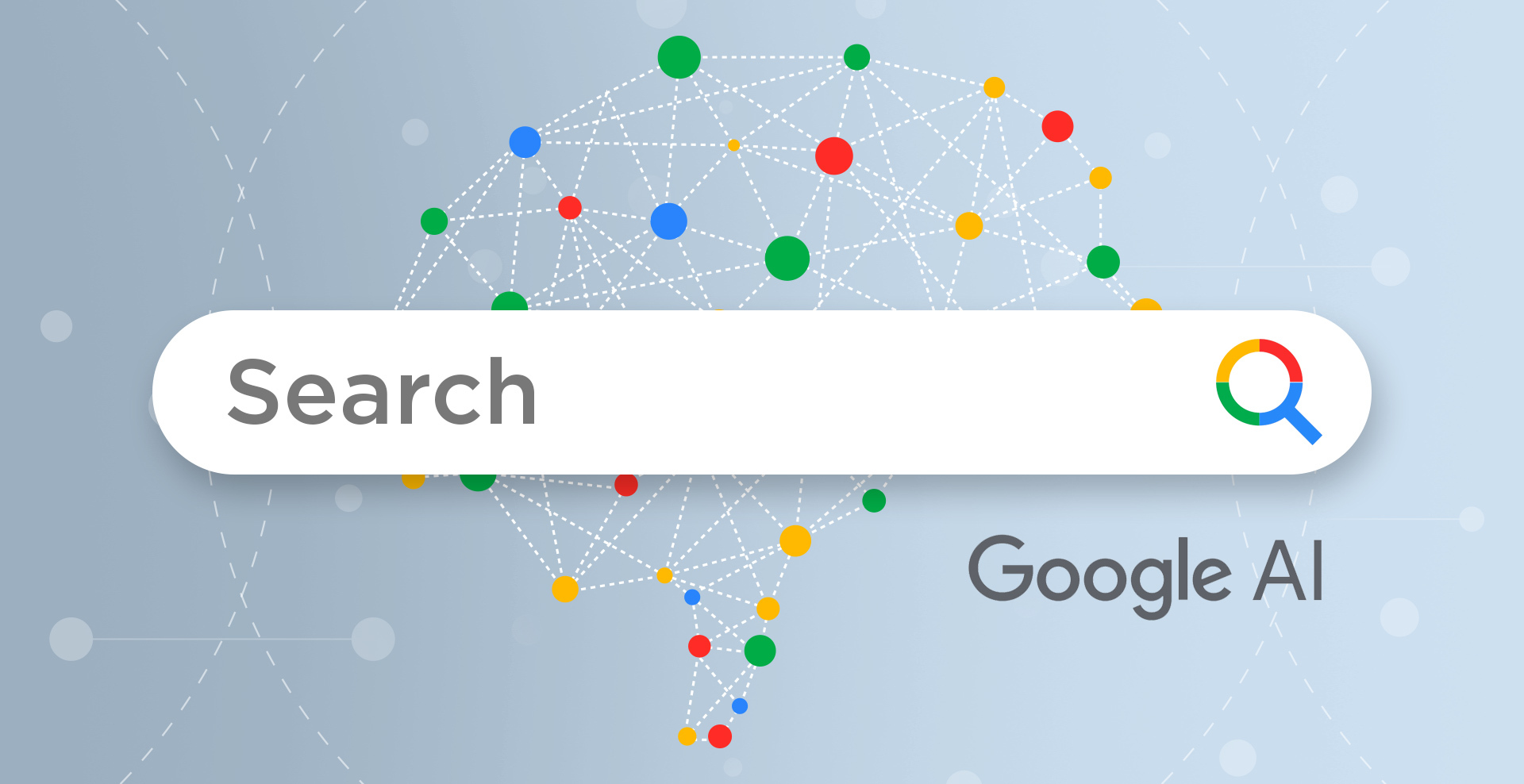
So, if you’re ready to restore the good old days of internet surfing, here are my best tips on how to turn off AI answers in search engines. I’ve selected only the most effective stuff (no techno-speak, I promise):
1. Select “Web” Tab on Google
Super simple—just head to Google, type in your query, and click on the Web button beneath the search bar (beside Images, News, etc.). This eliminates most of the AI summaries and leaves you with the good old link list, as it was before AI descended upon us.
2. Employ the Magic URL Hack: &udm=14
This is for all you gadget geeks out there who enjoy shortcuts. Simply after your search URL, add &udm=14 at the end. For instance:
text
https://www.google.com/search?q=best+budget+laptop&udm=14
And yes, the blue links are back, baby! You can even make this your default search in Chrome settings so you don’t have to enter it every time. That’s what I’ve done—saves a lot of hassle.
3. Attempt Browser Extensions
If you’re tired to the fullest, there are simple browser extensions that are available specifically for blocking these AI boxes. Ad blockers typically work, or use purpose-built ones such as “Hide Google AI Overview.” No sophisticated skills needed: install, turn on, done.
4. Go Hardcore: Disable JavaScript
If you REALLY, REALLY want a blank page (I mean, not just AI disappeared but ALL the frills and thrills), shut down JavaScript in your browser. Things will feel a bit retro, but man, does it mute all the robot junk. Go to your browser’s settings > Privacy & Security > Site Settings > JavaScript and block it for search engines. Easy peasy.
5. Change to Old-School Search Engines
Sometimes, the solution is to just drop the whole thing and switch to another search engine. DuckDuckGo, Kagi, or Brave Search simply ignore the AI hype and do what search engines have done all along—provide you with actual web results. No bots, no abstracts, no worries.
6. Bonus Mobile Tip: Try TenBlueLinks.org
If you’re hunting for a fix on how to turn off AI answers in search engines for your phone, go to tenbluelinks.org. It forces Google to behave itself and ditch the AI answer boxes—even on mobile. Give it a shot if you’re tired of hitting dead-ends with app settings and browser hacks.
Note: No Ranking Here!
Just like in all my other guides, I have to tell you: I’m not ranking these tricks from best to worst. Try them out and choose whichever feels most like you—the case is different for every user, and that’s alright. So above article is the step-by-step guide on how to turn off AI answers in search engines. Also if you have any more doubts and want our help please feel free to contact us.
Also Read: Easy Ways to fix the Marvel Rivals Stuck at 99% Loading