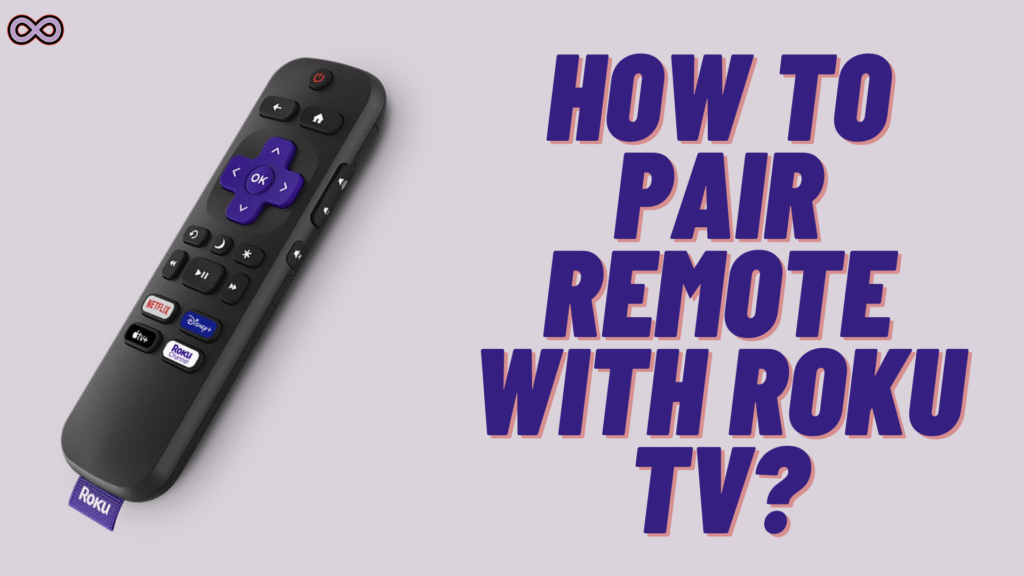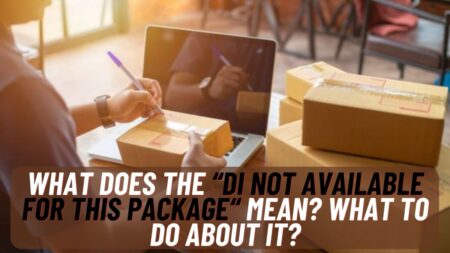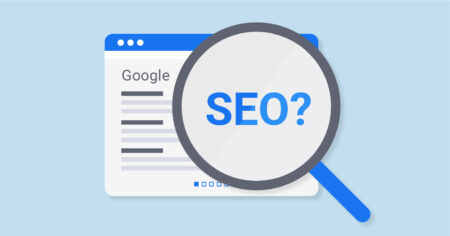Are you a Roku user who is stuck because the remote is not pairing? Or maybe you just bought a new Roku TV and you’re confused about how to set up the remote? If yes, then you’re at the right stop. Here in this article, we will be talking about how to pair remote with Roku TV in the easiest way possible. So if you’re facing the same issue then keep reading till the end and fix it once and for all.
Nowadays Roku TVs are very common and almost everyone uses them to stream movies, shows, or even YouTube. But the main problem comes when your remote doesn’t work. Without the remote, Roku is basically useless, and to solve that problem we are here with this step-by-step guide on How to pair remote with roku TV.
Table of Contents
Types of Roku Remotes
Before we jump to the steps, let us first tell you one thing. Roku remotes are of two main types and you should know which one you are using.
- Simple IR Remote – This is the normal remote which doesn’t need any pairing. It works directly by pointing towards your TV.
- Roku Voice Remote – This one comes with a pairing button inside the battery compartment and needs to be paired with your TV before you can use it.
So first check which type of remote you have and then follow the right steps from below.
How to Pair Remote with Roku TV (IR Remote)
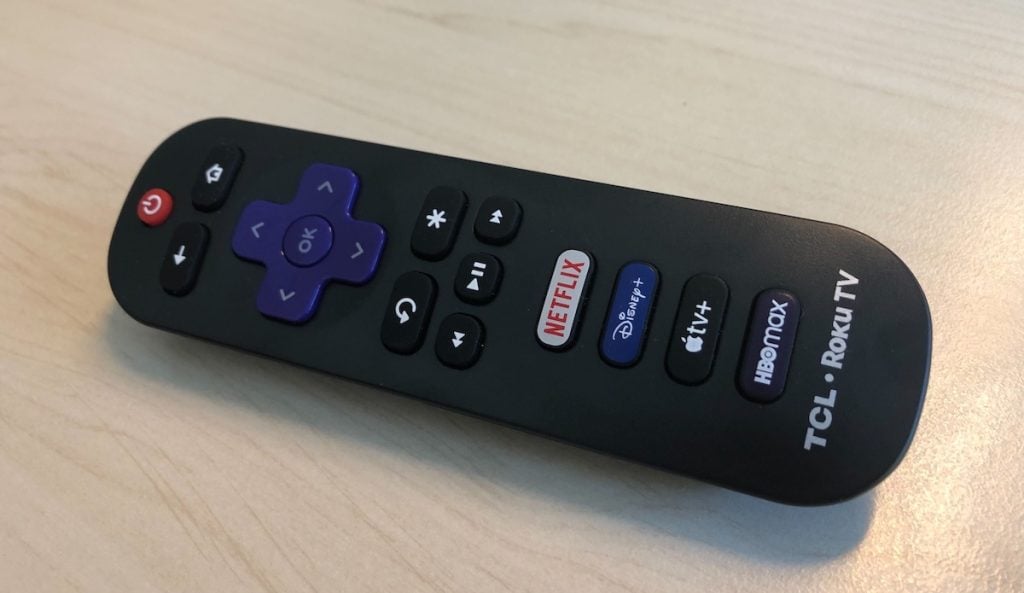
If you are using the basic Roku IR remote, then pairing is not even required. All you need to do is:
- Put fresh batteries inside the remote.
- Point it straight at your Roku TV.
- That’s all. It will work instantly.
Just make sure nothing is blocking the front sensor of your TV because this remote needs a clear line of sight to work properly.
How to Pair Remote with Roku TV (Voice Remote)

Now if you are using a Roku voice remote, then you will have to pair it first. Don’t worry the steps are very easy:
- Insert new batteries inside the remote.
- Open the battery cover and find the pairing button.
- Press and hold the button until you see a flashing green light.
- Now look at your TV screen, it will show “Pairing Remote”.
- Wait for a few seconds and your remote will connect automatically.
So that’s how simple it is to pair a Roku voice remote. Once connected, you can also use extra features like voice commands and shortcuts.
What If Roku Remote Still Doesn’t Pair?
Sometimes even after following everything properly the remote still doesn’t connect. Don’t panic because this happens a lot with Roku users. Here are some easy fixes:
- Restart your Roku TV by unplugging it and plugging it back.
- Remove and put back the batteries then try again.
- Stand close to the TV while pairing because distance can cause issues.
- Check Wi-Fi connection because voice remotes need Wi-Fi to work.
And if nothing works, try holding the pairing button for about 20 seconds to reset the remote and then repeat the pairing steps.
No Remote? Use Your Phone
If your remote is completely broken or lost, don’t worry. You can still use Roku without it. Just download the Roku mobile app on your smartphone and connect it to the same Wi-Fi as your Roku TV. The app has all the buttons you need and works like a remote until you buy a new one.
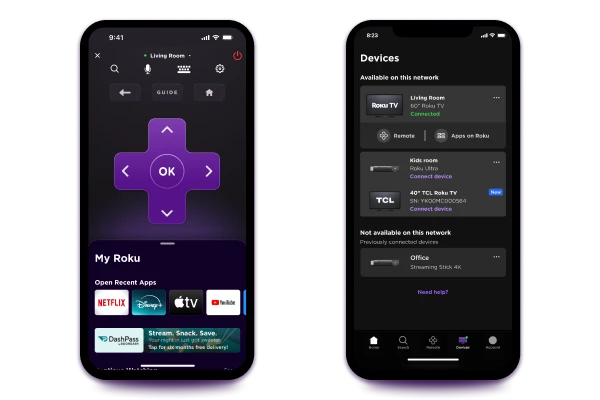
FAQs
Q. Do all Roku remotes need pairing?
No, the simple IR remote doesn’t need pairing. Only the Roku voice remote does.
Q. Why does my Roku remote keep disconnecting?
Most of the time it’s because of weak batteries or Wi-Fi issues. Change the batteries first and see if it fixes the problem.
Q. Can I buy a new Roku remote separately?
Yes, you can easily buy a replacement remote from Roku’s official site or online stores like Amazon.
Conclusion
So now you know exactly how to pair remote with Roku TV in the simplest way possible. If you have a simple IR remote just put the batteries in and it will work. And if you have a Roku voice remote then just press the pairing button and follow the on-screen steps.
If the remote still doesn’t connect, try restarting your Roku, checking Wi-Fi, or even using the Roku mobile app as a backup. Pairing a Roku remote is not a big deal once you know the exact steps, and after reading this article you should have your Roku working again without any problem.
Also Read: How to Turn Off AI Answers in Search Engines 2025