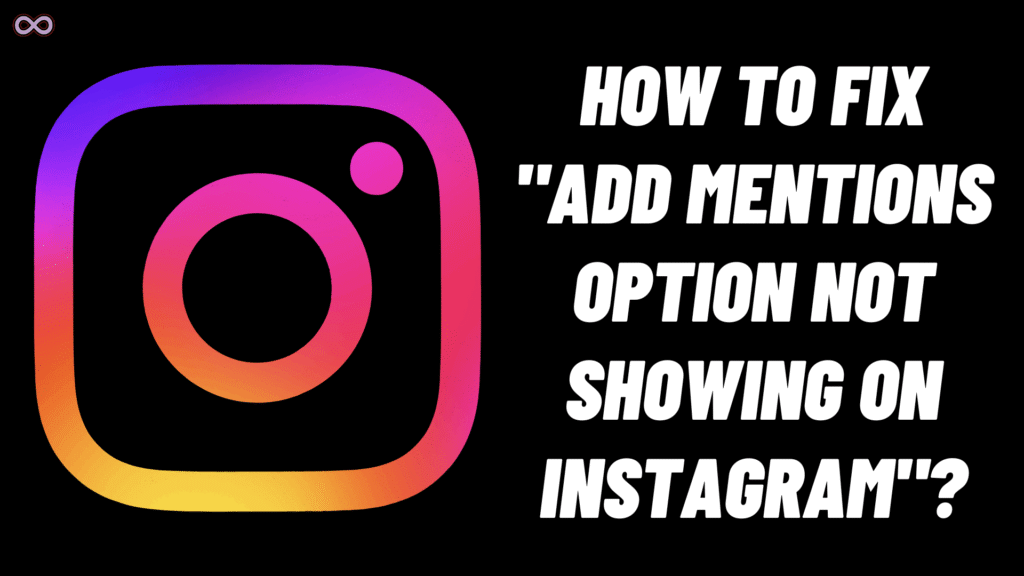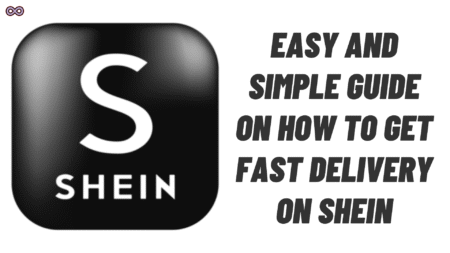Short answer: If “Add Mentions Option Not Showing on Instagram” is popping up for Stories, update the app, add mentions while creating the Story, look for the new “@” mention button after posting, check privacy/mentions settings, and try basic resets like log out/in or reinstall. For many users, the feature moved rather than disappeared—so the solution is about where to tap and how to tag now.
Table of Contents
At a glance
- Where to find it now: On some accounts, the “Add Mentions” menu item after posting moved to a “@” button on the Story screen.
- Most reliable method: Mention people while composing the Story (text tool, type @username, or stickers > Mention).
- Feature rollout: Some users see staged rollouts, so the “Add Mentions Option Not Showing on Instagram” issue may resolve as the app updates propagate.
- Key settings to check: Mentions, story replies, and sharing controls; also remove blockers like VPN/ad‑block if they interfere.
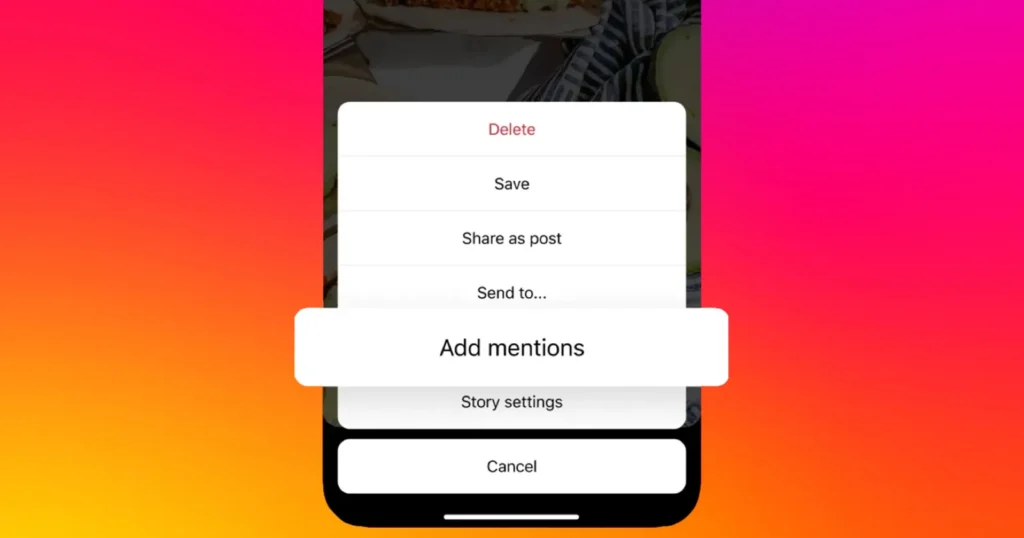
Why “Add Mentions Option Not Showing on Instagram” happens
- UI changes/feature moves: Instagram frequently shifts controls; the old three‑dot “Add mentions” entry after posting may be replaced with a “@” button or require tagging during creation.
- Staged rollouts: New UI often appears in waves; the “Add Mentions Option Not Showing on Instagram” problem can be temporary until your account/app receives the change.
- App version/cache issues: Outdated app versions or corrupted cache can hide buttons or cause partial UI loads.
- Privacy or account settings: Restrictive mention or story reply settings can make mentions behave inconsistently.
- Cross‑posting conflicts: Auto‑sharing to Facebook can sometimes remove or change a story’s re‑share/mention behavior on Instagram.
How to fix “Add Mentions Option Not Showing on Instagram” (step‑by‑step)
1. Update Instagram first
- Go to your app store and update. Many “Add Mentions Option Not Showing on Instagram” complaints resolve immediately after an update.
2. Add mentions while creating the Story
- Before posting:
- Use the text tool and type “@username” to tag; or
- Tap Stickers > Mention and select the account.
- This avoids the “Add Mentions Option Not Showing on Instagram” issue after posting altogether.
3. Look for the new “@” button after posting
- If you used to tap the three dots (…) after posting and don’t see “Add mentions,” check the bottom toolbar for a “@” icon. Tap it, search the username, and add.
- For some users, this replaces the old path and solves “Add Mentions Option Not Showing on Instagram.”
4. Reinstall or relog to refresh UI
- Log out, force close the app, log back in.
- If “Add Mentions Option Not Showing on Instagram” persists, uninstall/reinstall to refresh resources and UI elements.
5. Check privacy and mention settings
- Go to Settings & privacy > How others can interact with you > Mentions.
- Set “Allow mentions” to Everyone (or at least People you follow).
- In Messaging & story replies, ensure replies aren’t restricted in a way that blocks normal mention flows.
- Misconfigured settings commonly fuel “Add Mentions Option Not Showing on Instagram.”
6. Remove blockers and try another network
- Disable VPN/ad‑blockers and switch Wi‑Fi/mobile data.
- Network or filtering issues can partially load UI and cause “Add Mentions Option Not Showing on Instagram.”
7. Toggle cross‑posting and test
- If stories auto‑share to Facebook, temporarily disable cross‑posting and post a fresh test story.
- In rare cases, this restores missing buttons for users who saw “Add Mentions Option Not Showing on Instagram.”
8. Test on another device/account
- Try your account on another device or test a second account on your phone.
- If the button appears elsewhere, your device install likely caused “Add Mentions Option Not Showing on Instagram.”
Pro tips to avoid the issue
- Always tag during creation if the post‑publish option is flaky—this bypasses “Add Mentions Option Not Showing on Instagram.”
- Keep the app current; UI rollouts often fix the problem quietly.
- For brand/business pages, maintain “Allow mentions” at the broadest level during campaigns.
- If a collab needs guaranteed tagging visibility, use the “Invite collaborator” feature on feed posts and mention in Stories during creation.
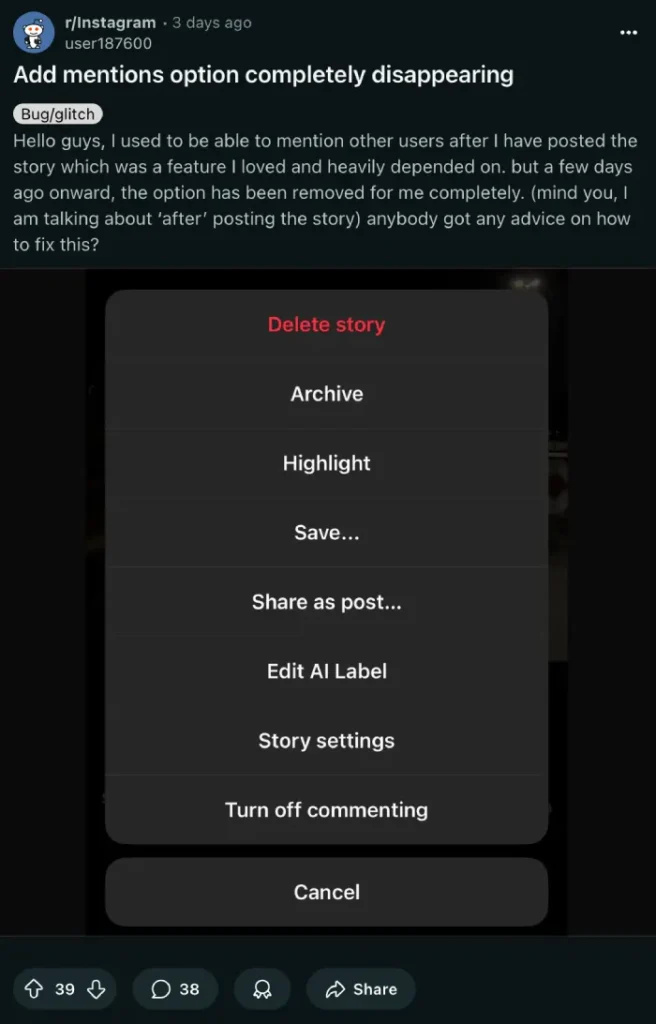
Troubleshooting checklist (copy‑and‑use)
- Update app → retry.
- Compose Story → tag via text “@username” or Mention sticker.
- After posting → look for a “@” button instead of “Add mentions.”
- Log out/in; if needed, reinstall.
- Settings: Allow mentions = Everyone; story replies = Everyone.
- Turn off VPN/ad‑block; try a different network.
- Temporarily disable cross‑posting to Facebook; test again.
- Try on another device/account.
FAQs
Q1. Why did “Add Mentions Option Not Showing on Instagram” start after an update?
UI moved: Instagram relocated the control. Tag while creating, or look for the “@” button after posting.
Q2. Can I mention someone after posting if the option is missing?
If the “@” button isn’t visible on your account, the safest alternative is to delete and repost with mentions added during creation (or wait for the feature rollout to reach your account).
Q3. Why do some friends see the mention button and I don’t?
Staged rollout. “Add Mentions Option Not Showing on Instagram” can be account/app‑version dependent for a while.
Q4. Does privacy affect mentions?
Yes. If Mentions are restricted, it may appear like “Add Mentions Option Not Showing on Instagram.” Set “Allow mentions” appropriately.
Q5. Is there a desktop workaround?
Instagram’s desktop Story tools are limited. Use mobile to compose/mention until the UI stabilizes.
Final word
“Add Mentions Option Not Showing on Instagram” is usually a UI move—not a permanent removal. Update the app, tag while composing, find the new “@” button after posting, and make sure mentions are allowed in settings. If it still misbehaves, log out/in, reinstall, and remove blockers. Most users see the “Add Mentions Option Not Showing on Instagram” issue fixed with these steps or once the rollout completes.