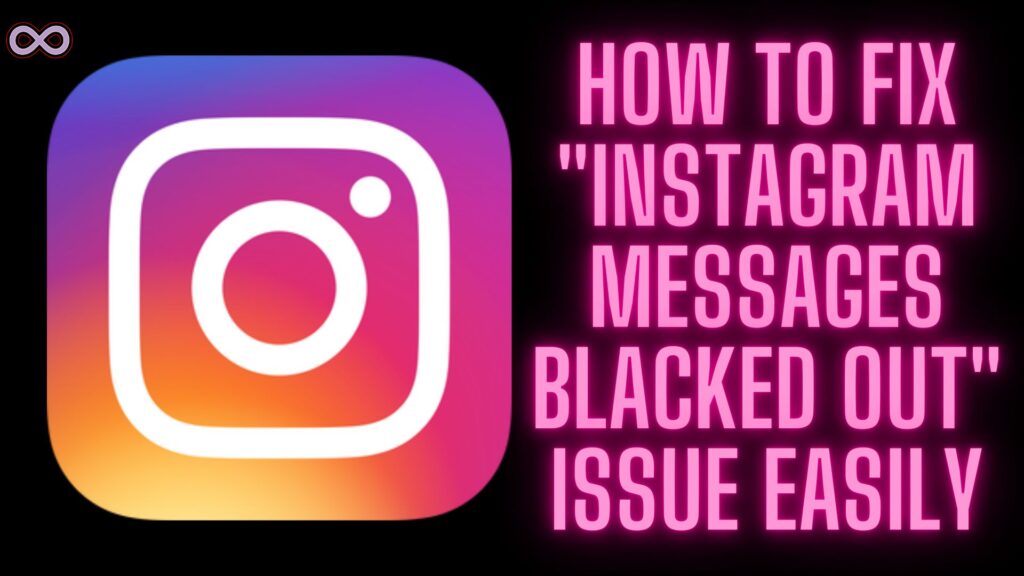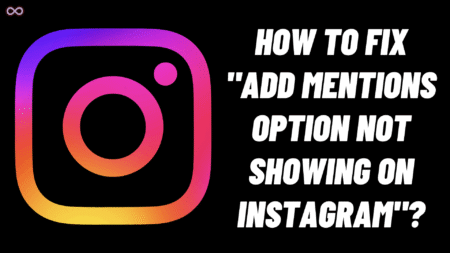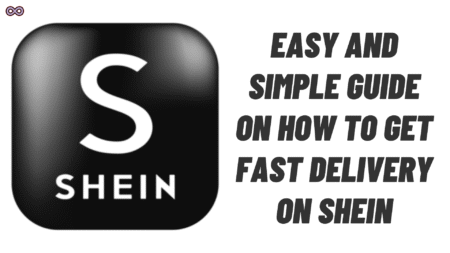Instagram is one of the famous and most used Social media applications with over a billion active users. With such a massive number of users, there are many different bugs and glitches that users face every day and one such glitch is the “Instagram Messages Blacked Out” Issue.
There are many users that face this issue every day and are unable to solve it or find a fix for it. Well, if you’re also the one who is also facing this problem and wanted to know how to fix it then you’re at the right stop.
Here we will be going to tell you how to fix the “Instagram Messages Blacked Out” Issue in some easy and simple ways. So if you also want to know about it then keep reading the article and find out the easy fixes to solve your problem.
But before moving to the main topic and discussing the fixes to the problem let us first talk more about the problem below.
Table of Contents
What Exactly is the “Instagram Messages Blacked Out” Issue?
The Instagram Black Messages issue arises when you can’t able to see the messages in the chat box on Instagram. Instead, the messages you send or receive appear to be in the black strip-like form.
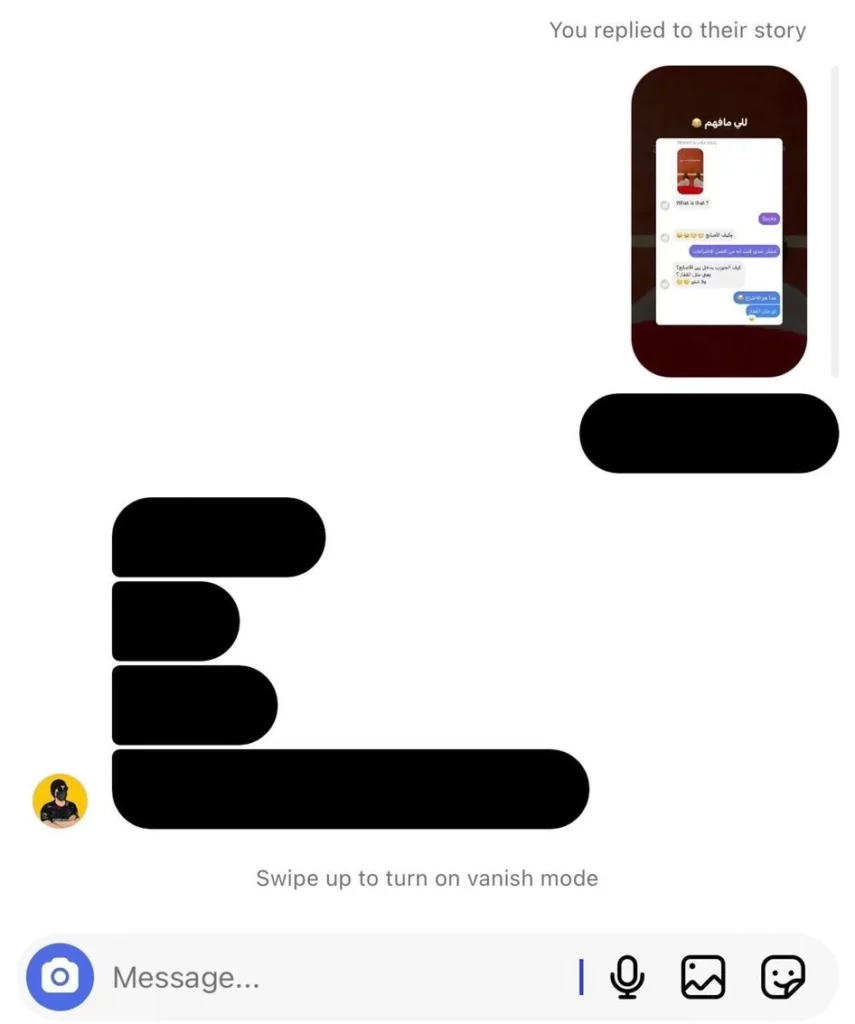
Some users reported that they can’t see the messages they receive while some users report that they can’t see the messages they sent to someone. So if any of this is the case with your Instagram DMs then keep reading the article and find the ways to fix it below.
What causes the “Instagram Messages Blacked Out” Issue?
There can be many different reasons why this problem occurred with your Instagram Messages but below we listed some of the main reasons which cause the issue on Instagram:
- The problem is with Instagram’s Latest Update.
- There is a Bug or Glitch with Insta DMs.
- The Instagram Servers are facing problems.
How to Fix “Instagram Messages Blacked Out” Issue?
There are several different ways to fix Instagram Messages Blacked Out issue but here we will be only going to state the easiest and best ways that you can use to fix your problem easily. Below are some best fixes to solve the Black Messages problem on Instagram:
Fix #1. Turn ON Dark Mode
The easiest and most effective fix is to turn ON the dark mode of your device or Instagram app. By turning ON the dark mode the messages written in the black strip will be clearly visible to you and you can see and reply to them without any issues.
Nowadays almost every device has this Dark Mode feature that helps the users to use their mobile at night with fewer stains on their eyes. But in any case, if your device doesn’t have this feature then you can use some third-party app to get it.
Now if you don’t know how to turn the dark mode ON then simply follow these steps: Settings >> Settings > Display & Brightness > Dark. After enabling the dark mode check out if the messages are now showing up or not. If the issue is fixed then you can turn it OFF if you want to.
Fix #2. Wait for the Next Instagram Update
There is a high chance that this problem is started after you get the new version of the Instagram application. And if that’s the case then Instagram will know about it very well so there is no need for you to worry.

Just sit tight and wait for the developers to roll out a new update to fix this problem. It is quite common for apps to get new bugs and glitches every time they got a new update but developers point out such issues and roll out a new update of the application to fix the problem as soon as possible.
Fix #3. Check If Instagram Servers are Down
Checking Instagram servers are also important if the servers are down then there is nothing you can do. Unlike trying some fixes you must have to wait until the Instagram servers started to work properly.
To check out the working of Instagram servers visit the down detector site and search for Instagram. You will get to know the Instagram outage in the last 24 hours.
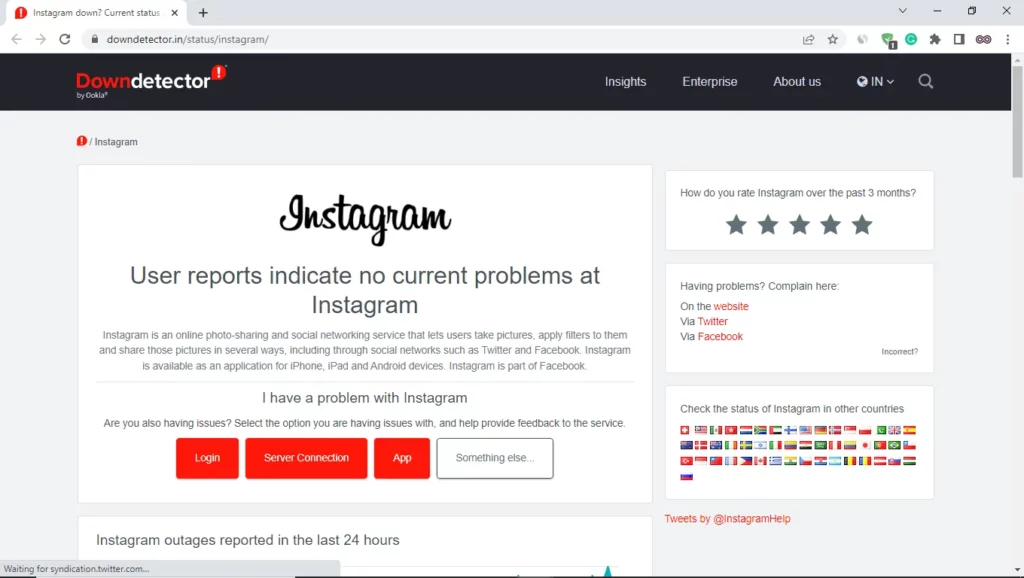
Fix #4. Contact Instagram Support to Report your Problem
If you’ve followed all the above fixes and none of them worked for you then all you can now do is report your problem to Instagram and wait for them to handle the problem.
If you don’t know how to report your problem to Instagram follow the steps below:
- Open the Instagram Application on your device.
- Go to the profile section by tapping on your profile icon from the bottom-right corner of the screen.
- Tap on the three lines icon from the top right corner of the screen to open the menu.
- From the pop-up menu select the first option i.e. “Settings”.
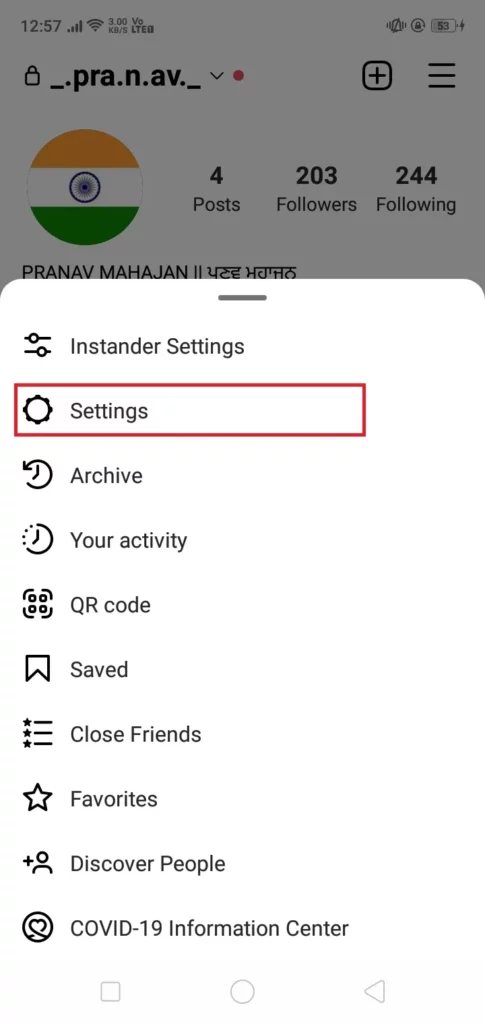
- In the settings tap on the Help option above the about option.
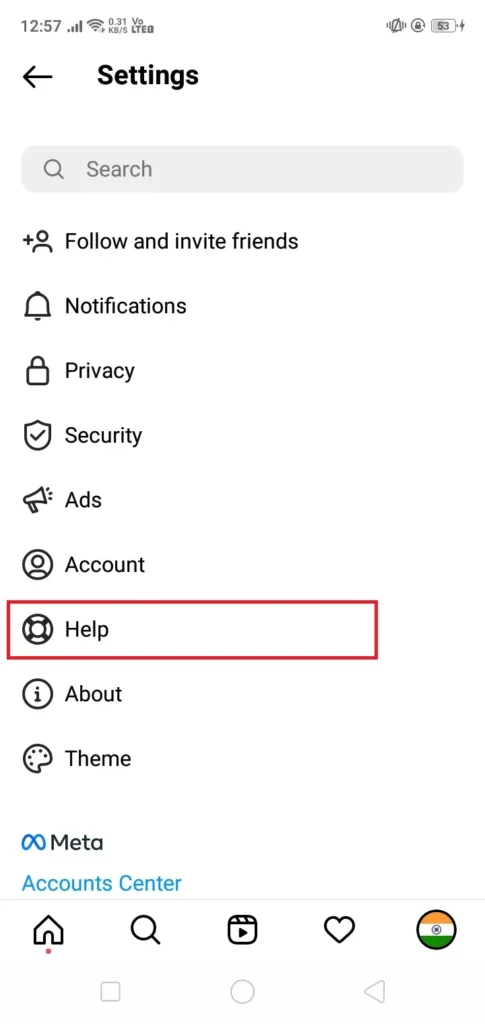
- Select the option Report a Problem.
- Again select the option Report a Problem.

- Now describe your problem as you want or you can just copy & paste the sentence “My Instagram Messages are appearing Black and I can’t see them. Please look into the problem and try to solve it as soon as possible, Thank you”.
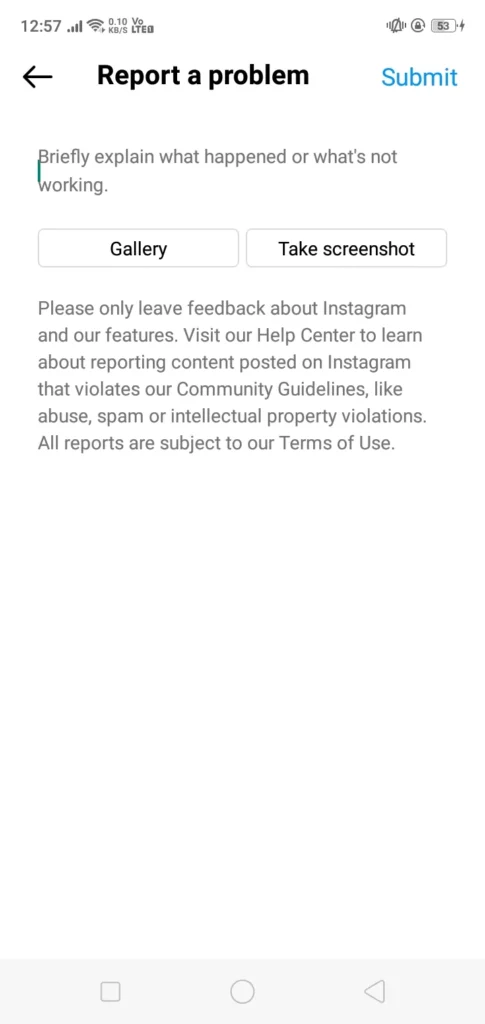
- At last, click on the submit button to send your problem to Instagram.
After, reporting your problem to Instagram wait for some time for Instagram to look into the matter and solve your problem.
Conclusion
In this article, we state some of the best and easiest fixes to solve the “Instagram Messages Blacked Out” Issue so if you’re also facing the problem then follow the above-given fixes. If in any case after following the fixes you still can’t able to solve your problem then you can contact us for further assistance we will try to reach you as soon as possible.
Also Read:
- Easy Guide on How to use Before and After Scan on Instagram 2022
- Easy Ways to Fix “Instagram Reels Crashing” Issue
- Easy Ways to Fix “We Limit How Often Instagram” Error on Instagram
- Easy Ways to Fix ‘Please Wait A Few Minutes Before You Try Again’ Error on Instagram
- Easy Guide on How to view Instagram Stories Without an Account