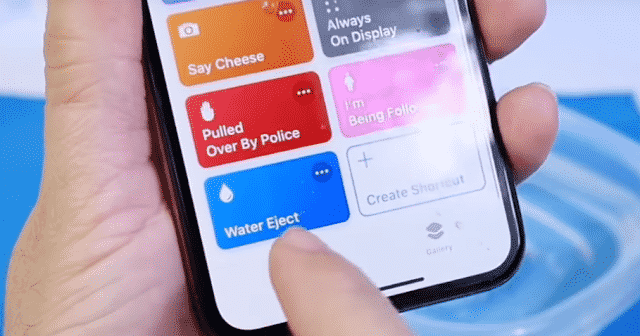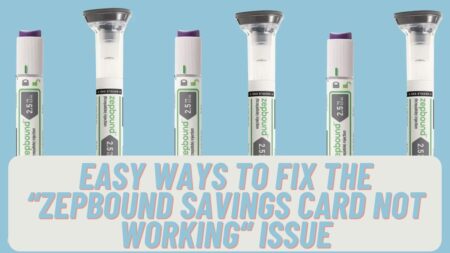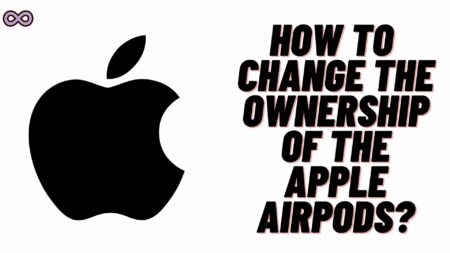If you’re the type of guy who took your iPhone in water like while taking showers or swimming in the pool. Then this means you must want to know about this Water Eject Siri shortcut for your Apple iPhone to safely eject all the water that gets inside your iPhone easily and safely.
If your iPhone regularly gets the water inside and you don’t eject it then maybe you suffer problems later like problems in the display, Disable Face id, and more. To overcome such issues it is necessary for you to Eject water from your iPhone as quickly as possible so that you don’t face any loss.
And to do so you need the Water Eject Siri Shortcut and if you don’t know about this feature then read the full article and here we will tell you everything about the Water Eject Siri Shortcut in iPhone. Using this feature you can easily and safely eject all the water that gets inside your iPhone without any worries.
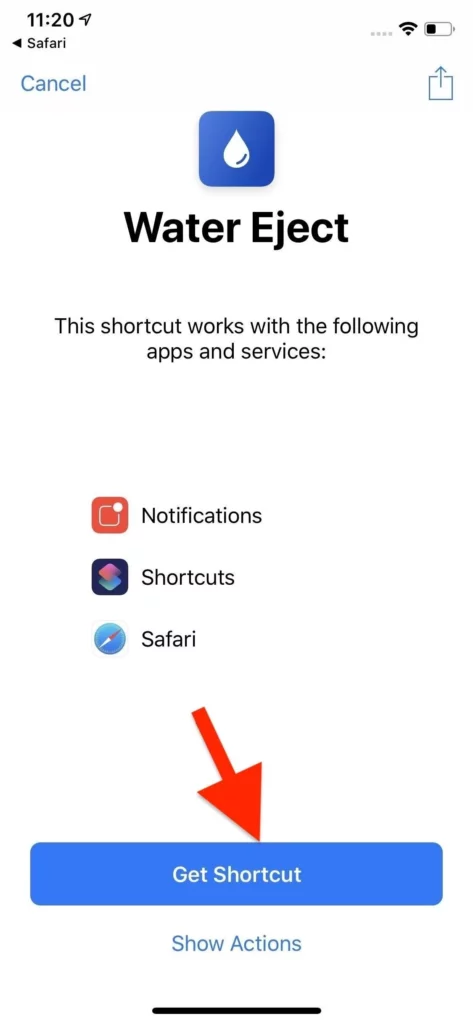
Water Eject Siri Shortcut
Now let’s talk more about the Water Eject shortcut feature that you can use in your Apple iPhone to eject all the water that gets inside your iPhone and block the sound of your phone speaker.
To use the Water Eject Siri Shortcut follow the steps given below and you will be able to use it on your iPhone easily.
- Open the link from your Apple iPhone by click here.
- Now scroll down the menu displaying on your iPhone screen and click on the option add the shortcut.
- Once you click on the add the shortcut option you will successfully add the shortcut to your shortcut library.
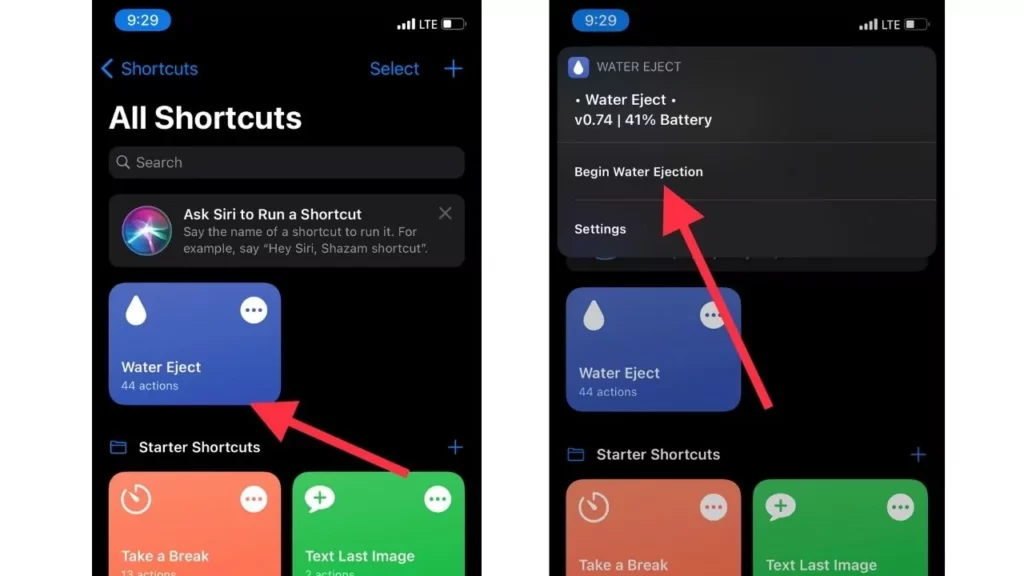
- After adding the shortcut to the library tap it to initiate on your device.
- Now select the option Begin Water Ejection from the drop down menu displaying on the screen.
- Now wait till the full water ejection process is completed.
- Once te process is completed the iPhone Siri Shortcut turns down the volume of the device to fifty percent and delivers a completion-notification to the user.
You can also this Siri Shortcut like any other to your iPhone’s home screen and use it more easily and quickly. Not only this you can also ask your iPhone Siri to turn on the Water Ejection process and can easily eject all the water from iPhone easily and automatically.
This Water Eject Siri shortcut is very useful because many users really used to get their iPhones underwater and then complain about the water entered into their iPhones. So by using this feature iPhone users can easily get rid of these Water droplets that get into the iPhone and create many problems for the user.
Now you properly understand to use the Water Eject feature in your iPhone and can access it easily and quickly.
Also Read: This is How to Change the Name of your AirPods in Simple Steps