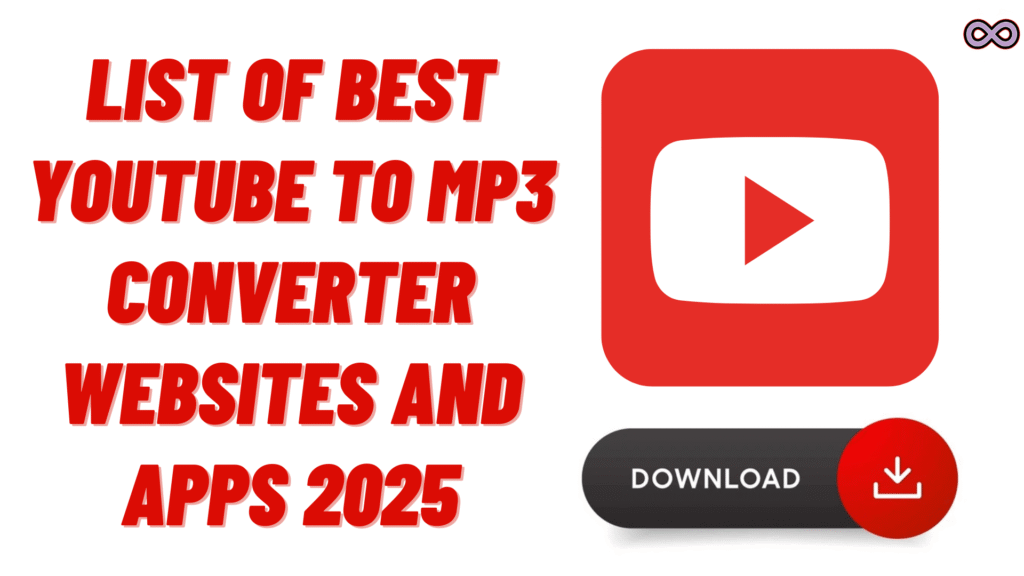If the goal is clean MP3s without pop‑up traps or mystery installers, the best YouTube to MP3 converter is the one that balances three things: safety, sound quality, and speed. Sometimes that’s a simple website for a one‑off song. Other times, a desktop app is worth it for playlists and consistent results. Below are real options people actually use, with honest pros and cons so choosing is easy.
Table of Contents
What Qualities Should the Best YouTube to MP3 Converter Have?
- Quality settings: Let you pick 192–320 kbps MP3 (320 sounds best for music).
- Fewer pop‑ups: A clean page is a good sign.
- Playlist support: Huge time saver for albums, lectures, or podcasts.
- Metadata: Title, artist, and cover art fields keep your library tidy.
- Privacy: Avoid tools that ask for unnecessary logins or permissions.
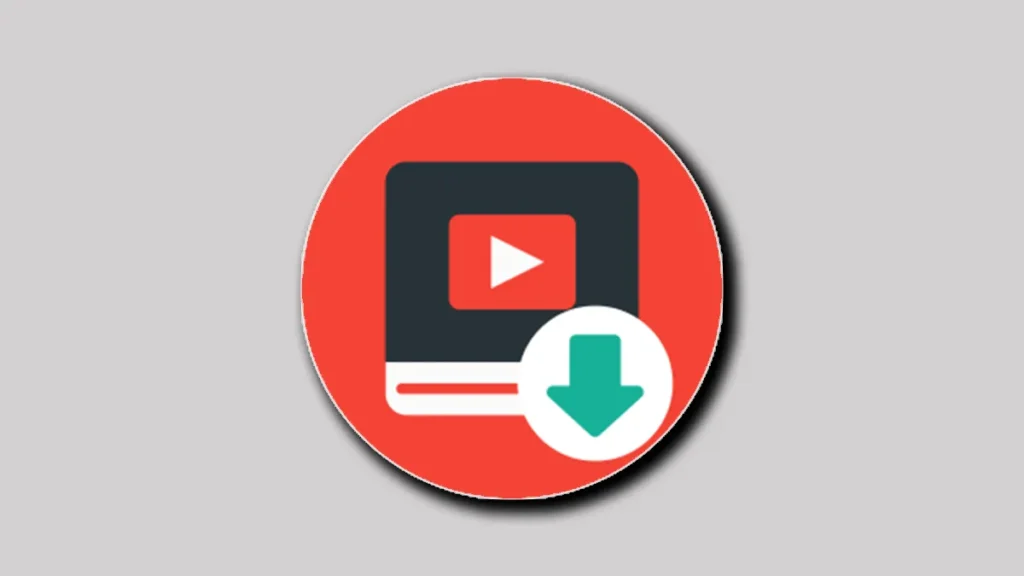
List of the Best YouTube to MP3 Converter websites
EzConv (ad‑light, quality picker, trim)
- Pros: Paste a link, pick MP3 quality (up to 320 kbps), trim if needed, download. Feels clean, fast, and simple. The best YouTube to MP3 converter out there you can try for free.
- Cons: Best for single videos, not massive playlists.
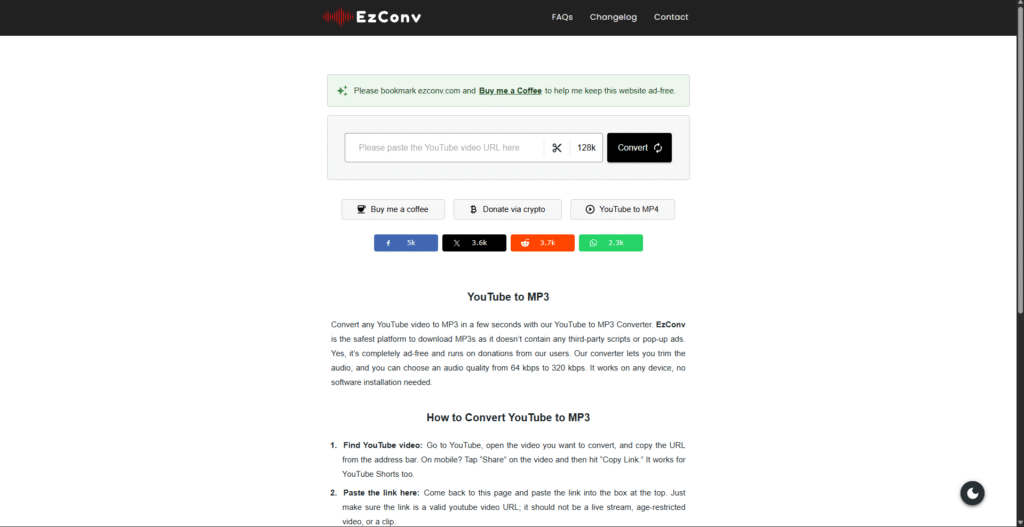
AudiCleaner (clean UI, quick conversions)
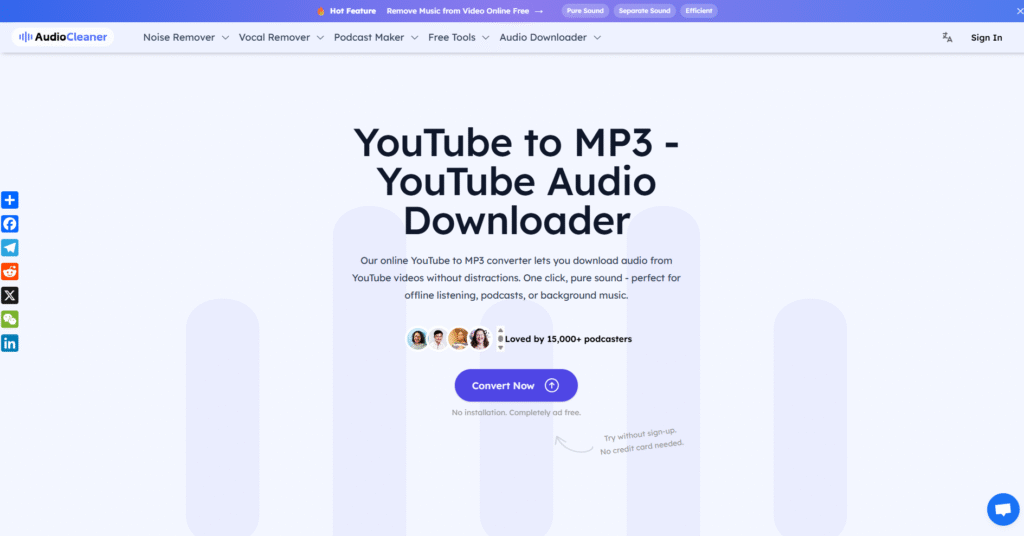
Y2Mate (popular, broad support)
- Pros: Handles many sites, works on any device, no install.
- Cons: Heavier on ads; watch for misleading buttons. Stick to the obvious “Download” steps.
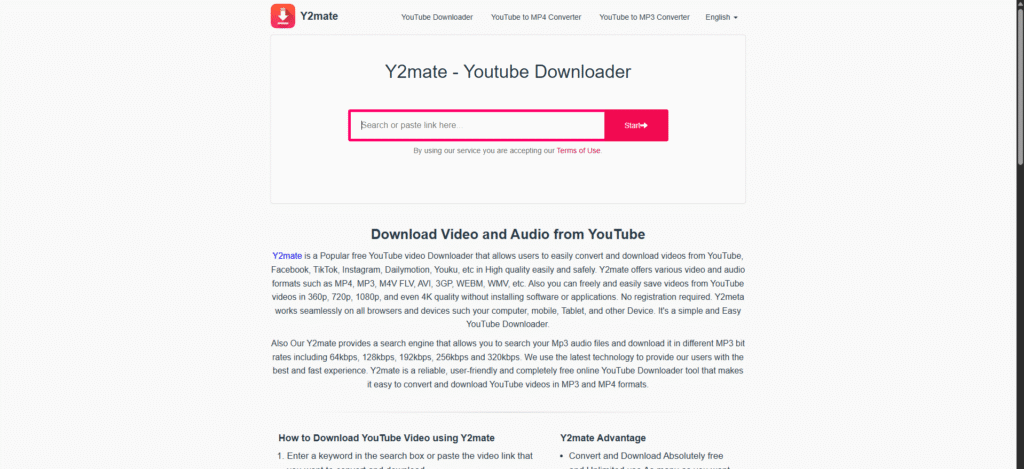
When Should You Consider MP3 Converter Websites?
- You just need one or two tracks.
- You’re using a shared computer or phone.
- You don’t want to install anything.
Best Desktop Apps for Converting YouTube to MP3
If you don’t want to use some third-party websites to download your YouTube playlist and want a simpler solution like the app. Below you can find the list of the Best YouTube to MP3 Converter Apps you can try out.
4K YouTube to MP3 (or 4K Video Downloader)
- Why it’s good: Reliable quality, handles playlists/channels, batch downloads, fewer weird errors than most.
- Heads‑up: Some features are paid; still worth it if you convert often.
Free YouTube to MP3 Converter (DVDVideoSoft)
- Why it’s good: Straightforward, supports tagging and batches, consistent output.
- Heads‑up: Windows‑leaning; advanced features may require a license.
VLC Media Player (manual method)
- Why it’s good: Free, open‑source, and many people already have it installed. Can convert to MP3 reliably.
- Heads‑up: Manual per file, not ideal for big playlists; tagging is on you.

When Should You Use Desktop Apps for MP3 Conversion?
- You care about consistent 256–320 kbps output.
- You want easy playlist/channel downloads.
- You’re building a library and don’t want to babysit web pages.
On the phone: practical ways that actually work
- iPhone: Use a clean web converter in Safari and save to Files. For a cleaner library, import to Music or a third‑party player and edit the track name/cover.
- Android: You’ll find more dedicated apps, but be picky. Check permissions and reviews, and stick with well‑known developers. When in doubt, use a browser‑based site and download straight to your music folder.
Make it sound better (quick wins)
- Pick the right bitrate: Music sounds best at 256–320 kbps. Voice (lectures, podcasts) is fine at 128–192 kbps and saves space.
- Normalize volume: Keeps tracks from being randomly louder or quieter.
- Trim silence: Cut long intros/outros for cleaner playlists.
- Fix tags: Add artist, title, album, and cover art so it looks right in your car or on your phone.
Safety and common‑sense notes
- Only download content you’re allowed to use (or for personal offline listening where permitted).
- If a site asks you to install a browser extension or new “codec,” back out.
- Close pop‑ups immediately; don’t click extra “download managers.”
- If something feels off, it probably is—use a different tool.
Quick decision cheat sheet
- One song now on any device: Use a clean website (EzConv, AudiCleaner).
- Playlists or repeat use: Install a desktop app (4K YouTube to MP3, DVDVideoSoft).
- On your phone: Prefer a browser‑based site; on Android, double‑check app permissions.
Before you hit download (tiny checklist)
- Set bitrate (320 for music, 128–192 for voice).
- Rename the file properly (Artist – Title).
- Add or fix tags/cover art (desktop apps do this best).
- Test on your device once to confirm volume and quality.
Conclusion
There’s no single “best” tool for everyone—it depends on what you’re doing today. For quick conversions, a clean website is perfect. For consistent quality and playlists, a desktop app is a better investment. On mobile, keep it simple and safe with a browser‑based approach. Focus on bitrate, tidy tags, and trusted tools, and your MP3s will both sound great and stay organized.
So that’s it for today, hope you found what you were looking for and find the Best YouTube to MP3 Converter from the list of websites and apps given above.
Also Read: Best Character AI Alternatives Without NSFW Filter 2025