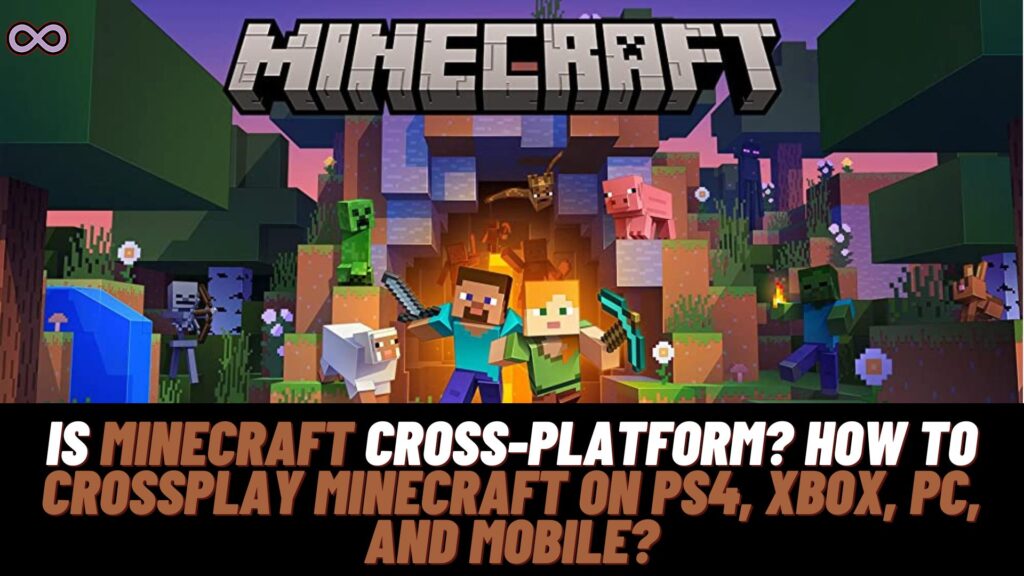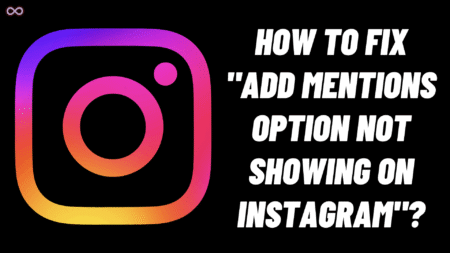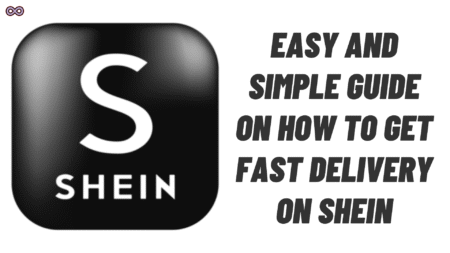There are many gamers in the world every second person loves to play games. And playing games with your friends is another level of happiness. But what if your friends own some other device than you like you’re playing your game on a PC and he owns a PS4. In this situation crossplay comes into action it allows users to play games on different platforms. Many people are asking how to crossplay Minecraft on PS4 and PC or on some other platform/device.
So if you’re also one of the gamers who has the same question. And don’t know how to crossplay Minecraft on different platforms. Then you’re at the right stop here in this article we will be going to tell you how to crossplay Minecraft on PS4, PC, and other platforms.
Minecraft is a classic and fun-to-play game that gamers are playing for years. But playing the game alone can be a little boring so users try to play it with their friends using Cross-platform. But many Minecraft users don’t know how to crossplay Minecraft and need a step-by-step guide for it. If you’re in the same boat then you’re at the right stop just read this article properly and you will get all your answers clear.
But before moving to the main topic and start discussing how to crossplay Minecraft on PS4, PC, and other platforms. First, we need to discuss what the Crossplay feature means in Minecraft.
Table of Contents
What Does Minecraft Crossplay Mean?
Crossplay or Cross-platform is a very basic term used in the gaming society. It just simply means running the game on different platforms. Just imagine you have a console like PS4 or Xbox one and your friends own a PC now how do you play with them?
The answer is simple using the Cross-platform feature. The same goes with the Minecraft Crossplay while playing Minecraft on a Mobile or PC you wanted that your console friend also plays with you then you have to use the cross-play.
Using crossplay you will be able to play multiplayer Minecraft with your friends on different platforms. Presently many games have already introduced this feature and it is common for a popular title like Minecraft to have one.
Is Minecraft Cross-Platform?
Well, we have already answered this question. Yes, the Minecraft game is available for cross-platform. After the release of the game, it gains crazy popularity, and after the Bedrock edition got released. The game developers decided to launch the crossplay feature. So that users can easily play the game with their friends and family using a different platform.
Things to Make Sure of Before Cross-platform Minecraft on PS4 and PC
There are basically three main things that you need to make sure of before trying to Crossplay Minecraft with your friends.
- First is that you’re logged in to the game with your Microsoft account.
- Second thing is that you and your friend must have added each other through Microsoft account.
- And the last thing to make sure of is that you both are running the same version of the game. Like if you’re running the Bedrock or the latest version then the other one must also run the same.
How to Crossplay Minecraft on PS4, PC, Xbox, and Mobile?
Once you double-check all the above points and make sure that you’re ready to crossplay Minecraft. Then follow the below step-by-step guide to cross-platform the game and play it with your friends on different platforms.
- Open Minecraft and log in with your Microsoft account.
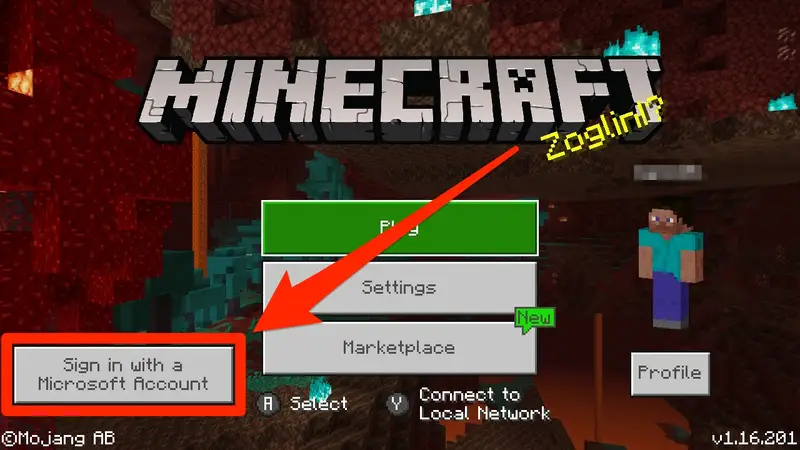
- Now create a new world or load into an existing world you have created before.
- Once you join the world pause the game to access the menu.
- Now select the option “Invite to Game” located on the right side of the screen.

- A list of all active in-game friends will appear on your screen.
- Scroll down a bit until you find the “Online Cross-Platform Friends” option.
- At last, below the “Online Cross-Platform Friends” option you will see the list of online friends to play cross-platform with. Just click on the friend and it will send an invite to him. Once he accepted your request you will be able to play the game cross-platform.
That’s it by following the above guide you will be able to play Crossplay Minecraft on PS4, PC, Xbox, and Mobile.
Conclusion
In the above article, we discuss the topic “How to Crossplay Minecraft on PS4, PC, Xbox, and Mobile”. But in case you still don’t understand the process and want our further guidance then feel free to contact us anytime. We will try to reach out and help you as soon as possible.