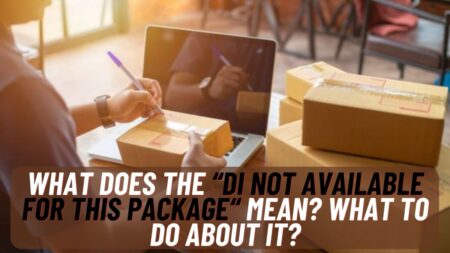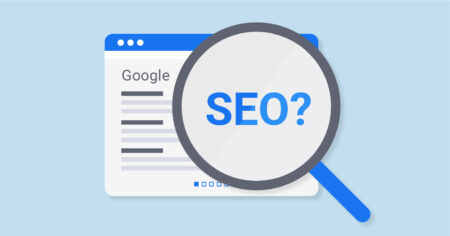Hamachi VPN is one of the most used VPNs by PC users and also there are many error issues faced by the users. One of the most common Errors faced by Hamachi VPN users is Hamachi cannot get Adapter Config.
If you’re also the one who is facing the same error and is looking for some easy and simple solutions then you are at the right stop. Here in this article, we will tell you some easy solutions that will help you fix your Hamachi cannot get Adapter Config issue.
We have stated some of the most effective fixes to solve your problem so if your problem doesn’t get solved by the first solution then you can try another one. At least one of the solutions will guarantee to solve your problem so keep reading the following article and solve your Harachi Error easily.
Table of Contents
Why you are getting Hamachi Cannot get Adapter Config Error?
Before jumping to the main topic and talking about the fixes, let’s first know why you’re getting this error issue. There can be many reasons behind it but here we only state a few that are common between the users facing errors.

The most common causes of the error message are:
- Antivirus: One of the most common cause for your problem is your PC Antivirus. Antivirus or Firewall can prevent Hamachi VPN to get connection properly thus it causes issues and error like this. You can try turning OFF your Antivirus and then see if the VPN is working properly or not.
- Admin Permission: Admin Permission can also be the cause for your error so we recommend you to check and give permission to the VPN so that it will work properly without errors.
- Outdated PC Drivers: Hamachi VPN uses some drivers also from your PC to run the application but if your PC is running outdated drivers then the VPN will not be able to run and show the errors. So it is recommended to regularly check and update all the driver in your PC.
Also Read: Samsung TV Volume Stuck? Here’s How to Fix it Easily
How to fix Hamachi Cannot get Adapter Config Error Issue?
Now let’s move to the main topic and discuss how you can solve your error issue with the following easy fixes. Follow the below solution to fix your error issue:

Fix #1. Turn OFF your PC Antivirus and Firewall
If you don’t know how to turn OFF your PC Antivirus then follow the steps below:
- Press Windows + R Key on your Keyboard to open Run prompt.
- In the text box type “Firewall.cpl” and press Enter.
- From Left side of the screen click on the “Advanced Settings” and then select the option “Windows Defender Firewall Properties”.
- Now from the top go to the “Domain Profile” option and then click on “Customize” next to the Protected Network Connections option.
- Now find the Hamachi and uncheck the button next to it.
- Atlast click on the Apply Button to apply changes and then click on the OK button.
Check whether your problem is solved or not and if not then follow the next solution below.
Fix #2. Grant Admin Permission to Hamachi
By granting admin permission you will allow Hamachi VPN to solve most of its errors itself. If you don’t know how to do it follow the steps below:
- Go to the Hamachi App icon and right click on it.
- Find and click the option Run as Administrator.
- Now check if your issue is solved or not and if not then follow the steps below.
- Right click on the Hamachi App icon and click on the properties option.
- Go to the “Compatibility” tab and select option “Run this program as an administrator”.
- Now click on Apply to apply the changes and restart the app.
If your problem is solved then you don’t have to follow other fixes and if not then keep reading for other fixes stated below.
Fix #3. Update Hamachi Drivers in your PC
Outdated Hamachi drivers can become a huge problem for your application so we recommend you to check them regularly and update them from time to time. To do so follow the steps below:

- Press Windows + R Key from your Keyboard to open Run Prompt.
- Type “Devmgmt.msc” in the text box and press enter.
- Find and click on the option “Network Adapters”.
- After that Right click on “LogMeIn Hamachi Virtual Ethernet Adapter entry” option and select “Update Drivers”.
- Follow the step by stepinstruction on the screen to update the drivers.
After updating the drivers open the application and check if the problem is solved or not.
Fix #4. Enable the Hamachi Connections Again
To Re-enable the Hamachi connections follow the steps below:

- Press Windows + R Key from your Keyboard to open Run Prompt.
- Type “ncpa.cpl” in the text box and press enter.
- Now in your PC control panel “Internet Connection Settings” will open.
- Find Hamachi option and right click on it then click on the Disable option.
- After few minutes again Right click on Hamachi Option and now click on Enable option.
After this check out if your problem is solved or not and if not then follow the remaining fixes stated below.
Fix #5. Install Hamachi Application as a Legacy Hardware
Another easy way to fix Hamachi Cannot get Adapter Config Error is by installing it as legacy Hardware and to do so follow the steps below:

- Press Windows + R Key from your Keyboard to open Run Prompt.
- Type “devmgmt.msc” in te text box and press enter.
- Go to the “Network Adapters” option and click on it.
- Now Right click on the “LogMeIn Hamachi Virtual Ethernet Adapter entry” option and then select “Uninstall Device” option.
- Go to the Action option from the top and select the “Add legacy hardware” from the list.
- A window will open on your screen click on the Next option.
- After that select “Install the hardware that I manually select from a list (Advanced)” and click on “Next” again.
- Select the option “Show All Devices” and again click Next option.
- Click on “Have Disk…” and the browser window will appear.
- Browse the folder where you have Hamachi installed and then select the “(.inf) driver file” from the folder.
Now after following all the above steps try reopening the Application and see if your problem is solved or not.
Conclusion
Hamachi is one of the most used VPNs and therefore there are many errors and issues also that are faced by the users. One of the most common errors is Hamachi Cannot get Adapter Config.
To solve this error you have to follow some easy fixes and solutions. If you’re unaware of them then you can go through them from above and solve your problem easily.
Also Read: Easy Ways to Fix Roku Low Power or Insufficient Power Issue