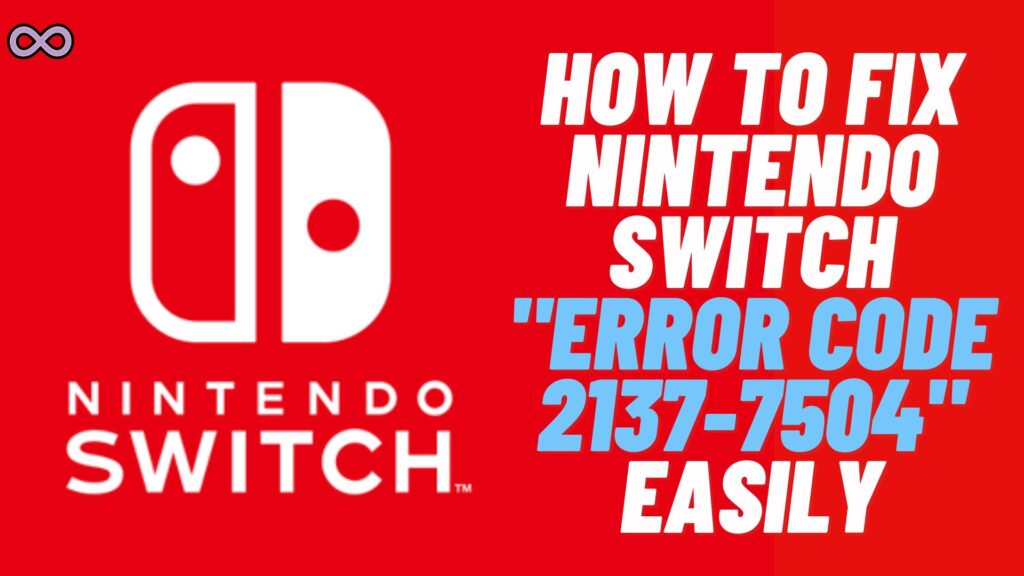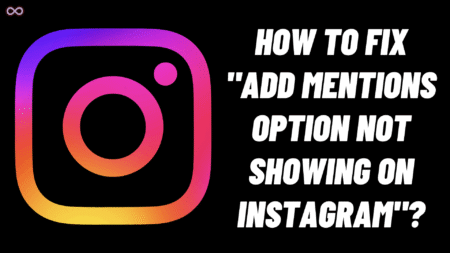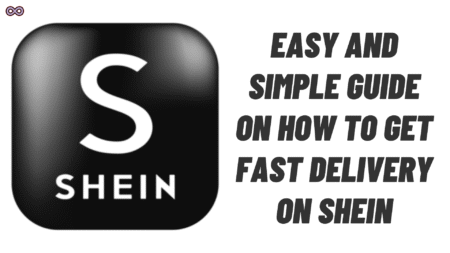Nintendo Switch is one of the most famous gaming consoles around the world. There are millions of games available to play on the Nintendo platform. Lately, more and more gamers are switching to Nintendo to upgrade their gaming experiences.
But with the popularity of the console, there are many different issues and errors also that users face every day. Lately, while gaming many users are facing the error issue “Unable to Communicate with the Server” on Nintendo Switch.
In case you’re also the one who is facing the same problem and wanted to get rid of it or you’re searching for ways to fix it then you’re at the right stop. Here in this article, we will be going to tell you how to fix the “Unable to Communicate with the Server” Issue on Nintendo Switch easily.
But before moving to the main topic and starting to discuss the fixes let us first talk about the problem below.
Table of Contents
What Exactly is the “Unable to Communicate with the Server” Error on Switch?
There are many different errors related to the server connection in Nintendo Switch and this is the most common one. This error simply means that either your network connection is slow or the servers are busy.
This error commonly shows the error code “2137-7504”. The error code occurs on your screen every time you try to download a game or try to access the e-shop on Nintendo Switch.
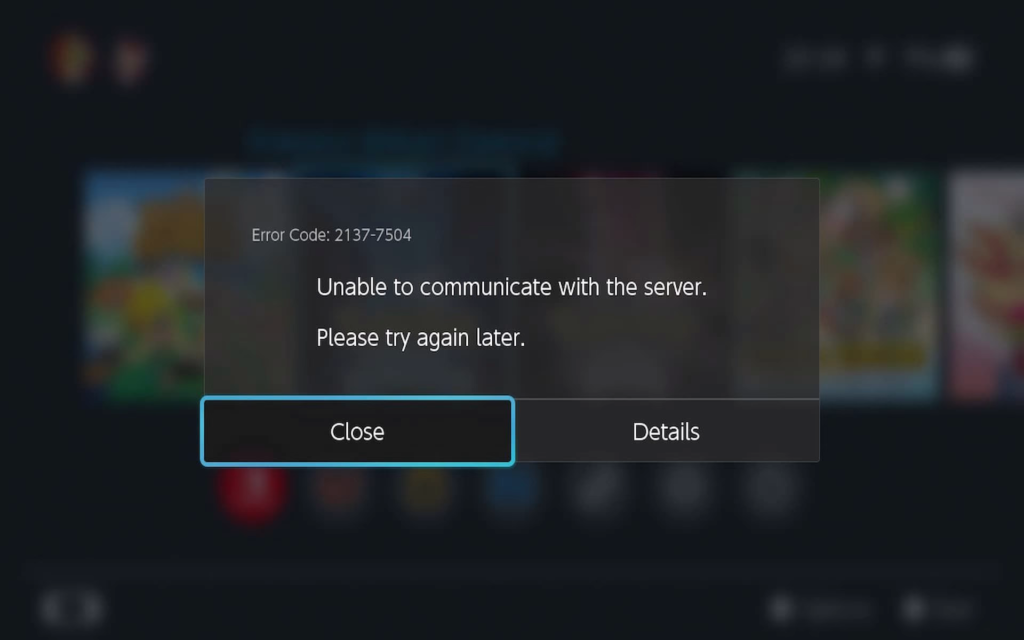
What Causes the “Unable to Communicate with the Server” Error on Nintendo Switch?
There can be several different reasons why you’re facing this error. But some of the most common ones are:
- Nintendo Switch Servers are Down.
- Your Network connection is down or slow.
- The Cache Data of your Nintendo Switch is causing the problem.
- The console is outdated.
How to Fix the “Unable to Communicate with the Server” Issue on Nintendo Switch?
There are many different fixes to solve the “Error Code 2317-7504” on Nintendo Switch. But some of the best and easiest ways to fix it are:
Fix #1. Check if Nintendo Switch Servers are Down
If the servers are down then there isn’t much that you can do so it is best to check if the problem is with the servers. To check out the servers of Nintendo Switch just visit this link and see if the servers are working properly or not.
If you get to see that there is a problem with the servers then just wait until the restoration of servers.
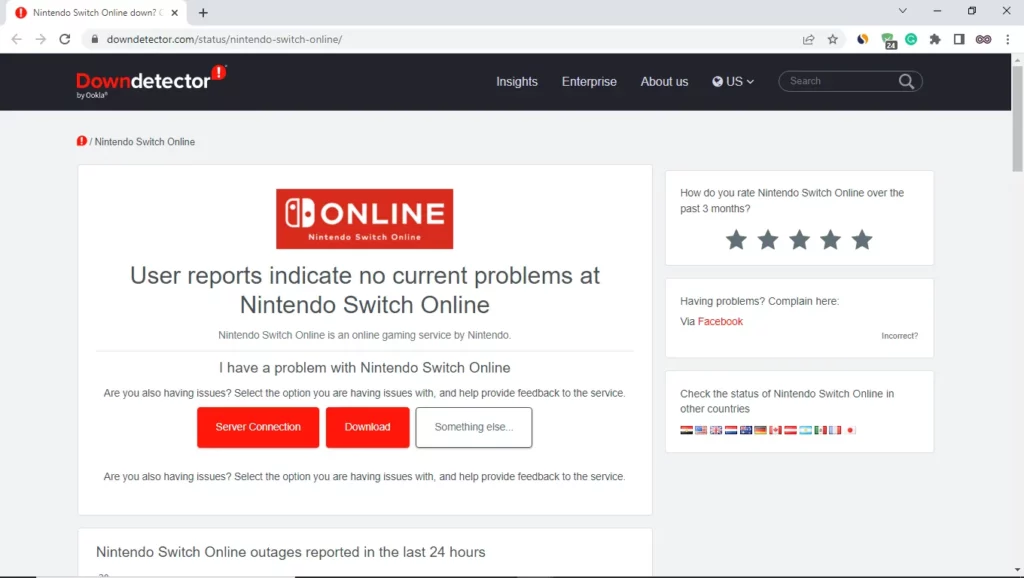
Fix #2. Check if your Internet Connection is Unstable
A good and stable internet connection is one of the important things that you’ve to check for. In case you doubt that your Internet connection is slow and unstable then we recommend you to jump to another network connection.
To check for your network stability and speed type “Run Speed Test” on your search engine. And then tap on the run speed test button and check for the speed of your internet. If the speed is below average then consider switching to a better network connection.
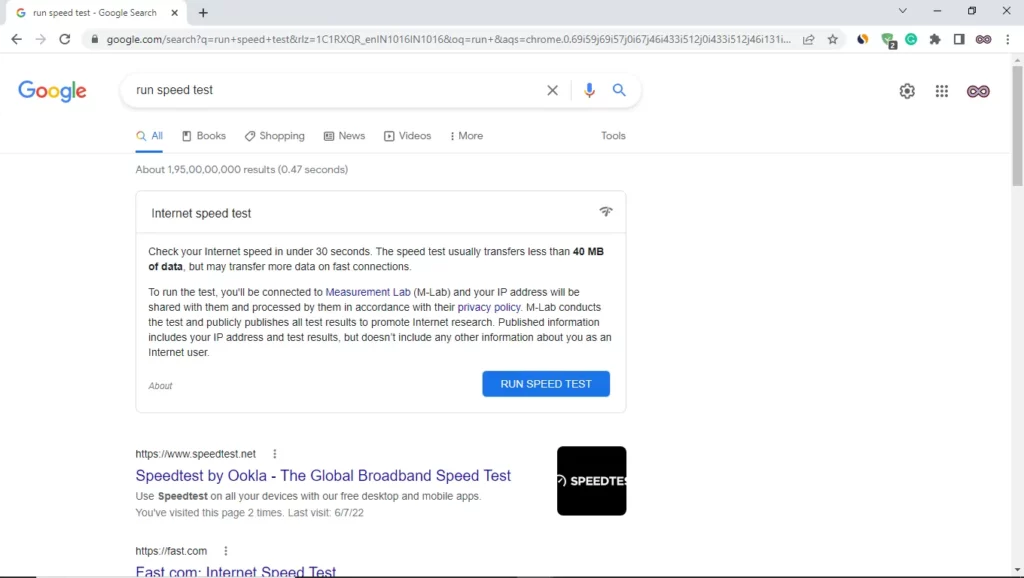
Fix #3. Clear the Cache Data of the Nintendo Switch Console
Cache files may lead to some minor bugs and glitches like this. So it is recommended to regularly check and clear the cache data files that may cause such issues. If you don’t know how to clear or delete the cache files on Nintendo Switch then follow the steps below:
- Go to the Home Menu of the Console.
- From Home Menu select “System Option”.
- Now from the System Settings click on the formatting option.
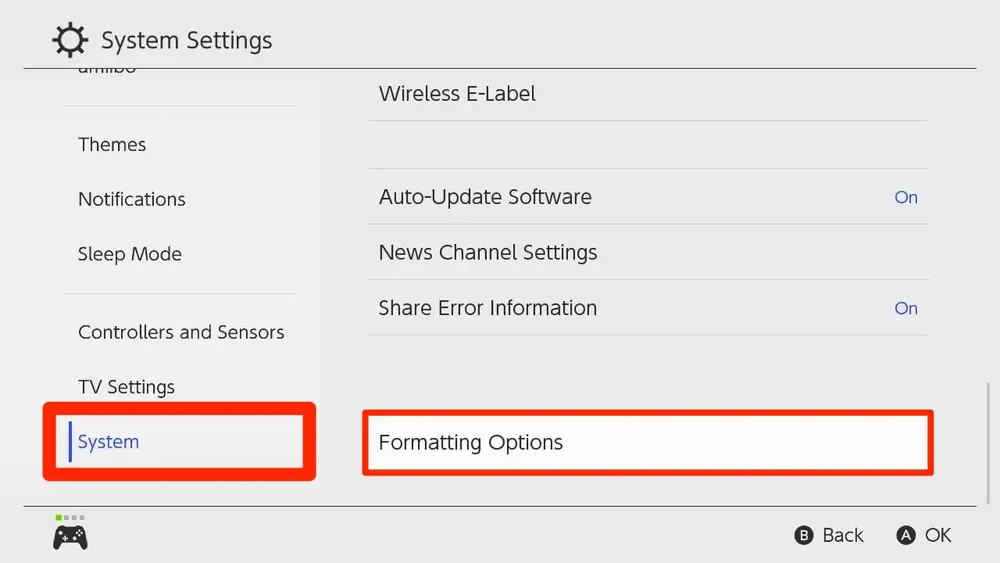
- At last, select the Reset Cache option and confirm your action by selecting the user ID for which you want to clear the cache.
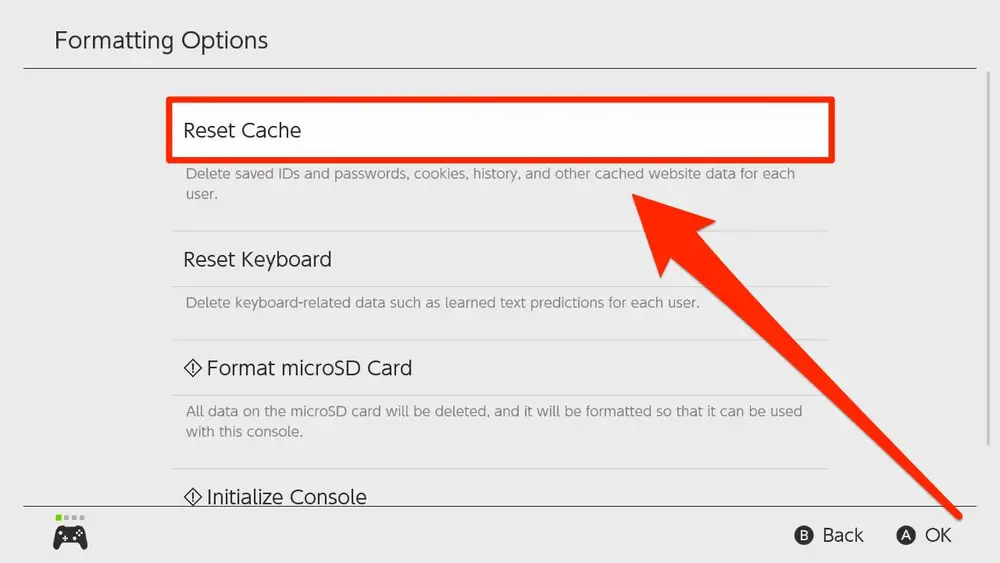
Fix #4. Reboot your Nintendo Switch Console
Simply rebooting your console may fix such bugs and glitches. So it is always recommended to try rebooting or restarting the console. To Restart the Nintendo Switch all you’ve to do is Press the power button for more than three seconds.
By doing so your Console will shut off or turn off. Now to turn your console ON you’ve to do the same thing. Just press the Power Button for a few minutes and your Console Screen will turn ON.

Fix #5. Check for the Nintendo Switch Updates
Another thing you need to make sure of while trying to fix the “Unable to Communicate with the Server” Error is if the Console is updated or not. An outdated device may lead to many unknown bugs and glitches. So it is always recommended to regularly check for updates.
To check for the console system update go to the system settings and there you will see the option of the update. If your device is outdated then update it and see if the problem is resolved or not.
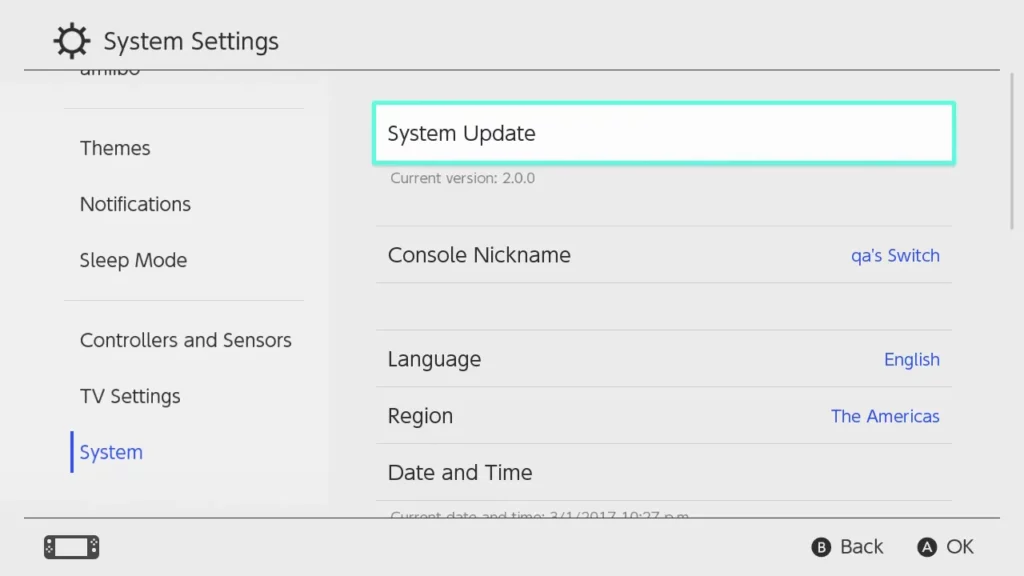
Fix #6. Contact Nintendo Support
If none of the above fixes work for you then all that is left for you to do is contact customer support and ask for their help. You can contact the Nintendo customer support team by going through the following link:
https://www.nintendo.com/consumer/assets/region_select.jsp?d=networkstatus&f=1.
After opening the link select your country or region and then explain your problem briefly. After that wait for the support team to reach you with a solution and customer support.
Conclusion
In the above article, we share easy ways to fix the “Unable to Communicate with the Server” Error on Nintendo Switch. But in case you still aren’t able to fix it and want our further guidance then feel free to contact us anytime. We will try to reach out and help you as soon as possible.
Also Read: Easy way to fix Nintendo Switch Blue Screen of Death