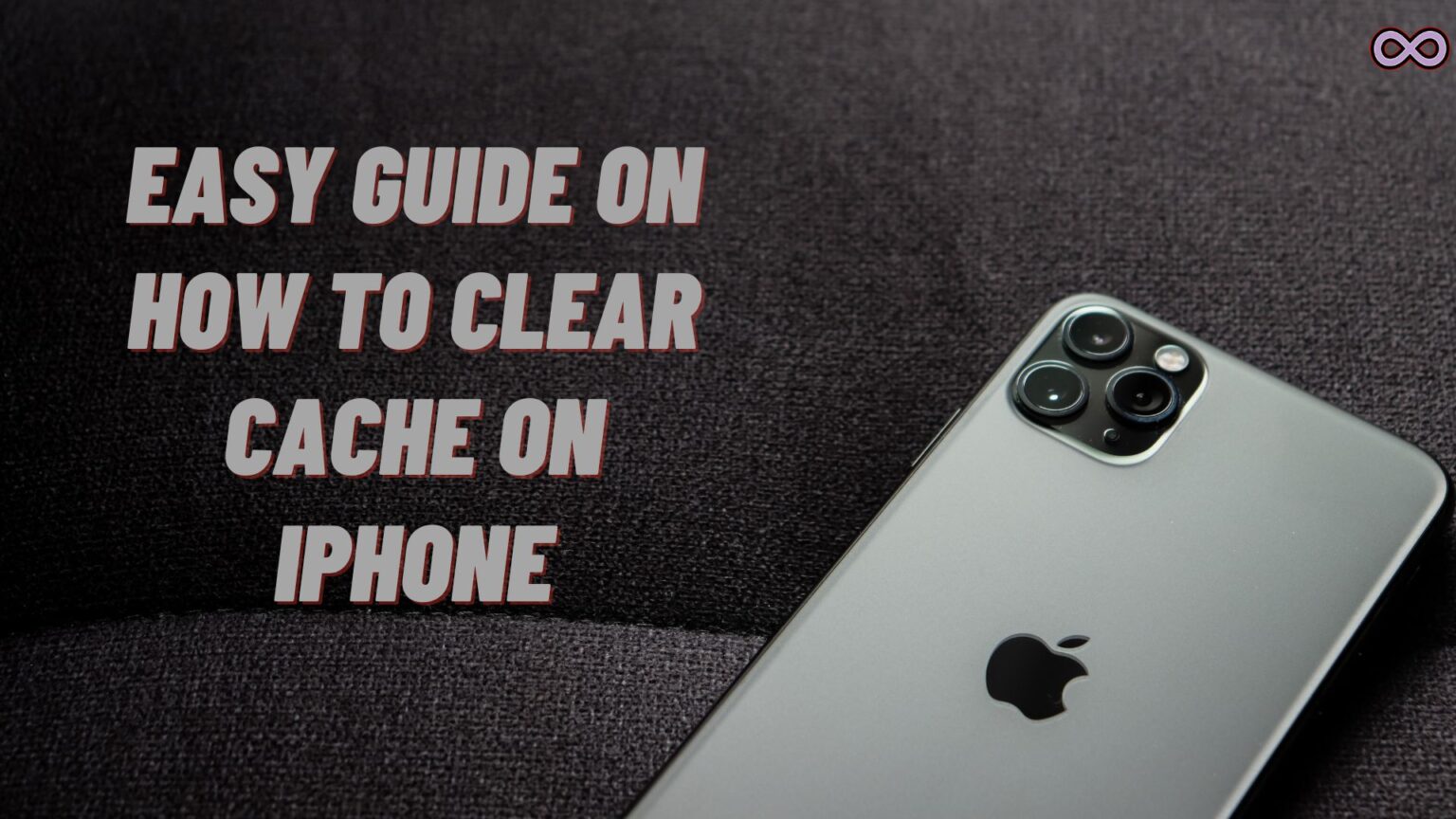Ever noticed your iPhone acting a little sluggish? Maybe apps start lagging or Safari loads slower than usual. That’s almost always a sign your device is holding onto junk data it doesn’t need anymore. Don’t worry—figuring out how to clear cache on iPhone is easier than you think, and you definitely don’t need to be a tech expert.
Table of Contents
Wait, What’s Cache—And Why Should I Care?
Whenever you use your iPhone—browsing the web, checking Instagram, just about anything—it saves bits of info to help things load faster next time. Friendly in theory, but if this “cache” hangs around too long, it can take up space and slow your phone down. That’s when learning how to clear cache on iPhone becomes a lifesaver!
How to Clear Cache on iPhone—Starting with Safari
The quickest win? Clean up Safari. Open your Settings, scroll until you see Safari, then tap it. Find “Clear History and Website Data,” give it a tap, and confirm it. That’s it—this is the classic move for anyone wondering how to clear cache on iPhone, and it delivers nearly instant results. Just know: you might need to log back into some sites after.
Using Other Browsers? Here’s What to Do
A lot of us use Chrome, so if that’s you, open Chrome on your iPhone, hit the three dots, go into Settings, and look for Privacy > Clear Browsing Data. Tick your preferred boxes, hit Clear, and you’re all set. Easy, right? Definitely a must if “how to clear cache on iPhone” means cleaning up ALL your web tracks.
How to Clear Cache on iPhone Apps
Now, Apple doesn’t have a single button to zap every app’s cache, but you can still tidy things up:
1. Offload Apps You Don’t Use
Go to Settings > General > iPhone Storage, tap an app that’s collecting dust, then “Offload App.” This keeps your stuff but clears up space.
2. Delete and Reinstall for a Total Clean
If an app’s acting super weird, press and hold its icon, tap “Remove App,” then reinstall it from the App Store. No more crusty cache!
3. Clean from Inside the App
Scroll around in your app’s settings. A bunch of apps—think TikTok, Spotify, even Facebook—now let you “Clear Cache” without deleting the app. Way more convenient.
System-Wide Cache Clearing Hacks
Sometimes you want a total reset. Quick tips:
- Give your iPhone a restart. Shutting it off and turning it back on actually deletes some hidden junk.
- Check for iOS updates. Running the latest update can clean things up in the background.
- As a last ditch, head to Settings > General > Transfer or Reset iPhone > Reset All Settings. That’s the nuke option—it won’t erase your photos or messages, but does reset app settings and some cached data.
Should You Use Cache Cleaner Apps?
Honestly? Most people don’t need them. There are apps and computer tools that promise “one-click cleaning,” but Apple doesn’t officially back these tools, and your privacy comes first. A little manual spring-cleaning using the steps above is all you really need.
Why Bother Learning How to Clear Cache on iPhone?
- Your phone runs snappier.
- You’ll squeeze out some extra storage—great for when you need more space for photos or apps.
- Little glitches magically vanish (you know, when an app just hangs for no reason).
- Bonus privacy: all those lingering logins and site cookies get wiped.
Common Questions
Can I mess up my phone clearing cache?
Nah, cache is just leftover files. The worst that’ll happen is getting logged out of a site or two.
How often should I do it?
Whenever things get laggy, or every month or two for good measure.
Is clearing cache the same as deleting data?
Nope—cache is temporary data, while your pictures, chats, and game saves aren’t touched.
Also Read : Water Eject Siri Shortcut: How to Eject Water from iPhone?