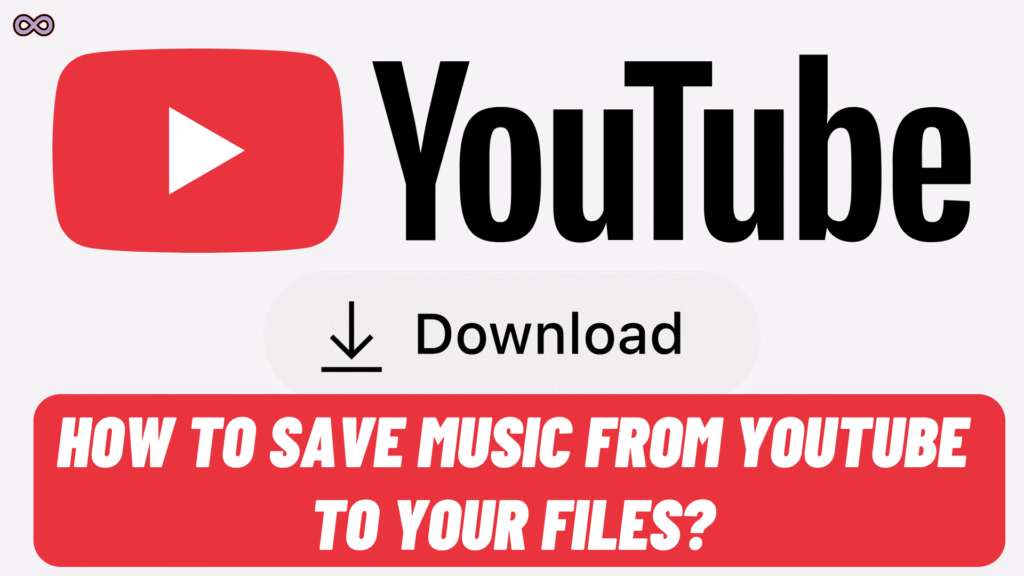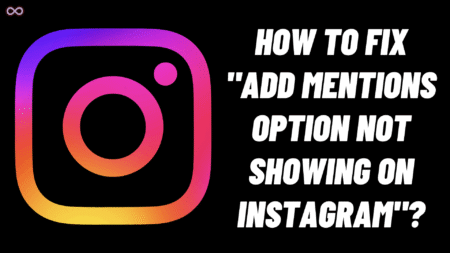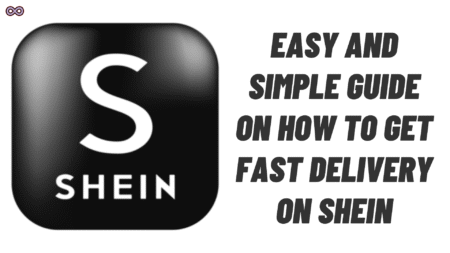If the plan is to listen offline, build a personal playlist, or keep a favorite live performance handy, knowing how to save music from YouTube to your files makes life easier. The trick is doing it the right way—without sketchy tools, copyright headaches, or clunky file names that wreck a music library. Below are practical routes that work on phones and desktops, with clean audio, tidy tags, and a focus on legal options.
Table of Contents
Start with the Simplest Answer
The fastest, least painful path for how to save music from YouTube to your files (for personal offline listening) is YouTube Music Premium. Download tracks, albums, and playlists to the app, keep them synced, and listen without signal drops. It won’t put MP3s directly in your file manager, but for people who just want music offline, it’s the smoothest solution. If a literal file is needed—say, a tagged MP3 or AAC in the Files app—use one of the methods below.
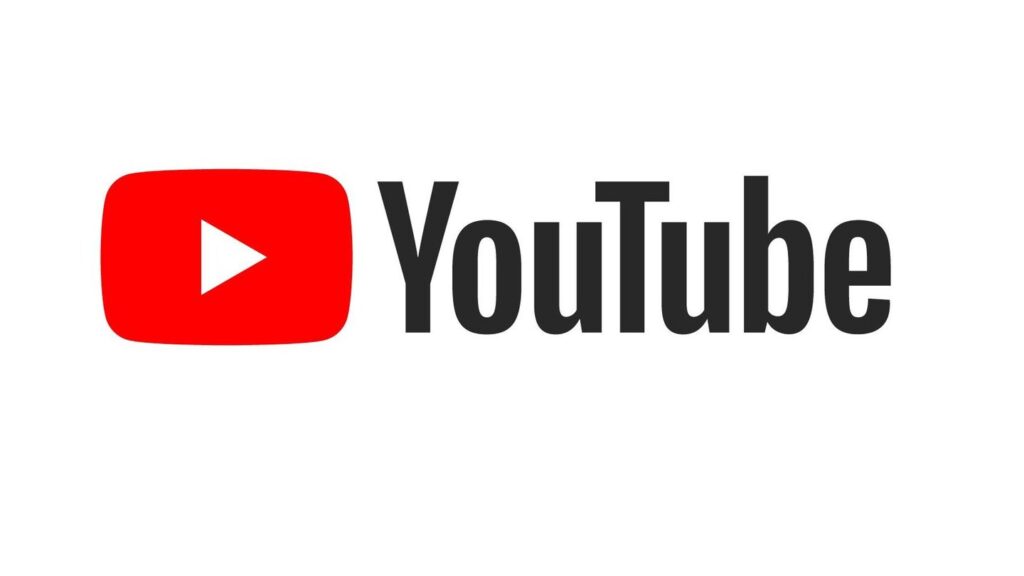
Use the YouTube Audio Library (free and safe)
If the goal for how to save music from YouTube to your files is to use tracks in videos, podcasts, or streams, start with the YouTube Audio Library. It’s free, searchable by mood/genre, and many tracks are cleared for broad use. Download directly, save to your device, and check whether attribution is required. It’s the easiest way to avoid copyright drama.
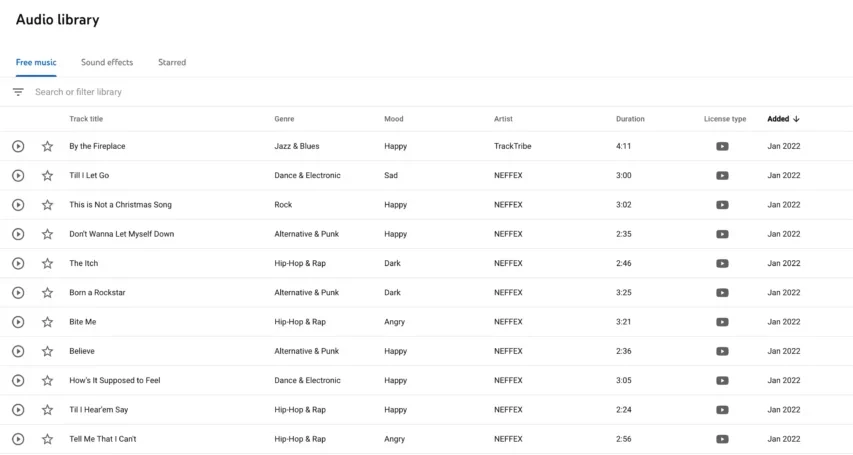
Licensed, Royalty‑Free Platforms (for projects)
When a project needs a specific vibe, licensed music platforms give clean, ready‑to‑use files. It’s a great route for how to save music from YouTube to your files without any gray area—download in MP3/WAV/FLAC, keep the license receipt, and embed tags so the rights info travels with the file. Pro tip: save the license PDF in the same folder as the track.
Record the Audio in Real Time (for personal use where allowed)
Sometimes a local file really is necessary. If you’re still asking how to save music from YouTube to your files as an actual MP3, consider recording the audio while it plays, where your local laws and platform terms allow. Think of it like the modern version of recording off the radio—personal listening only, no redistribution.
- Desktop: Use a trusted recorder that captures system audio, then export to MP3 or AAC.
- iPhone/iPad: Use screen recording with audio, then extract the audio track using a file manager or editor.
- Android: Many devices allow internal audio capture via screen recorders.
Keep the volume a touch below max to avoid clipping, and normalize later so playlists don’t jump in loudness.
Export Your Own Content Cleanly
Creators often just want an audio version of their own upload. If that’s the case, use a reputable media tool to export your video to MP3/AAC/WAV. This is the most straightforward approach for how to save music from YouTube to your files when the content already belongs to you—no middle steps, no guessing about rights.
Quality Settings that won’t Disappoint
If the endgame is better sound across earphones, cars, and smart speakers, a few simple settings go a long way for how to save music from YouTube to your files:
- Bitrate: 256–320 kbps MP3 for music; 128–192 kbps is fine for speech.
- Format: MP3 for compatibility, AAC for efficient quality, WAV/FLAC if you want lossless.
- Normalize: Level your tracks so the volume doesn’t jump between songs.
- Trim: Cut silence at the start and end for cleaner playlists.
- Tag: Add title, artist, album, year, and cover art so it looks right everywhere.
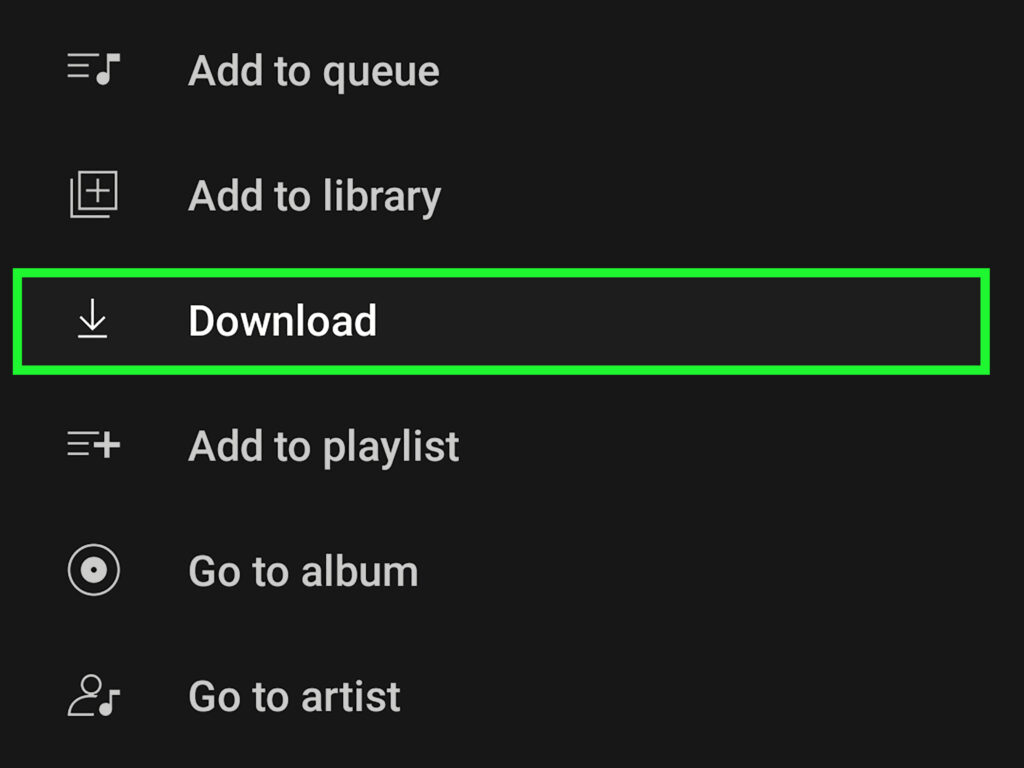
Keep your Library Tidy (future you will be grateful)
Great audio is only half the battle. The other half of how to save music from YouTube to your files is organization.
- Filenames: Artist – Title (Version) [Year].mp3
- Folders: Music/Artist/Album/TrackName.mp3
- Tags: Use an ID3 tag editor to embed artwork and credits, then sync.
- Backup: Store a copy in cloud or on an external drive so nothing gets lost.
Legal and Ethical Basics (no hype, just clear)
- Respect creators and platform terms.
- Use official offline features when possible for casual listening.
- If you need music for published content, license it or use royalty‑free tracks.
- Recording for personal use may be permitted locally; redistribution is not.
Troubleshooting Quick Wins
- No audio in your recording? Double‑check input/output and app permissions.
- Sounds distorted? Lower system volume a bit and re‑record; normalize on export.
- Missing cover art or track info? Add tags manually, then re‑sync to your device.
- iPhone can’t see the file? Save in the Files app (On My iPhone or iCloud Drive) and import into Music or a third‑party player.
FAQs
Does “how to save music from YouTube to your files” work on both iPhone and Android?
Yes. On iPhone, store in the Files app and play in Music or a third‑party player. On Android, save to internal storage. For easy offline listening without file wrangling, YouTube Music Premium is best.
What’s the best format for everyday listening?
For most people, MP3 at 256–320 kbps is the sweet spot. It’s compatible, sounds good, and keeps file sizes reasonable.
Can I use these tracks in client videos?
Only if you own the rights. Use the YouTube Audio Library or licensed platforms where the terms allow commercial use.
Is recording legal?
Rules vary by region and purpose. When allowed, keep it personal—don’t reupload or redistribute copyrighted music.
Final word
“How to Save Music from YouTube to Your Files” doesn’t have to be a mess of pop‑ups and guesswork. Use YouTube Music Premium when you just want offline listening. Grab tracks from the YouTube Audio Library or licensed platforms for projects. If a local file is still essential, record responsibly where it’s allowed, export to MP3/AAC, and tag everything so your library stays clean. That’s the simple, human way to do it right.
Also Read: Best YouTube to MP3 Converter 2025