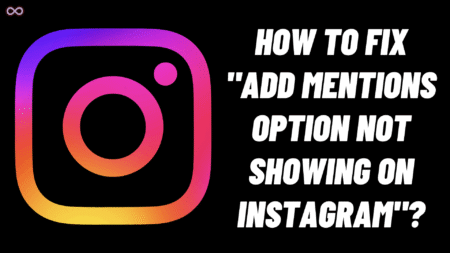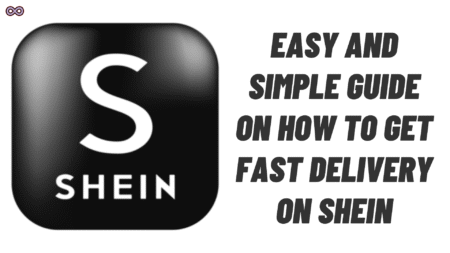Are you a student or an employee who is using your own personal PC? And no one uses that PC or you don’t have any personal data in it. Then maybe you’re wondering how to disable the login password from Windows that has been set up at the time of Windows installation. If yes, then you’re at the right stop just keep reading the article and remove the login password from Windows 10 and Windows 11 easily.
Here in this article, we will be going to tell you how you can easily disable the Login Password from Windows 10 and 11. So if you’re also finding a similar article that contains the full guide explaining the process. Then read this article and remove the Login PIN and Password from Windows.
So now without any further delay let us start the article and discuss how you can easily remove login password from Windows 10 and Windows 11.
Table of Contents
How to Remove Login Password from Windows 10 and Windows 11?
Having a strong password on personal gadgets like PC and Mobile is best. Without a password literally anyone can access your privacy and can use the device. But there are many cases when a user doesn’t even need a password and wants the startup experience hassle-free. In those cases, it is best to remove the login password.
There are many different ways to remove login password from Windows 10 and Windows 11. Below we will mention all the easy ways by which you can disable the login PIN and password of your Windows.
Method #1. Disable Login Password using “netplwiz”
- Type “netplwiz” in the search bar of the Start Menu of Windows.
- Open the top result in the search results.
- Now untick the check box next to the “Users must enter a user name and password to use this computer”.

- Next, hit the “Apply” button.
- After that type in your username and password, then re-enter your password. Click “OK”
- Again click “OK”.
That’s it after following the steps given above you will be able to disable the login password from Windows 10 and 11.
Method #2. Switch to Local Account to Disable Login Password
- Click on the “Windows” icon from the taskbar.
- Now tap on the “Settings” icon to open the Windows settings.
- From the list of options select “Accounts”.
- Tap on the “Sign in with a local account instead” option.

- Click the ‘Next” button.
- Now enter and confirm your current password.
- Tap on the “Next” button again.
- Enter a username to log in and leave the “New password” and “Confirm password” fields blank to remove the password entirely.
- Confirm your choices and exit the Window.
That’s it after following the above steps you will be able to disable the Login Password from Windows 10 and Windows 11 easily.
Method #3. Disable Login Password using Shortcut Keys
- While on your Desktop screen press the “Ctrl+Alt+Del” Keys Simultaneously to open a short key menu.
- Now from the menu select the “Change a Password” option.

- Type your current password in the “current password” field.
- Now leave the “New password” and “Confirm password” empty and hit the “Enter” key.
That’s it after that your Windows start-up password will get removed and you won’t need any login passcode to use your Windows.
Method #4. Remove Windows Login Password through Command Prompt
- Open the start menu and search for “Command Prompt”.
- Right-click on the Command Prompt option and select the ” Run as Administrator” option.
- Type the following command in the command prompt and press enter:
net user
- Now type the following command to change the account password and press enter:
net user USERNAME *
Note: In the command replace the “USERNAME” with the administrator account name.
- At last press “Enter” twice to remove the login password from Windows.

Conclusion
If you’re looking for an easy and quick guide on how to disable login passwords from Windows 10 and Windows 11. Then this guide is for you just follow the above given guide to change and remove the Windows login password. If you’re still confused about something and want our further guidance then contact us. We will try to reach you as soon as possible.
Also Read: How to Disable Web Results in Windows 11 Search Menu?