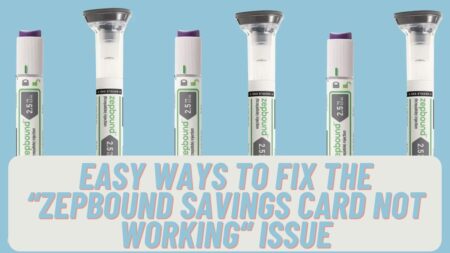If you are locked out of MacBook Air, don’t panic. You can still get back in and regain access to your MacBook. You can use several ways to unlock your system. However, which method is right depends on whether you’ve new M1 Macs or use Apple ID to your user account.
You can regain control over your system in both cases. Here is how to unlock your MacBook simply and quickly.
Table of Contents
Protect Apple ID From Hackers
Selecting a strong password is important to avoid being hacked by fraudulent people who hack into your Apple ID. Another thing you can try is not to respond to phishing emails. Such emails tend to be from Apple, but actually, they are fraudulent emails from fake persons.
So, when you are asked to log on to your Apple ID, just ignore them. Such emails might contain wrong spellings or bad grammar. Log on to your Apple account from iCloud.com.
Recover Mac Login Password
If the password is not accepted or you forgot to log in to your MacBook user account, select the reset option. Before choosing the reset option, make sure you are at the login window. It appears after turning on, logging out, or restarting the Mac.
Or, you can switch to the login window by clicking a Switch User button. Alternatively, restart your system or press and hold the Power button for about 10 seconds. You’ll see a login window when the Mac starts.
Unlock Using Another Admin Account
By default, an individual who sets up the MacBook has an admin account, but it can be done by logging in to the account.
Sometimes, dealing with various technical issues can take a while, and you want a computer that performs optimally so you can solve the problem as soon as possible. If your computer is slow, browse for the performance tips and speed up the MacBook.
Head to System Preferences and hit Users & Groups. Now, you’ll access the list of all user accounts. Hit on the lock and enter the admin name and password. Choose the user account, click Reset Password, and follow the steps instructed.
Select a Password Reset Option

When you reach the login window, enter any password up to 3 times until you get password reset options. After restarting your Mac, sign in with Apple ID and enter the verification code you receive. Submit FileVault recovery key.
Choose a user that you wish to reset the password for and tap Next. Submit new password details and click Next. When you completely reset the password, click on the Restart button.
Reset Password Using Apple ID
If the MacBook does not restart, you can reset the password using your Apple ID. Enter the required details and tap Reset Password. Click OK if you’re required to create a new keychain for storing the user’s password.
If required to choose an admin user whose password you don’t know, tap Forgot All Passwords. You may see a Reset Password window. Tap Deactivate Mac and then Deactivate. Enter the password, click Next, and Restart.
Reset Password Using Recovery Key
If the above methods don’t work to reset the password of your MacBook, you can use the FileVault recovery key. Simply click the option to reset using the recovery key and submit the key. This key is a long string of some letters and numbers you will get after turning on FileVault.
It is assigned immediately on selecting create a recovery key rather than using the iCloud account to unlock the disk. Submit a new password and click Reset Password.
Use FileVault iCloud
Tap restart and show password reset options. Wait until the Mac restarts. Enter your Apple ID and password in the Reset Password window. Click Next and enter the verification code. Choose your User profile and click Next.
Enter new password credentials and click on the Next button. You can make a Password Hint and tap on the Next button. Once the password reset process is completed, tap the Restart option.
Use the Recovery Mode

If you’re using a Mac with an Intel processor, boot by pressing the Power button. Hold Command + R until a progress bar appears under the Apple logo. You can access the Recovery Mode by restarting your system and pressing Command + R.
For MacBook Air, turn off the system and press and hold the power button. Click Options and choose Recovery. In the Recovery Mode, click Utilities, type “resetpassword” and hit Return.
The Conclusion
To create a strong password, Mac users generally use difficult symbols, letters, and alphabets. They create a password that is hard to learn and remember. If you are among those individuals who easily forget their device password, then use the tips mentioned above.
You can reset your password in several ways easily and quickly when locked out of MacBook Air. Don’t let anyone easily access your password and MacBook.