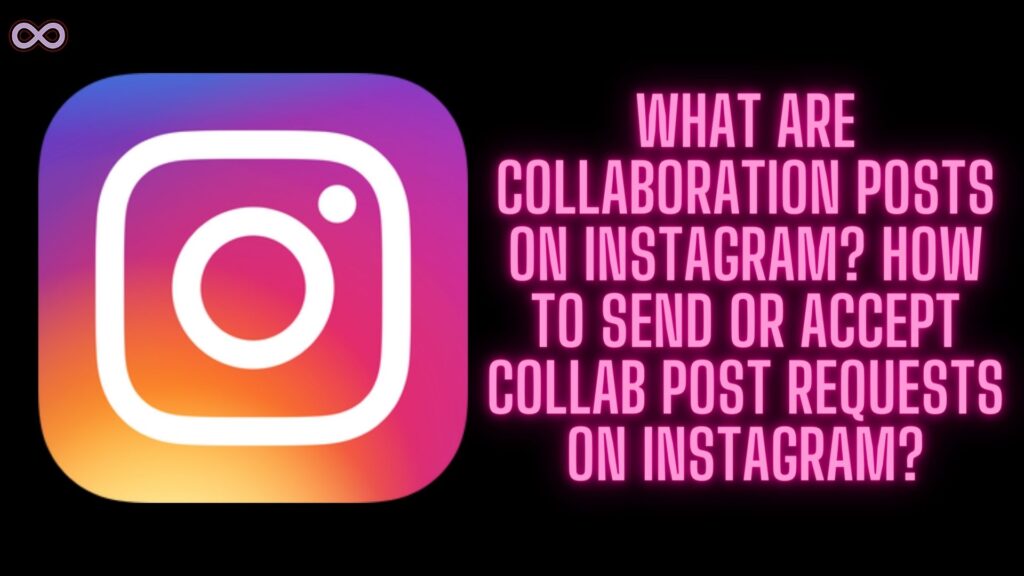If you’re an Instagram user then you might be familiar with Instagram Collaboration Posts or Reels. In which the post or reel shows up on both collaborator users’ accounts. The post will be posted with the permission of both users and you need to accept the collaboration request first to post a collab post. But many users don’t know how to accept collaboration requests on Instagram or even how to post one.
Well, if you’re one of those users then you’re at the right stop. Here in this article, we will be going to clear all your questions regarding the Instagram Collaboration post. Including how to post it, request it, or how to accept collaboration requests on Instagram.
So if you’re interested in this topic and wanted to know about it. Then we recommend you to keep reading the following article without skipping it. But before moving to the main topic and starting to discuss how to accept collaboration requests on Instagram. First, we need to discuss what exactly collaboration posts are and how to request them.
Table of Contents
What are Collaboration Posts on Instagram?
Not so long before Instagram released its new update which allows two creators or users to collab and post. But what does this mean in how Collaboration posts differ from simple or regular Instagram posts?
The answer is simple we all know that Collaboration is done between two or more people. In which they collab with each other for a specific work. Collaboration simply means doing something together instead of doing it solo or alone.
And the same means to Instagram collaboration here two people agree to post something together. Or like post the same post on both people’s feeds or accounts. You might see people’s posts or reels on your Instagram feed where two usernames appear on the post instead of one. Those posts are called collaboration posts on Instagram.

How to Send Collaboration Post Requests on Instagram?
To send a request for a collaboration post on Instagram you need to invite a user to collab with you on a post. And to do so you need to follow certain steps which we will tell you in the following section.
To invite a collaborator on Instagram for a collaboration post follow the guide given below:
- Open the Instagram app on your device.
- Log in to your Instagram account.
- Click on the Create post icon from the center bottom of the Instagram feed.
- Now add a post or reel of your choice to post it on Instagram.
- Proceed to the next section and click on the “Tag People” option from the menu.
- Now tap on the “Invite Collaborator” option.

- After that search for the person’s username who you want to collab with on post.
- That’s it after selecting the collaborator profile a request will be sent to that person for collab post.
Once the request is sent and that person accepts your collaboration request for an Instagram post. Then you will be able to post the collaborator’s post on Instagram. But if someone else sent you a request to collab on the Instagram post and you don’t know how to accept it. Then read the next section below in which we explain how to accept collaboration requests on Instagram.
How to Accept Collaboration Requests on Instagram?
Now that you know what are collaborator posts on Instagram and how to invite collaborators on Instagram. Now it’s time to discuss how to accept collaboration posts on Instagram. Many Instagram users don’t know about it and got confused when someone asks them to accept the invite for collaboration posts.
So if you’re also one of those guys then just look into the below step-by-step guide and know how to accept collaboration requests on Instagram.
- Open the Instagram app on your device.
- Log in to your Instagram account.
- Go to your Instagram inbox by clicking on the message icon at the top right corner of the screen.
- Now open the chat with the user who has sent you a collab invite.
- Click on the “view request” button to see the collaboration request.
- Next, tap on the “Review” button to see the post you’re about to collab on.
- At last, tap on the “Accept” option from the accept collaboration pop-up to accept the collaboration request.

That’s it after following the above guide you will be able to successfully accept the collaboration request on Instagram.
Conclusion
In the above article, we discuss How to accept collaboration requests on Instagram. But in case you still have some problem and want our further guidance then feel free to contact us anytime. We will try to reach out and help you as soon as possible.
Also Read: Easy Ways to Fix “I can’t Collaborate on Instagram” Problem