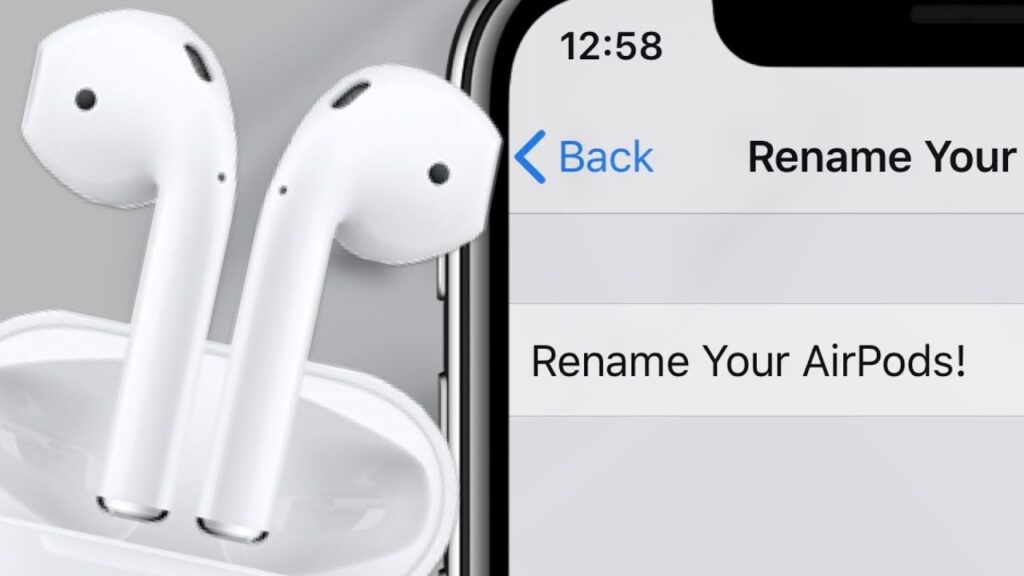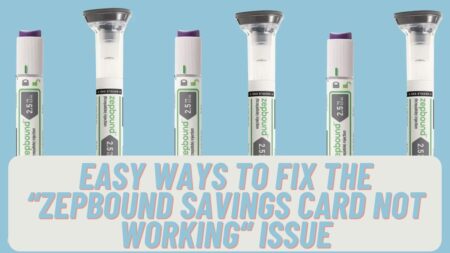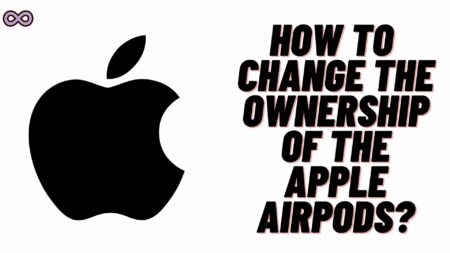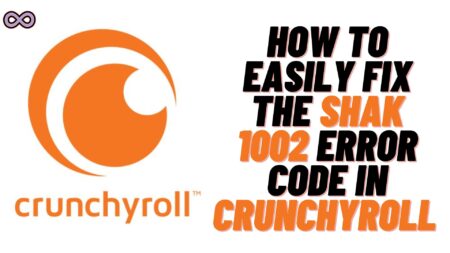If you’re having an Apple AirPods, AirPods Pro, and AirPods Max then maybe you’re thinking to change the name of your Bluetooth AirPods from your connected iPhone or iMac but don’t know how to do it. If you’re also wanted to know the same then here we will tell you How to change the name of your AirPods in few simple steps.
Just read the full article and follow the steps given below for changing the name of your AirPods for both Macs and iPhone/iPads. But first of all, you have to open your AirPods case and connect your AirPods with your device and place them in your ears.
Once you are done connecting your Apple AirPods you’re all ready to change the name now follow the steps given below and change the name of your AirPods simply in your iPhone/iPads and Macs.
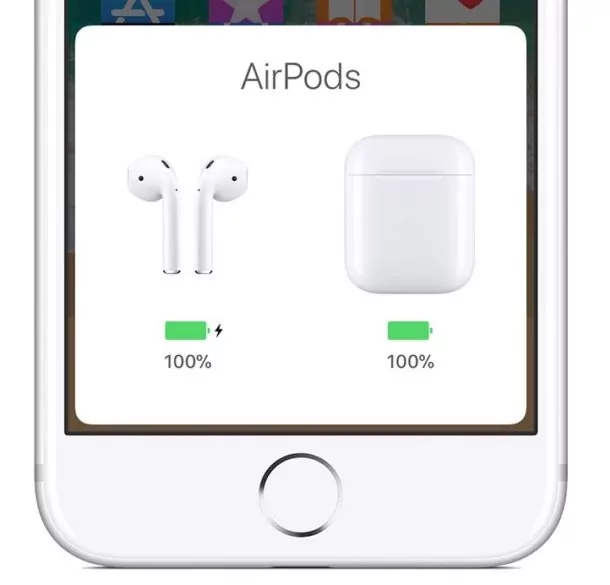
Steps to Change the Name of your AirPods in iPhones
If you’ve an Apple iPhone with Apple AirPods connected and wondering to change the name of your Bluetooth device then do follow the steps below:
- Connect your Apple AirPods with your Apple iPhone.
- Launch the settings app on your iPhone.
- Tap on the Bluetooth option showing on your screen.
- Tap on the “i” icon showing next to the name of your connected AirPods.
- Now once you redirected to the next screen you will see a option called “Name”. Tap on the Name option and input a new name for your AirPods using the keyboard.
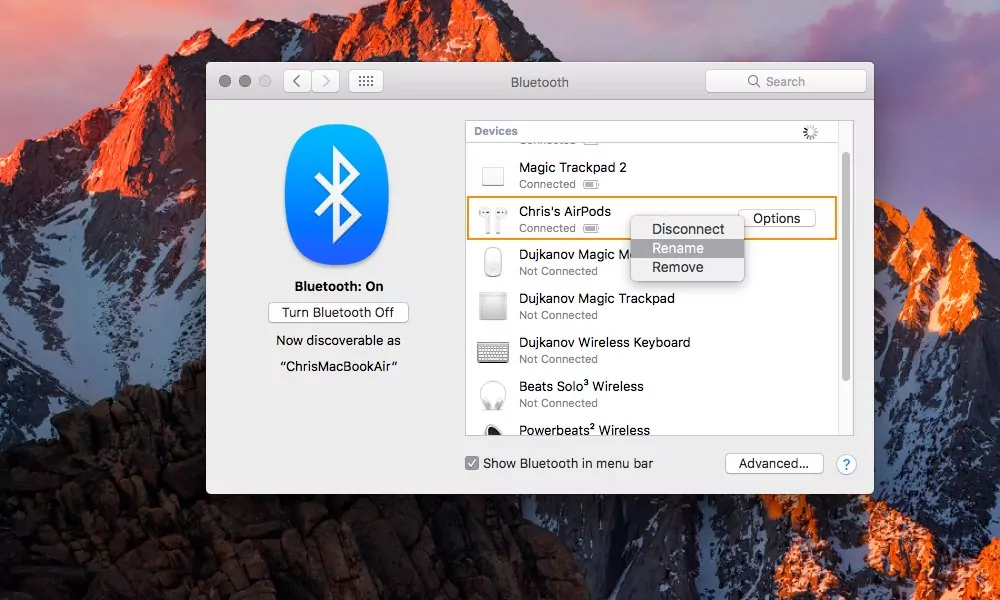
Steps to Change the Name of your AirPods in Macs
In case you’re having an Apple Mac with your AirPods connected and wondering to change the name then follow the steps below to do so:
- Connect your Apple AirPods with your Apple Mac.
- Now launch the option System Preferences on your Mac.
- Select the Bluetooth option displaying on the screen.
- Rightclick on your connected AirPods showing in the devices list and then select the option Rename in the pop-up menu.
- Now type the new name for your AirPods and click on the Rename option to confirm it.