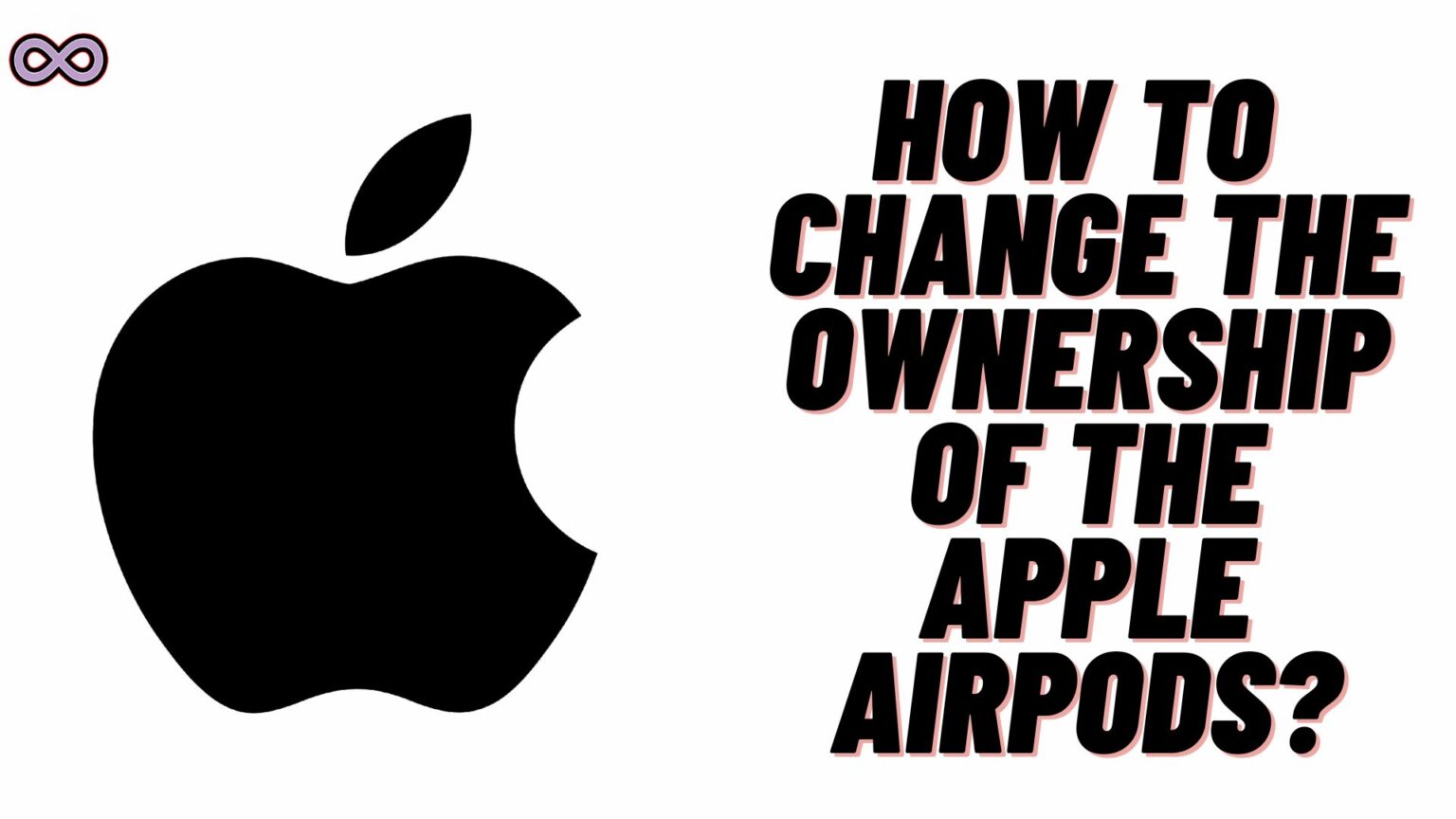If you’re buying a used AirPods or you’re upgrading to a new one. It is always best to change the ownership of AirPods. Like you need to erase all your personal details from your old AirPods. Or you might also need to put new owner details on your new AirPods. But how to change the owner of AirPods?
Well, this is one of the most common questions that many AirPod users ask before selling their old AirPods or while buying a new one. So if you’re also in the same boat and don’t know how to change the ownership of AirPods. Then read the following article properly.
Here in this article, we will be going to tell you how you can easily change the ownership of Apple AirPods. So if you’re also interested in this topic then we recommend you to read the full article properly.
Table of Contents
Why it is Important to Change Ownership of AirPods?
If you’re giving away your AirPods or selling your old AirPods to someone. It is important to reset them first before giving them away. By resetting your AirPods all your existing data and ownership will be removed. Once you reset it the new owner will be able to register as an owner of the AirPods.
But why it is so important to change the ownership of AirPods? Well, the answer is simple if you do not reset your AirPods then the new owner will not have complete control of them. The AirPods cannot be paired with both your and the new owner’s Apple ID at the same time. So it is necessary to remove one owner and then add a new owner so that they have full control over their gadget.
How to Change the Owner of AirPods?
Now let’s head to the main topic and discuss how to change the Owner of AirPods. Mainly there are three steps included in order to change the ownership of the AirPods. One is changing the name of the Bluetooth device, the second is removing the device from Find My App, And the last one is resetting the AirPods.
Change the Ownership of Apple AirPods
Just follow the below given step-by-step guide to change the ownership of AirPods.
Step #1. Change the Name of the Bluetooth Device
- First of all turn ON the Bluetooth of your Apple device and connect your AirPods with it.
- After that click on the ‘i’ icon next to the AirPods name.
- Now tap on the device name and change it back to the AirPods from “Name AirPods”.
Step #2. Remove the AirPods from Find My Device
- After changing the name of the AirPods move to the Find My Device from your Apple iPhone/iPad.
- Tap the “Devices” tab at the bottom of the page.
- Now select the AirPods from the listed device.
- At last, tap the “Remove This Device” option from the bottom of the page.
Step #3. Reset Your AirPods to Factory Settings
- Once you are done with the above given steps it is time to factory reset your AirPods and give it to the new owner.
- To Reset the AirPods place the AirPods back in the case and keep the lid open.
- Once placed in the case find a small button at the back of the case.
- Press and hold the case button until the LED light at the front starts flashing white.
That’s it after following all the above-given steps and resetting your AirPods. Just give them to the new owner and once they connect it with their Apple ID the AirPods will recognize him/her as a new owner.
Conclusion
In the above article, we discuss “How to Log out of WhatsApp on Mobile and Web”. But in case you still have doubts and want our further guidance then feel free to contact us anytime. We will try to reach out and help you as soon as possible.