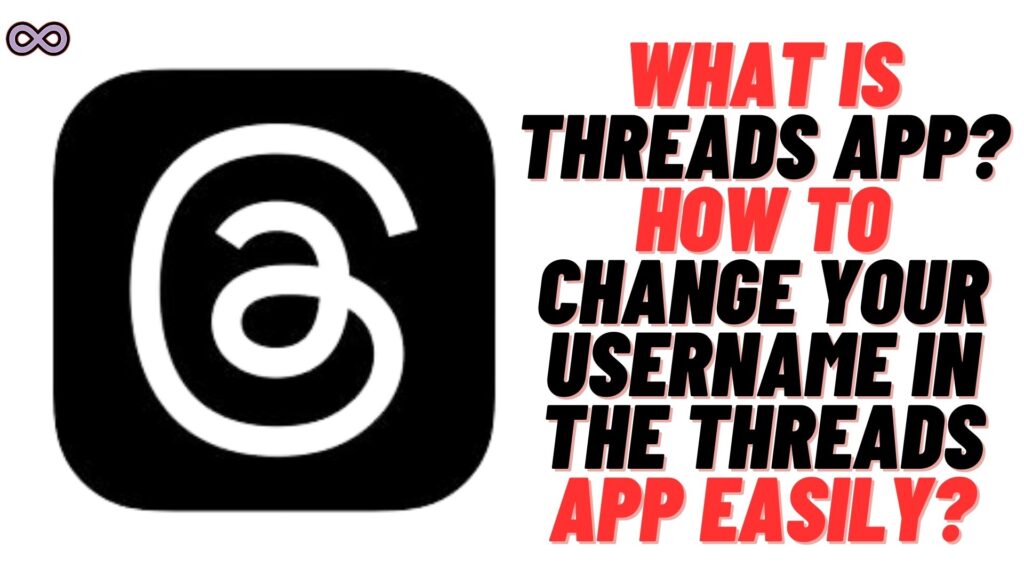Recently Meta launched Twitter’s new competitor “Threads” which is an Instagram-integrated app. Threads is just like Twitter in which you can post threads that are short quotes, paragraphs, and media. The app has already reached over 10M users in just 24 hours which is like a feat in the app community. But many users are still confused about some functions and features of the app like How to change your username in Threads?
If you’re also the one with such a question and wanted to know about it. Then you’re at the right stop here in this article we will be going to tell you how you can change your username in the Threads app. So if you’re interested in this topic then read the following article properly.
So let’s move to the main topic and start talking about the Threads app a little and how to change the username. But before talking about the main topic i.e. how to change your username on Threads. Let us first discuss what is Threads app and its unique features.
Table of Contents
What is the Threads app?
Many of you might already hear or know this app by now. Threads is the new sensation in the social media app community. Instagram parent company Meta just launched the Threads app to compete with one of the most popular social media apps “Twitter”.
Threads app is an Instagram-integrated or child app which means the app operates using your Instagram account. You need to have an Instagram account to use Threads you can follow the same person as you have followed on Instagram.

Not only this both the apps are so connected with each other that if you delete your Threads account your Instagram account will get deleted too. So be careful before deleting your Threads account. But what is the meaning of this app why does Meta launch it?
Well, the answer is simple Meta wants to always be the number 1 choice in social media app usage. And these days Twitter is trying to replace that so in order to compete with Twitter Meta launched a similar app Threads. Just like Twitter here you can also post Quotes, Media, and Paragraphs. And the result of this experiment by Meta is successful as the app gains over 10M users in less than 24 hours which is like a record for any social media app out there.
How to use Threads App?
Now that you know what is Threads app you might be thinking of how to use it. Well, using the Threads app is quite simple even simpler than using other social media apps like Instagram and Facebook.
The app got linked with your Instagram account automatically or we should say that you need an Instagram account to use the app. Once you installed the app from Play Store/App Store you will be needed to log in using your Instagram account. There are only two steps to set up your Threads account just open it and log in using your Instagram account. That’s it your Threads account will be created just like this.
Once you created your Threads account you can post on the app by clicking on the post icon from the center bottom of the screen. You can post just like Twitter but here it is called Threads instead of Tweets. You can post short news or quotes and gain new followers other than your Instagram followers.
How to Change Your Username in Threads?
Now let’s move to the main topic and start discussing how to change your username in Threads. But before moving to the steps first you need to understand that there are no direct methods given by Threads to change your username. That means you cannot change your username in the Threads app. Then how you can change the username?
Well as we already know that Threads is linked with your Instagram. Then that means what changes you make in your Instagram will affect your Thread account also. So if you change your Username in Instagram then it will automatically change in Threads also.
To change your Username in Threads follow the steps below:
- Open the Instagram app on your device.
- Log in to your Instagram account linked with your Threads app.
- Go to the profile section by clicking on the profile icon from the bottom right corner of the screen.

- Now click on the Edit Profile option.

- Tap on the Username field from the menu.

- At last type, the desired username you want to change to and click on “done” from the top right corner.

That’s it after changing your username in the Instagram app your Threads username will get changed automatically.
Note: You can only change your Instagram username after two weeks once you make changes. So be careful to choose your username.
How to make changes in Basic details in the Threads Account?
You cannot make changes to your Username in Threads directly. But you can still make changes to your basic details in the Threads app. Like your BIO, Links, Whether you want your Threads app private or Public, etc.
So if you’re interested in such changes then follow the guide below to do so:
- Open the Threads app on your device.
- Log in using your Instagram account.
- Now go to the profile section by clicking on the profile icon from the bottom right corner of the screen.

- Now click on the “Edit Profile” option.

- Now you will see fields like Bio, Links, and Private profile.
- Just fill out the desired details and then click on “Done” from the top right corner of the screen.

That’s it after saving the changes your Threads profile will get updated.
Conclusion
In the above article, we discuss How you can change your username in the Threads app. But in case you still have some problem and want our further guidance then feel free to contact us anytime. We will try to reach out and help you as soon as possible.
Also Read: Easy Ways to Fix “Instagram Chat Deleted Automatically”