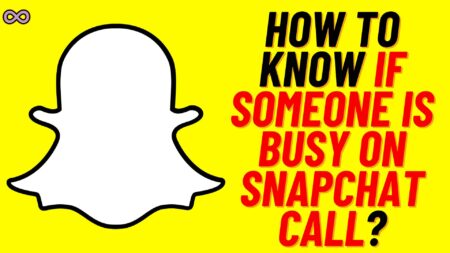Discord is one of the best voice connecting apps for gamers and users around the world. While gaming users use the Discord App to connect their voices to talk with each other and it is really popular among gamers to use Discord. Also maybe while using the Discord app you’ve noticed people changing their Discord Name colors. How to Discord Change Name colors?
Well, it is not that tough as you’ve imagined you just have to follow some easy and simple steps to Change Discord Name Color. If you’re wondering about the same question and thinking to change your Discord name color then read the following guidelines and follow the steps we’ve given below.
But before starting the main topic and talking about Discord Change Name color topic let’s first discuss more Discord.
Table of Contents
What is the Discord App?
Discord is one of the most successful and used apps among gamers and people who are distantly connected. The discord app lets people connect with each other through Voice, Videos, and Messages.
And is most popular among gamers while gaming because this app lets them connect with each other through audio and talk with each other without any in-built game voice feature.
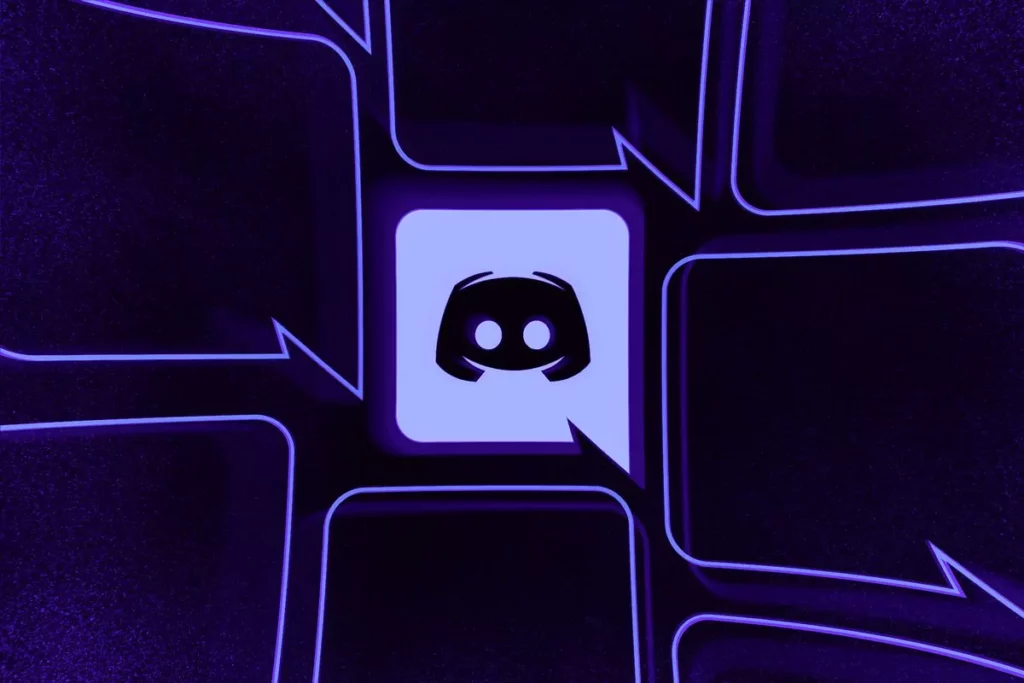
So in short we can conclude that discord is like heaven for gamers that can be used by people for free to connect with each other through Audio, Video, and messaging.
Also Read: Easy way to get an Invisible Character Discord Name
Requirements to change Discord Name Color
If you want to change the Discord Name color there are a few requirements you must first meet before trying changing it. The first thing that you require is administrator rights.
If you don’t get what I mean then in simple words you can explain it like altering the color of your Discord name is not available unless you have administrator capabilities. There are many rights and power you got once you get the Administrator Rights but Changing Discord Name color is the best of all.
If you still don’t get the point let’s explain it once more and with simpler words. The only way you have for Discord Change Name Color is to have Administrator Privileges. And for that, you have to be the one who creates a server if you don’t have a server then you can’t change the Color Name.
The color of the name on Discord can be changed according to the Roles given by Admin. By giving them roles, you can have better control of your server. It is a good way of keeping everything in order in the chat. And it looks nice.
How to Change Discord Name Color?
While you’re using Discord you must have noticed some names with different colors. Well, these kinds of Colored names are given by the Admin of the Server according to the Roles of the person.
So if you want to change the Discord Name Color first you have to become the Admin of the server. And if you have the Admin Privileges and wondering about changing the Name Color then follow the steps given below:
- Open the Discord App on your Device (PC or Mobile).
- Open the Discord Dashboard.
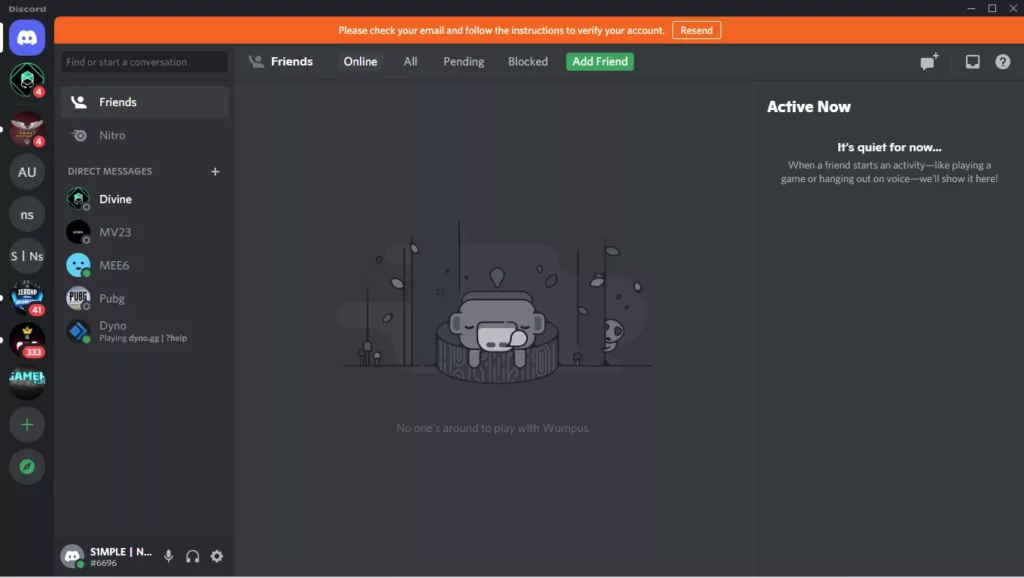
- Search or Open the Server you want to make changes.
- Right Click on the Server Name and select the option Server Settings.
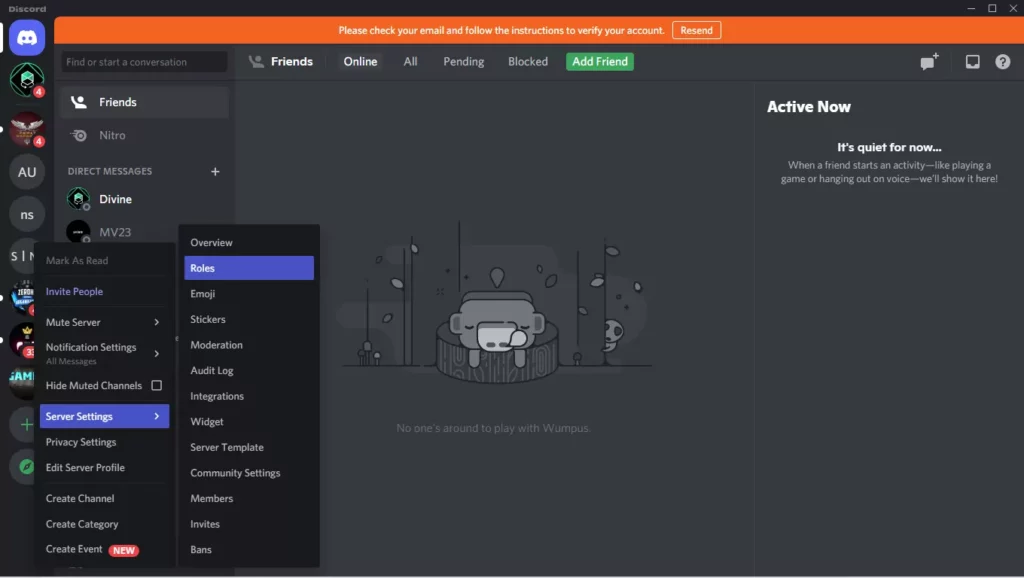
- After That select the option Roles from the list.
- Now select the Roles and People you want to assign under the Role. If you don’t have any role create one and then select the name of the People who you want to assign that role to.
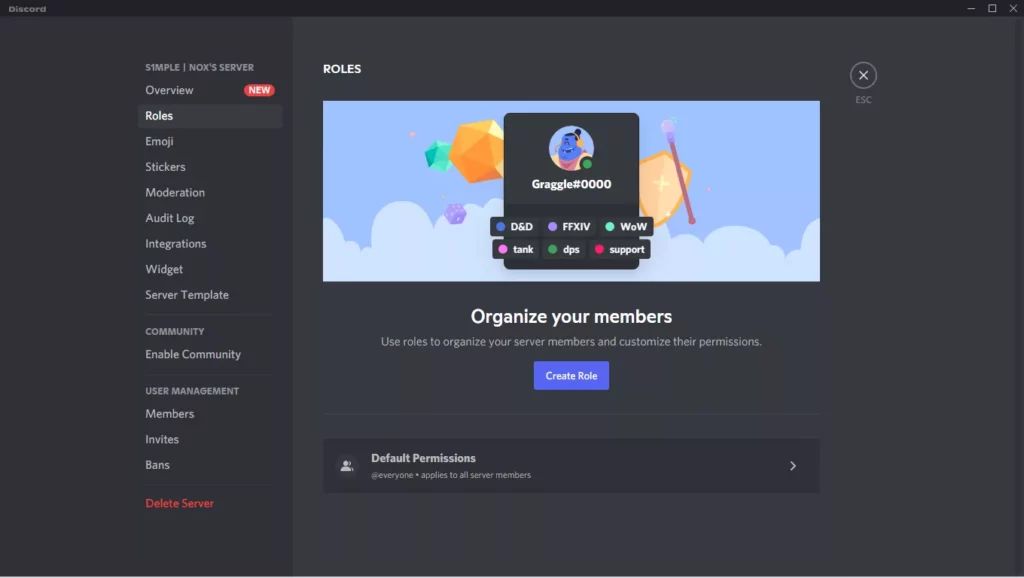
- After creating a Role you will also get the option to select the Color for the Role you can select any Color and then click on Save Changes option to save it.

- You can also change the Color name by Going back to the Server Settings.
- Click on the Members option.
- Select the + icon and and select the Role of the Member.
- After all this you can see the different color name assign according to the Roles you’ve given.
Conclusion
Discord is very popular among gamers and if you’re a server Admin and wants to assign certain roles to different Members then you can change the Name color of the Members according to the roles you wanted to assign them.
For Eg. you can change the Name color to Red of a member to assign him as the Team IGL. By this, you can simply differentiate between different members of your Server.
Also Read: How to view Discord Chat Logs on Discord?