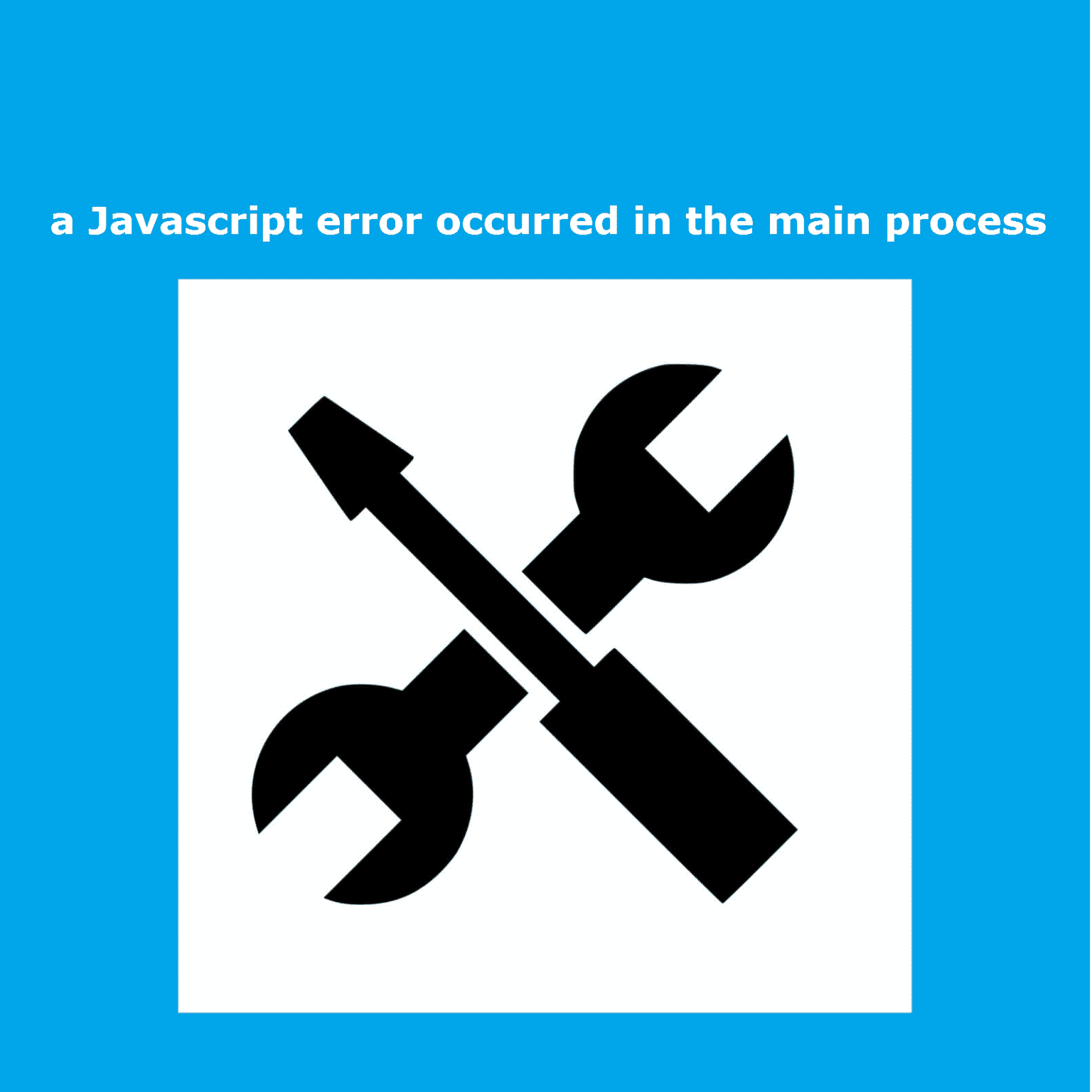If you’re a PC gamer or a PC voice chat app user like Discord then you may have face an error “A JavaScript error occurred in the main process”. So if you also face the same error while operating an app like Discord then you may wanted to know the process or method to solve this issue. You’re at the right stop here we will tell you several different methods and fixes using which you can solve this “A JavaScript error occurred in the main process” error.
But first thing first let’s see what causes this error while operating apps on your PC follow the article to the end you will know several things along with the fixes of the error.
Table of Contents
Causes of the Error
There are several causes that cause this A JavaScript error occurred in the main process error while operating apps like Discord. Below is the list of several causes of this JavaScrip error:
- The App you’re try to reach or the settings of the app may have gone corrupted.
- The Quality Windows Audio Video Experience service may get deactivated.
- The App you’re trying to run may needs Administrator permission.
A JavaScript error occurred in the main process Fix
there are several methods to fix this error but here we will only list easy one which you can do easily and fix this error without worry. If the error doesn’t fix with one method try another one you will definitely fix the error with these fixes.
Here is the list of some easy fixes you can use to fix this JavaScript error on your PC.
Fix 1: Try Re-Installing the App or Program
Follow the below steps to Re-Install the App on your PC:
- Select the Windows Start option on the left corner on your screen.
- Type the name of the App like Discord and search.
- When the App shows to your screen right click on the App and select the option Uninstall.
- After successfully uninstalling the app download it again from the publisher’s website.
Fix 2: Try Deleting the App folders from %AppData on you PC
To do so follow the steps given below:
- Open the Windows Explorer by combine pressing Windows + E Keys from your keyboard.
- Select This PC option from the list.
- Navigate to the below Location:
C: Users/YOURUSERNAME/AppData/ROAMING/YourProgram (Discord, Skype, etc.)
- Then right click on the App folder and select the Delete option.
Fix 3: Try Running your App without Administrator Privileges
For this Fix follow the below instructions:
- First locate your Program’s Executable settings.
- Right click on it and select the properties option.
- Now select the Compatibilty Tab appearing on the screen.
- Uncheck the box stated as Run this program as an administrator.
- After all the steps now press the ok and the tab will close.
Fix 4: Try changing the Startup Type of the Quality Windows Audio Video Experience Service
Follow the steps below to do this fix:
- Combine press the Windows + R key from your keyboard.
- Type command services.msc in the command box.
- Find the option Quality Windows Audio Video Experience from the list.
- Then right click on it and select the properties option.
- now click on the drop down menu of the Startup type option and select the Automatic option on it.
- Now check if the app is running or not.
There is a chance that you get an error saying:
Windows could not start the service on Local Computer. Error 1079: The account specified for this service differs from the account specified for other services running in the same process.
If you also get this error then follow the below steps to fix it:
- Combine press the Windows + R key from your keyboard.
- Type command services.msc in the command box.
- Find the option Quality Windows Audio Video Experience from the list.
- Then right click on it and select the properties option.
- Select the option Log On.
- Now click on the browse button appearing on the screen.
- There will be an box appear on the screen saying Enter the object name to select.
- Now type the name of your Microsoft Windows Account in it.
- Select the option check names.
- then wait until you see your name on the screen once you get it press Ok.
- Now type in your Windows account password in the box.
- And you’re all done now check if the error occur or not.
these are few methods to fix the Error “A JavaScript error occurred in the main process”.
Also Read: Fix issue VAC was unable to verify your game Session