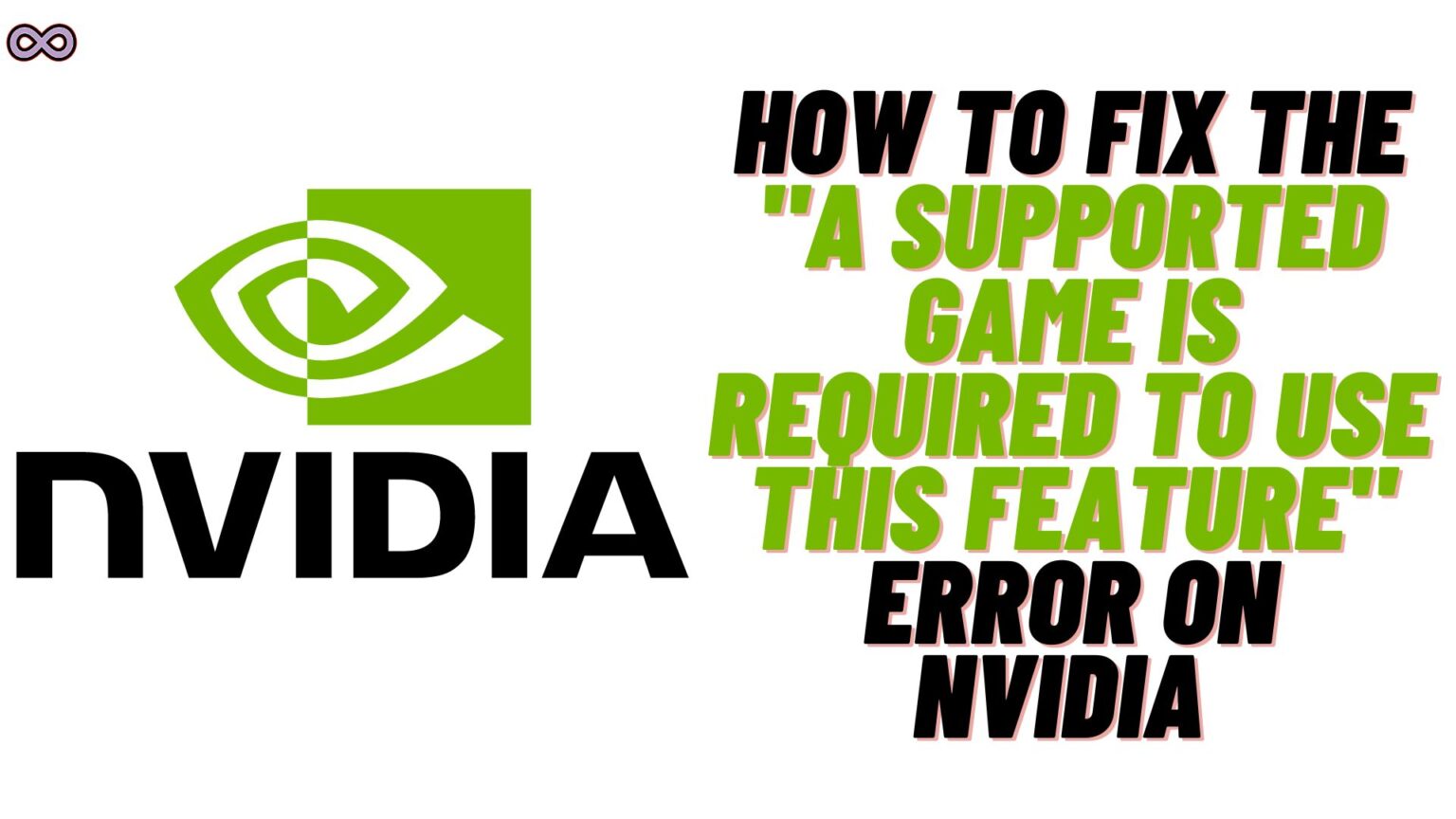Are you a PC or Laptop gamer who is using Nvidia’s GPU? If yes, then this article is for you. In this article, we will be going to talk about one of the common error messages encountered by Nvidia users. “A supported game is required to use this feature” is a common and annoying error that many Nvidia users face while gaming.
The important part is that they don’t know how to fix it. Well, don’t you worry you might don’t know about this error and how to fix it because of lack of information. But we got you covered here we’re writing this article in order to let people like you who are stuck with the following error know how to fix it.
So if you’re looking for the same guide then just read the following article. We can guarantee you that after reading the following guide you will not need any other guide. You will be able to fix your error message easily by yourself. So we recommend you read the following article properly and without skipping any of its content.
Table of Contents
What Causes “A Supported Game is Required to use this Feature” Error?
Many Nvidia users reported that while gaming and using the GeForce Now they face this error message. But what causes it? Well, to know about the causes of the error read this section properly.
There can be different reasons why you’re facing this error message while gaming on your Nvidia GPU. But some of the most common causes that most of the users reported are as follows:
- Your Graphics Driver is Outdated.
- Your Graphics Driver is Corrupted.
- Other Screen capture app is interfering with GeForce Experience and causing the error.
- Experimental Feature is Disabled.
- There is a Bug in the Game.
How to Fix Nvidia’s “A Supported Game is Required to use this Feature” Error?
Now that we know the causes of the problem now it is time to discuss the fixes to solve the issue. The issue may be persistent but can be solved when you try. So it is best to try solving the error message by yourself at home. Rather than take the help of some professionals that will charge you money.
So if you’re facing the same error message we mentioned above then we recommend you to try the below given fixes. And if one doesn’t work for you then try the next one.
Fix #1. Update your Graphics Driver
The very first thing you need to check out is if your Graphics Driver is updated or not. And if not then update it right now to fix the issue. This is one of the most common causes due to which many users face this error message. So it is mandatory to update your graphics driver before trying any other fix.
To update your Nvidia Graphics driver to the latest version follow the step-by-step guide below:
- Download and open the GeForce Experience app.
- Log into your Nvidia account and if you don’t have one just create through the Sign-up option.
- Once the app is open click on the “Drivers” option from the top left corner of the screen.
- If there is any update available for your Graphics card then it will show up on your screen. Just click on the Download option next to the update and wait until the download is completed. However, if the update doesn’t show up then just to be sure click on the “Check for Updates” option to check if there is any pending update.
- Once the download is complete just click on the “Express Installation” option. This will instantly start installing the graphics driver on your PC.
- At last, just follow the on-screen guide to successfully set up the new graphics driver.
Once you successfully installed the latest graphics driver by following the above guide. Restart your game and try the same feature you’re trying out before and see if the “A supported game is required to use this feature” error still occurs or not.
Fix #2. Reinstall the Graphics Driver to fix the “A Supported Game is Required to use this Feature” Error
You can also try reinstalling the existing graphics driver to fix your issue. To do so just follow the guide given below:
- Download and open the GeForce Experience app.
- Log into your Nvidia account and if you don’t have one just create through the Sign-up option.
- Once the app is open click on the “Drivers” option from the top left corner of the screen.
- Now under the check for updates option, you will see the latest installed drivers. Just click on the three dots next to the driver information to open the menu.
- At last click on the reinstall driver option and then choose the option “Express Installation” to install it.
Fix #3. Try Installing an old Graphics Driver
Sometimes the new updated graphics driver has bugs and glitches that prevent your games to play smoothly. In that case, it is best to install the old Graphics driver. To install an old Graphics driver follow the guide below:
- Go to the Nvidia Drivers website by clicking here.
- Now input your Graphics card details and it will show you all the updates available for your card.
- Choose one of the listed graphics drivers and click on the “Get Download” button to download it on your PC.
- After installing the driver open the downloaded file and run the express installation to install it.
That’s it after following the above steps the older driver version will replace your existing one. Once it is done try running the feature in your game again and see if the error is fixed or not.
Fix #4. Check if the Feature is Compatible with the Game
If installing different drivers won’t help you then it is possible that the feature you’re trying isn’t compatible with the game. So it is best to first check out if this is the case. To check it out follow the guide given below:
- Go to the Nvidia Compatibility Site.
- From the top right corner click on the drop-down menu and select the feature you’re trying.
- Now the list of games that are compatible with the feature will appear.
- Check out for your game and if it is not there then the feature is not compatible with your game.
Fix #5. Close any Other Screen Capture Softwares Running in the Background
Another reason that can cause such an error issue on your PC/laptop is the background running screen capturing apps like OBS. So if this is the case then we recommend you to try closing such software from the background. And then try the features in the game it might work this time. And if it is still showing an error then move to the next fix below.
Fix #6. Enable Experimental Features
Experimental features give you early access to most of the Nvidia features. It can also fix bugs and glitches that your game might be facing while running certain features. So it is recommended to try enabling this feature and see if the error is fixed. To enable Experimental features settings follow the guide below:
- Open the GeForce Experience application.
- Now click on the “Settings” icon from the top right corner next to the profile picture.
- Once the setting is open move to the General settings. Now enable the experimental features by checking the check box next to it.
Fix #7. The Game Might be Glitched or the Server is down
If none of the above fixes work for you then your game might be glitched or have a server error. You can check it out by running some other game and try using the same features you’re trying on that game. If the feature is working with this one then again try it on your glitched game. And If it is still not working then most probably there is a problem with your game.
If it is a server problem then wait for some time and the error will get fixed automatically. And if there is some glitch with the game then you can try reinstalling it or just play it without using the feature.
Conclusion
In the above article, we discuss how to fix the “A Supported Game is Required to use this Feature” error on Nvidia. But in case you still have some problem and want our further guidance then feel free to contact us anytime. We will try to reach out and help you as soon as possible.
Also Read: Easy Guide on How to Revive in Stranded Deep