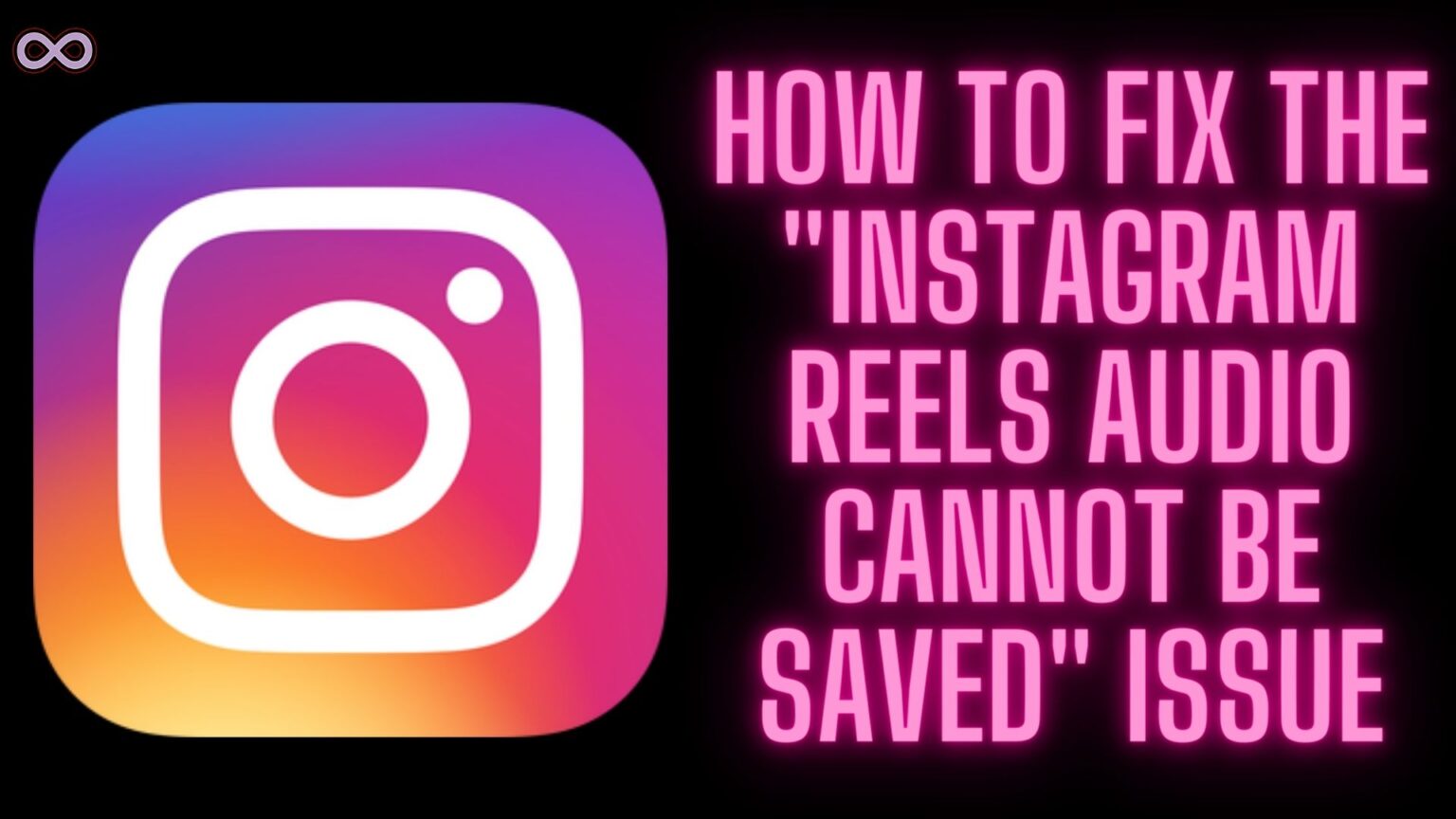After the success of the short video platform TikTok, many social media applications also started the same feature. Instagram is one of those social media apps to introduce the short video creation feature called Instagram Reels. Through Instagram Reels users can create short videos by using audio on the back and upload them on the platform. You can also save audio from other people’s videos and use it on your own. But what happens if the Save Audio option did not show? The most common question you will ask yourself will be “Why Can’t I Save Audio on my Instagram Reels”.
Well if you’re also one of the Instagram users who is facing the same problem and can’t save audio on Instagram. Then you’re at the right stop here in this article we will be going to tell you how you can easily and quickly fix the issue with your Audio save option.
But before moving to the main topic and start discussing the fixes of the issue. Let us first explain the problem and the causes behind the problem below.
Table of Contents
What Exactly is the “Can’t Save Audio on Instagram Reels” issue?
While using Instagram Reels maybe you’ve come across some Reels with good audio or the audio that you want to use in your Reel video. To use that audio you first need to save that audio and after saving the audio you can use it on your Reel video.
But nowadays many users are reporting the problem with saving Instagram Reels audios. They’re saying that they’re not able to save the audio on Instagram. And if you can’t save the audio then that means you cannot use that audio on your reel video.
Why Can’t I Save Audio on my Instagram Reels?
There is one known reason behind this audio save issue i.e. the business account. If you’re an Instagram business account user then most probably you will not be able to see the save audio option on your Instagram Reels audio page.
With the introduction of the new creator account, Instagram limited some features on other accounts. And one feature that got limited on the business accounts is the save audio feature. So in case you’re a Business account user then you must try switching to the Instagram creator account.
How to fix the “Can’t Save Instagram Reels Audio” Issue?
The simple solution to fix the problem is by switching your Instagram personal or business account to the creator account. And then try to save the reel’s audio and use it on your own Instagram reel. To switch your Instagram account to a creator account follow the steps below:
- Open the Instagram application on your mobile device.
- Log in to your Instagram account.
- Go to the profile section by clicking on the profile icon from the bottom right corner of the screen.
- Now click on the three horizontal lines from the top right corner of the screen.
- From the menu select the “Settings” option.
- From the Settings menu select the “Accounts” option and scroll to the bottom to find the Switch Account Type and click on it.
- Now you will get two options on the screen “Switch to Personal Account” and “Switch to Creator Account”.
- Tap on the Creator Account and confirm your choice.
After switching your business account to the creator account go to the reels section and try saving the Reel audio. You will see that now you are getting the Save Audio option.
How to Save Reels Audio on Instagram?
If you’re wondering how you can save the Reels audio to use it on your reel then follow the steps below:
- Open the Instagram reel whose audio you want to save.
- Click on the music showing up on the Reel video.
- Now from the music page click on the “Save icon” from the top right corner.
- At last, the audio will get saved on your saved audio list and from there you can use that audio.
How to See Saved Audio on Instagram?
After saving the audio if you’re now wondering where that audio saves then follow the steps below and find your saved audio:
- Open Instagram Application.
- Go to the profile section by clicking on the profile icon from the bottom right corner of the screen.
- Now open the menu by clicking on the three horizontal lines from the top right corner.
- From the menu select the option “Saved”.
- Now click on the audio option.
After following the above steps you will be able to see all the audio that you saved on Instagram.
Conclusion
In the above article, we discuss the fix to solve the “Why Can’t I Save Audio on my Instagram Reels” Issue. But in case you still can’t fix your problem and want our further guidance then feel free to contact us anytime. We will try to reach out and help you as soon as possible.
Also Read:
- Easy Guide on How to Reverse Audio on Instagram
- Easy Ways to Fix “You aren’t eligible to use the paid partnership label”
- Easy Ways to Fix “Audio not working in Instagram Reels and Stories” Issue
- Easy Way to Fix “I can’t Collaborate on Instagram” Problem
- Easy Ways to Fix Instagram Filter Not Working Problem