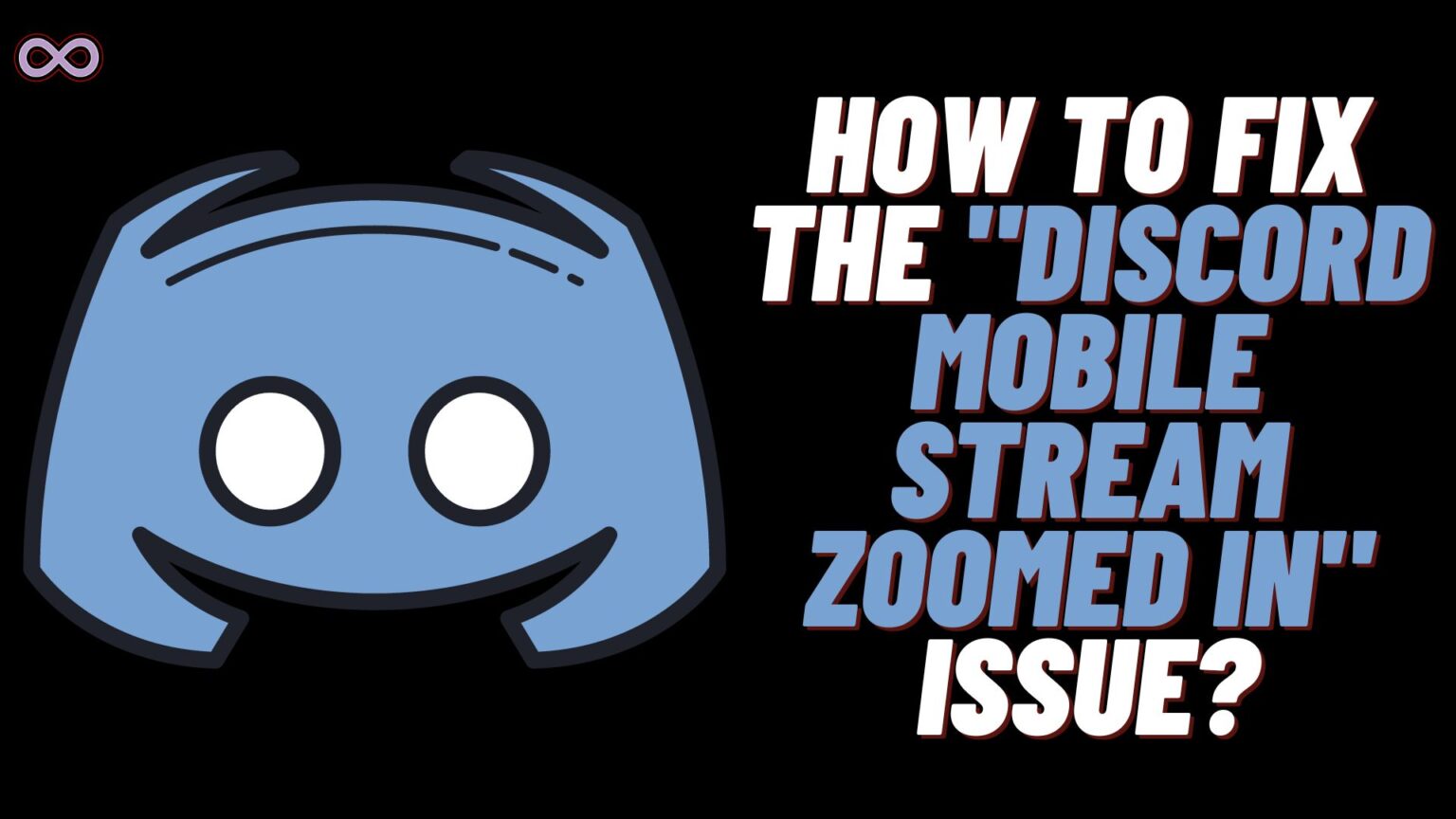Discord is one of the best voice-over apps used by millions of gamers daily. People use this app to basically communicate with each other while playing games and doing some other activities. But with such a huge user base it is common for this application to have some bugs and glitches. One such bug that is bothering many Discord users is the “Discord Mobile Stream Zoomed In: issue.
Discord Mobile Stream Zoomed In issue happens when users share their screens on the app to stream games and movies. Many Discord users are frustrated by this issue as they won’t be able to enjoy the shared screen. Fortunately, there are some easy fixes to solve this issue on your Discord mobile app.
The issue is happening with both Android and IOS users. When users try to watch streams of their friends or some channel stream. The video appears much larger than it should which makes it quite difficult to see everything on the mobile screen. Officials confirm that the most possible reason for the issue is the new update.
So if you’re looking at facing the same problem and want to know the fixes for it then you’re at the right stop. Here in this article, we will be going to tell you how you can easily fix the “Discord Mobile Stream Zoomed In” Issue.
Table of Contents
Fixes to Solve the “Discord Mobile Stream Zoomed In” Issue
Below we’re going to share some easy and quick fixes to solve the “Discord Mobile Stream Zoomed In” Issue. If one fix doesn’t work then move to the next fix below.
Fix #1. Try Zoom Out Your Phone Screen
The first thing you need to try out is Zoom out your phone screen. If your screen is zoomed out then automatically the Discord stream will also fit in your screen. Follow the guide below to zoom out your phone screen.
On Android:
- Go to your Android phone settings.
- Search and find the “Magnification” option.
- Turn ON the “Magnification” option and adjust your phone screen size accordingly.
On IOS:
- Double Tap on your iPhone Screen.
- Drag your fingers to optimize the settings accordingly.
Fix #2. Change the Appearance Settings of the Discord App
You may be able to Zoom out from Discord Stream by changing the Appearance settings of the Discord App. Follow the steps given below to change the Appearance settings of the Discord app:
- Open the Discord App on your Mobile device.
- Log into your Discord Account.
- Go to your Discord User Profile.
- Select the App Settings option.
- Find the “Appearance” option.
- Now adjust the Zoom level of the app app according to your needs.
- Once done save the changes and see if the stream is zoomed out or not.
Fix #3. Use Discord Browser to Watch the Stream
If the Discord Mobile is glitched out then you can also try using the Discord Browser. All you have to do is open the Browser on your Mobile device and go to “discordapp.com/channels/@me.” Now Log into your Discord account using your credentials.
After that visit the channel whose stream you want to watch. Now open the stream and see if it is still zoomed in or not. And if not then enjoy watching the Discord stream without any Zoomed In issue.
Fix #4. Use the Discord Desktop App to Watch the Stream
Another fix you can try out is watching the stream on the Discord Desktop app. The interface of both the Mobile app and the Desktop app is different. So this might solve your problem. All you have to do is visit the “https://discord.com/” and Download the Discord for Windows.
After downloading it open the app and log in to your Discord account. Once logged in search for the channel whose stream you want to watch. After that open the stream and you will see that the stream isn’t zoomed in.
Fix #5. Update the Discord App to Fix the “Discord Mobile Stream Zoomed In” Issue
Another fix you can try out is updating your Discord app. An outdated application might lead to many such minor and major errors and issues. And the Discord Mobile Stream Zoomed In might be the one. So it is best to check out if your app is updated or not. And if not then make sure to update it and then check out if your issue is solved or not.
Update Discord on Mobile Devices:
- Open the Play Store/App Store on your Mobile.
- In the search section type “Discord”.
- Now click on the first result in the list that appears on your screen.
- Check if the update button is showing up or not.
- If the app is available to update then click on the update button to update it.
Fix #6. Swipe Down on the Stream
By Swiping down the stream screen you can make it look smaller. The stream will be run on a small floating window but will show you all the content without any zoomed-in effect. So if you can adjust this much then we recommend you swipe down the stream window and watch it.
Fix #7. Double Tap the Stream to Split the Screen
This is another simple but effective solution to fix the “Discord Mobile Stream Zoomed In” issue. All you have to do is open the stream which you want to see. Now just double-tap on the stream screen and you will see that the screen will be zoomed out and enter the split screen mode.
Fix #8. Contact the Discord Support Team and Report the “Discord Mobile Stream Zoomed In” Issue
If none of the above fixes work for you then we recommend you seek an assistant from the Discord support team. You just need to visit their help page and report your problem to them. You need to briefly explain the issue you’re facing and wait for them to ping you back with a fix.
Conclusion
In the above article, we discuss some easy and quick fixes to solve the “Discord Mobile Stream Zoomed In” Issue. But in case you still can’t fix your problem and want our further guidance then feel free to contact us anytime. We will try to reach out and help you as soon as possible.
Also Read:
- Can I Connect Pandora or Spotify to Discord?
- How to Recover Discord Account Without Email?
- Discord Change Name Color Easy Step-by-Step Guide
- What are Eunseo Bot Commands on Discord? How to Use Eunseo Bot?
- How to view Discord Chat Logs on Discord?