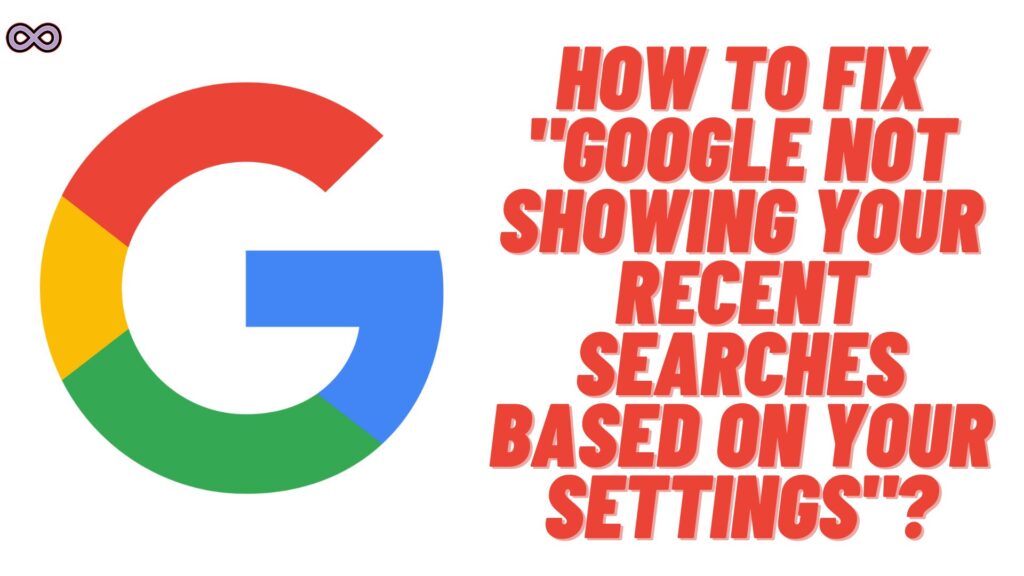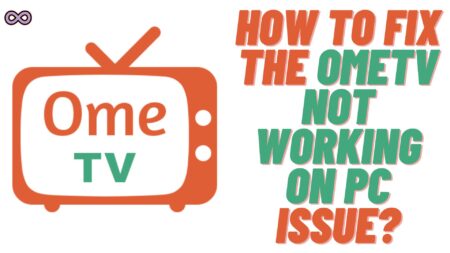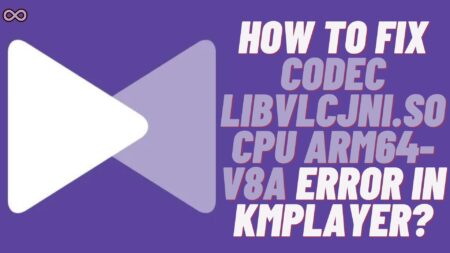Google is the best and most used search engine around the world. 8 Out of 10 people use Google to search for something online. But what happens if Google not showing your recent searches based on your settings? Well, it will be frustrating, isn’t it? Just imagine you search for something two days ago and now when you try to find the same thing but Google didn’t show your recent search instead it starts showing suggested searches.
But don’t you worry we’re here for you. Here in this article, we will be going to tell you how you can fix the “Google not showing your recent searches based on your settings” glitch. So just keep reading the following article and solve your issue easily.
Recently many Google users reported that they’re seeing some kind of glitch or issue. In which Google not showing recent searches instead of it is showing trending searches. Well for many of you, it might not be a thing to worry about but it can still affect some users. If you’re one of those users then you might want to fix it as soon as possible.
While people had the Google settings like the web activity ON, and personal/private results ON. But still, they can’t see their recent searches on Google. But don’t you worry we will try our best to fix your issue as soon as possible. Now without any further delay let us start talking about what causes it and how to fix it.

Table of Contents
What Causes the “Google Not Showing Your Recent Searches Based on Your Settings” Issue?
There are many different reasons why you might be facing such an issue even when you turn your Google settings ON. Below are a few of the most common reasons that cause the following issue:
- Your Web & App Activity settings are disabled.
- You haven’t enabled the personal result settings in the Google app.
- Your Google App is outdated.
- Google app contains corrupted cache files.
- You’re using Google in Incognito Mode.
Fix Google Not Showing Your Recent Searches Based on Your Settings?
below are some of the best and easiest ways to fix the “Not showing your recent searches based on your settings” issue on Google.
Fix #1. Make sure that your Web and App activity settings are enabled
The first thing you need to check is that your web and app activity settings are enabled. if they are disabled then you won’t be able to see your recent searches on Google. To check and enable the web and app activity of Google follow the step-by-step guide below:
For PC Users:
- Go to the Google Activity Control page by clicking here.
- Now find the option “Web and App Activity”.
- Check if it is turned ON or else click on it to turn it ON.

For Mobile App users:
- Open the Google app on your mobile device.
- Tap on the Google Account from the top of the screen.
- Now select the option “Data and Privacy“.
- After that find the option Web & App Activity and tap on it.
- Make sure it is enabled and if not then enable it.
That’s it after following the above steps you will be able to successfully turn the Web and Activity ON and your issue will be solved if not then move to the next fix below.
Fix #2. Enable the Personal Result settings in Google
If you turn ON the web activity settings of Google but still can’t see the recent searches. Then the next fix you need to try is to enable the personal result settings. If you don’t know how to do it then follow the steps given below:
- Open the Google app on your device.
- From the top right corner tap on your Google account.
- Select the settings option.
- Now open the personal results settings.
- At last, enable personal results.
That’s it after following the above guide you will be able to successfully enable the personal results settings on Google.
Fix #3. Update your Google Application
It is most important to keep your apps and device updated. An outdated app might show minor glitches and errors that could affect users’ experience. And this might be the reason for the Google app also. So if you want to fix the “Google not showing your recent searches based on your settings” issue. Then you have to make sure that your app is updated and if it is not then update it now.
To update your Google app follow the steps given below:
- Go to your device’s Play Store/App Store.
- Now search for the Google app.
- Click on the first search result.
- Now check if you’re getting an update button next to the app name or not.
- If yes, then click on it to update your Google app.

Fix #4. Clear the Cache Data of the Google App
You can also try clearing the cache files of the Google application. Sometimes corrupted cache files can be a reason for such error issues. So it is better to try clearing the cache files to see if the issue is fixed.
To clear cache files of the Google App follow the steps below:
- Go to your Phone’s Settings option.
- Find the option Apps and click on it.
- Now from the apps list find Google and then click on the Storage option.
- Select the option “Clear Cache”.

That’s it after following the above guide you will be able to successfully clear the cache data of the Google App. Now try opening the app again and see if the recent searches are now showing or not. And if not then move to the next fix below.
Fix #5. Clear your Google Search History
Clearing the Google search history might be an easy fix for your problem. So you might consider following this fix it can be very effective and solve your issue in an instant. If you don’t know how to clear the search history then follow the guide given below:
- Open Chrome or whatever browser you use.
- Now from the top right corner open the browser menu and then select “Settings”.
- Now select the “Advanced” option.
- Click on the “Reset Pages” option.
- After that click on “Reset all settings”.
- Confirm your choice by again selecting the “Reset” option.
Fix #6. Close Incognito Window
Manu users got confused and reported the problem of not getting the recent searches in Google when they are using it on the Incognito window. Well if you’re also using the incognito window then Google will not show you any recent searches but show trending searches only.
There is a simple reason for this is that Google does not store or show any history or data in an incognito window. So if you’re using incognito mode then close it first and open Google in the ordinary tab. After that check if Google is showing the recent searches or not and if not then move to the next fix below.
Fix #7. Report Your Problem to Google Support
If none of the above fixes work for you then the last thing you can try out is report your problem to the Google support team. Reporting the problem to the Google team and asking for their assistance might fix your problem.
Just visit their support page and give them all the information in detail they will surely look into the matter and update you as soon as possible.
Conclusion
In the above article, we discuss some easy and quick fixes to solve the “Google not showing recent searches based on settings” issue. But in case you still can’t fix your problem and want our further guidance then feel free to contact us anytime. We will try to reach out and help you as soon as possible.
Also Read: How to Fix Zelle Reason Code 2900 Error?