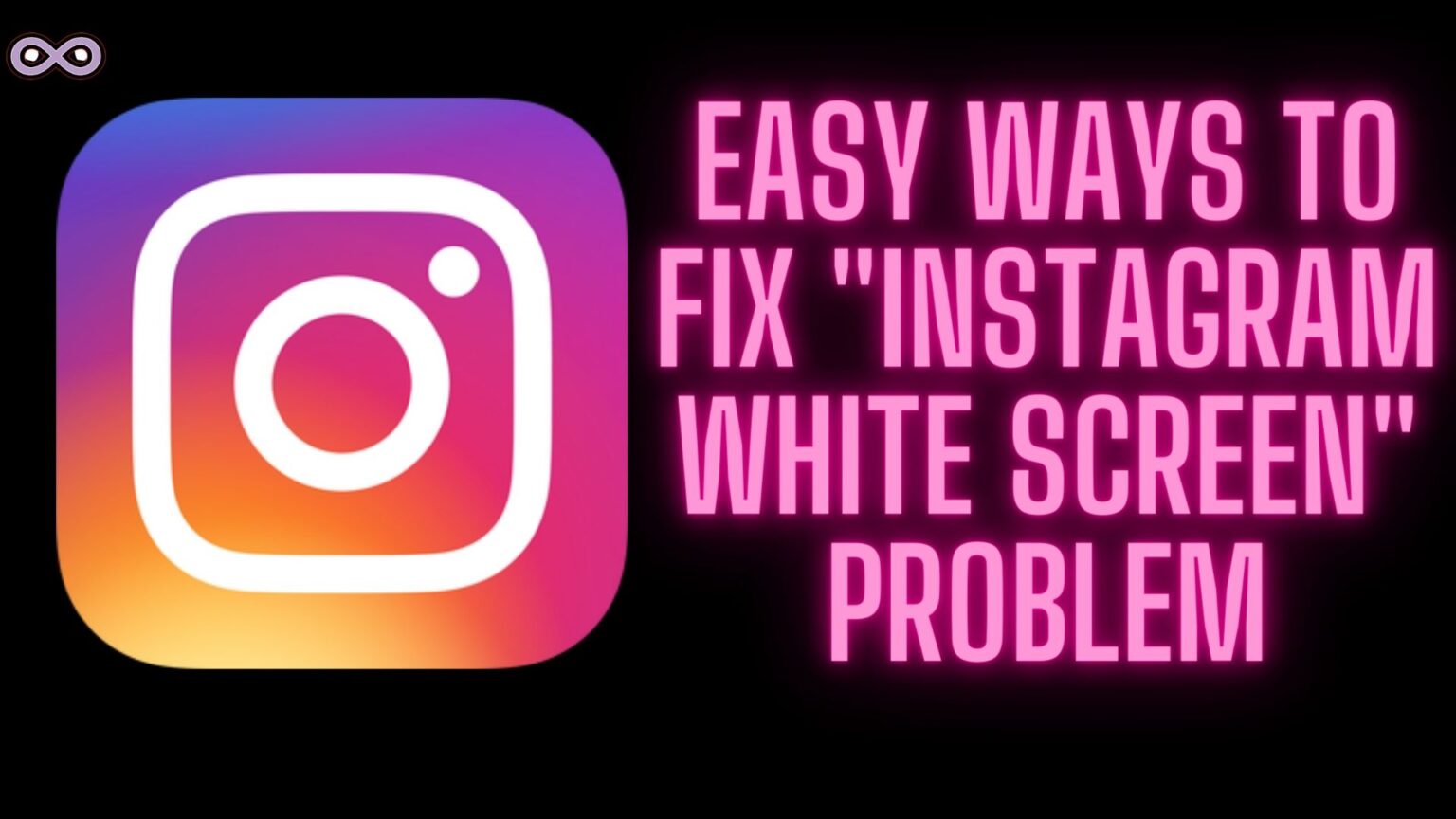With over billions of users Instagram is becoming more and more glitchy day by day and these days many users are reporting Instagram White Screen issues while using Instagram. So if you’re also the one with the same problem then keep reading the article.
Here we will be going to tell you about the Instagram White Screen Issue that most Insta users are facing recently. This problem has become one of the most common problems among users so there is a chance that you will or you are facing the problem.
In any case, if you’re looking for some quick ways to fix this problem then this article is for you. But before jumping to the main topic let us first discuss more of the problem and the causes due to which this problem occurs.
Table of Contents
What Exactly is Instagram White Screen Problem?
Many of you may already have an idea about this issue but still, if you don’t know anything about it then read this and you will know all about it. As we already can guess from its name the Instagram white screen issue occurs when a user tries to open the Insta app.
When a user tries to open the app instead of the content the display turns white and after some time it will show you that there is some problem while trying to open the app or load the content. The white screen will be stuck on the screen and then after a minute app will crash.
But what exactly causes this error to know the causes of the Instagram White Screen error read the article below.
What Causes the Instagram White Screen Issue?
There are many reasons why you’re facing this issue while trying to use the Insta app. So if you’re wondering for the reasons read the below listed most common ones:
- Corrupted cache Files.
- Instagram Servers are facing problems.
- The Instagram App version is outdated.
- Poor Internet Connectivity.
- Your Instagram account is disabled.
How to Fix Instagram White Screen Issue?
There are many different ways and fixes to solve the Instagram White Screen problem on the Insta app but here we will only talk about the best fixes that can fix the problem easily.
Fix #1. Close Instagram App and Reopen it
One of the easiest and simple ways to fix this issue is by closing and removing the app from the multitasking drawer and reopening it. There are many apps that are working on the background so it is recommended to try closing all the running apps from the background and then reopen the Instagram app.
To close the background running apps from your device follow the steps below:
For Android:
- Open the background app runner drawer by clicking on the box/ three lines sign from the touch button at the bottom of the screen or by swiping up from the bottom-left side of the screen.
- Now click on the close all option or cross sign appearing on the background app runner screen.
For IOS:
- If you have an old IOS device with a home button then double tap on the home button to open the background app runner. And if you have a new IOS device without a home button then swipe up from the bottom of your screen to open the background app runner.
- Now swipe up each open app to close them one by one.
Fix #2. Clear the Cache data of the Instagram App
Clearing app cache data can really fix minor bugs like these so it is safe to assume that you can solve your issue if you clear your Instagram app cache data. If you don’t know how to clear or delete the cache files of the app then look out for the step-by-step guide below.
Follow the steps below to clear Instagram app Cache files:
- Go to your Phone’s Settings option.
- Find the option Apps and click on it.
- Now from the apps list find Instagram and then click on the Storage option.
- Select the option “Clear Cache”.
That’s all after clearing the cache data of the application the app will work flawlessly and just like before.
Fix #3. Check if your Internet connection is stable
A weak internet connection can lead to certain problems with the app and the Instagram White screen issue can be one of them. So in any case, if you’re facing some internet problem then try changing the connection to fix the problem easily.
Fix #4. Restart your Device
Restarting your device can literally solve many problems your device or the apps are facing right now. By rebooting the phone all unwanted files and data that are being processed in the background will get deleted and your device will get a fresh start.
So it is recommended if you’re facing some minor issues then consider rebooting the device as a fix to solve your problem. In case you’re wondering how to reboot your device then all you have to do is long-press the power button and a menu will appear with two or three options like Restart/Reboot, Switch Off/Power Off.
From the menu select the option Restart to reboot your device successfully after rebooting is complete try reopening the app and see if your problem is solved or not.
Fix #5. Update the Instagram Application
An outdated app can lead to many problems and glitches like this one. That’s why app developers roll out updates from time to time to solve the issues and problems reported by the users. If you haven’t updated your app in a while so there is no wonder that you’re facing such a problem with the app.
It is recommended to keep your app up to date to use new features and to get rid of such minor bugs and glitches. Visit your app store or play store now and search for the Instagram app and check if there is a pending update. If yes then update it now to get rid of your Instagram glitch.
Fix #6. Reinstall Instagram Application
If you have tried all the above-given solutions and still can’t able to fix your Instagram White Screen issue then all that is now left for you to do is to delete your app and reinstall it on your device.
Sometimes there are permanent files that stick to your device and create bugs and glitches with certain applications. So if no fix is working for you then you have to delete your Instagram app from the device and reinstall it from your device’s app/play store.
To delete the Instagram app from your device long press on the app icon in the app drawer and select the Delete/Remove option from the pop-up menu. After deleting the app visit your app’s Play Store or App store and in the search bar search for the Instagram app and click on the Install option to reinstall it on your device.
Conclusion
In this article, we try to cover the best and most effective ways to fix the Instagram White Screen issue but in any case, if you don’t get rid of the problem and want some more advice regarding it then feel free to contact us anytime and we will reach you as soon as possible.
Also Read:
- Easy Guide on How to Reverse Audio on Instagram
- Easy Ways to Fix “You aren’t eligible to use the paid partnership label”
- Easy Ways to Fix “Audio not working in Instagram Reels and Stories” Issue
- Easy Way to Fix “I can’t Collaborate on Instagram” Problem
- Easy Ways to Fix Instagram Filter Not Working Problem