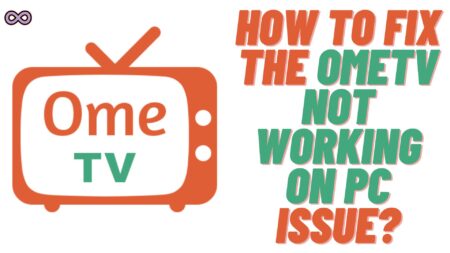Are you playing the new funny horror game “The Lethal Company“? The game is getting more and more popular as the days pass. So maybe you have also played it on your PC with your friends. But just like any other game this game also has some bugs and glitches. One such common bug that is faced by many players is the Legal Company Mods Not working issue.
Many players have reported this issue and are looking for ways to fix it. So if you’re also one of those players who is looking for some easy and quick ways to fix the “Lethal Company Mods not Working” issue. Then you’re at the right stop.
Here in this article, we will be going to tell you how you can easily fix the “Lethal Company Mods not Working” issue. So if you’re also looking for a similar article and want to fix the issue easily. Then we recommend you not skip the article and read it properly.
Table of Contents
Why Are You Facing the “Lethal Company Mods Not Working” Issue?
There are many reasons why you’re unable to use mods in Lethal Company. But some of the most common causes of the problem are as follows:
- You Placed the Files in the Wrong Game Folders.
- The Mod Version is Outdated.
- You are missing the Required Plugins to run the Game Mod.

How to fix the “Lethal Company Mods Not Working” Issue?
There are many different troubleshoots you can do to fix the Lethal Company Mods not working issue. Here we will be going to tell you some easy and quick fixes of the issue. So if you’re facing the same issue then follow the fixes given below and see if you can fix your problem or not.
Fix #1. Check for Mod Files Location
The first thing you need to check out is that you’re placing the Mod files in the correct document location. If not then this is the most common reason why you’re unable to run Lethal Company Mods.
You have to confirm that all the mods files are placed within the correct document folders. If they’re not placed correctly then most probably this is the reason why you’re unable to run Mods on Lethal Company. Also, you should keep the BepInEx pack in the game folder; otherwise, the Mod won’t load.
Fix #2. Copy and Paste the Game Folder to the Documents
If you have the game folder on Desktop then you need to move it to the Documents. This is another easy and quick way to fix the issue. Many players reported that just moving the game folder to the documents has fixed the issue.
If you don’t know how to do it then follow the steps given below:
- Locate your game folders on the Desktop.
- Select the game folder and right-click on it.
- Now from the menu select the “Copy” option.
- Press “Win+E” from the keyboard to open the File Explorer.
- From the left menu go to the “This PC” option.
- Double-click on the Documents folder.
- Right-click after opening the folder and select the “Paste” option from the context menu.
- Locate the game shortcut on the desktop and right-click on it.
- From the menu select the “Properties” option.
- In the “Start in” box, change the path to the new location in Documents.
- Click “Apply“, then “OK“.
- At last, run the game with Mods enabled and check if the Lethal Company Mods not working issue is fixed or not.
Fix #3. Update Game Mods
If you have downloaded the game mods before updating the game and are trying to play with the same mods then you won’t be able to do that. You need to update the mods along with the game. So if this is the case then try updating the mod first then see if the Lethal company mod works or not.
To update the game mods follow the steps given below:
- Visit the official lethal company mod site. Or visit the site from where you have downloaded the previous version of the mod.
- Now check the version of the latest available mod on the site and compare it with the mod version you have already installed on your system.
- If any updated mod is available then replace it with the old version of the mod you have installed on your system.
After updating the mod enable it and try playing the Lethal Company game.
Fix #4. Check for Missing Files
if you have any missing files then you won’t be able to play Lethal Company Mods. So it is best to make sure that this isn’t the case. Just check for the required files by visiting the Mod download page and double-check it with the files you have in your Mod folder.
If you have or doubt that any file is missing then download it or you can just reinstall the game mod. By reinstalling all the required files will be downloaded by itself.
Fix #5. Uninstall and Reinstall the Mod
Reinstalling the Mod is one of the easiest and best ways to counter any missing file or Mod not working issue. A fresh install will probably fix all your Mod not working issues and will probably work with your game without any issues.
Just uninstall the Mod from the game’s mod directory and clear all cache and configuration files related to the old mod. Now go to the official Mod download site and install the same Mod file again. Follow the installation process step-by-step and place it in the specific game’s mod directory.

Fix #6. Install Required Plugins
Some Mods required Plugins to run. So if this is the case then you need to install the plugins to run your game Mods. To know if you require the plugin or not just read Plugins documentation to know if any plugin is required to run it.
If yes, then download the required plugin from the provided links in the documentation. Finally, install the plugin by following the steps provided by the plugin authors, which may involve placing files in the game’s directory or running an installer.
Conclusion
In the above article, we discuss how you can fix the “Lethal Company Mods are Not Working” issue. But if you’re still unable to fix it and want our further guidance on the matter. Then you can ping us from our Contact Page. We will try to reach out to you as soon as possible.
Also Read: How to Fix the Krnl Injector “Failed To Find Roblox Process” Error?