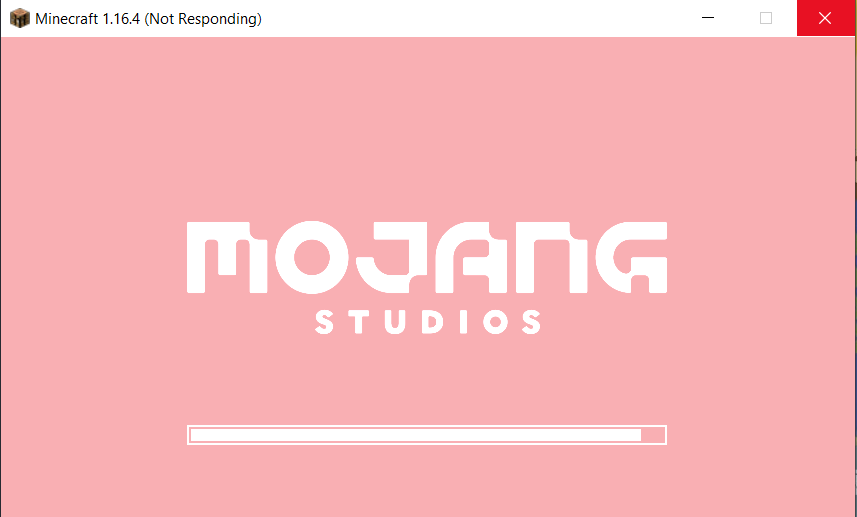Minecraft is such a popular and enjoyable game played by gamers all around the world and if you’re a Minecraft player then maybe at some point of time you face Minecraft stuck on Mojang screen. Well, What to do now? How can you fix it?
To know all the answers and fixes related to Minecraft Stuck on Mojang Screen error issue you have to read the following article. Here we will tell you everything you need to know about this error and also tell you some easy ways using which you can fix this error easily and continue playing your Minecraft game.
This issue has been reported by numerous users after the Nether Update but to be honest this error issue has been around since the release of the Minecraft game back in 2009. So there’s nothing new and there is no official solution till now on this issue.
But here we are with some epic and easy solutions to fix this problem so that you can play the game smoothly and without any errors like this. You just have to read the following article and try doing the solutions we have given below.
Below are some easy and quick solutions to fix Minecraft Stuck on Mojang Screen:
Table of Contents
Fix #1. Restart your Minecraft Client
The first and the easiest way to fix the issue is by relaunching the Minecraft client. It is the basic and most useful way to fix this error if you don’t know how to do it follow the steps below:
- Open the Task Manager of your PC by pressing Ctrl+Alt+Delete keys Together.
- From the Task Manager list find MinecraftLauncher.exe or javaw.exe. options.
- Open either of them and then click on the option End Task.
- After selecting the End Task option try relaunching the Minecraft game client and see if the issue is solved or not.
Fix #2. Update your PC Graphics Card Driver
Maybe it is possible that your PC Graphics driver is outdated and because of that, you’re facing such errors and problems while trying to play Minecraft on your PC. So a simple solution to solve this issue is by updating your PC Graphics driver and to do so follow the steps below:
- Excute Devmgmt.Msc In The Run Box to open Device Manager of your PC.
- Double click on the option Display adapters from the list.
- Choose the graphic card from the list you’re currently using.
- Right click on your Graphics card name and select the option Update Driver.
- A Pop-up window will open, Select Search Automatically For The Updated Driver Software Option.
- The PC will start checking the available drivers for your PC and will update it automatically.
- After updating the graphics card try re-opening the Minecraft client and see if problem is solved or not.
Fix #3. Disable your PC Discord overlay
Another solution to fix your Minecraft stuck on Mojang screen issue is by disabling Discord overlay. Discord may be an amazing communication app while gaming but there are also negative sides of the app like Discord overlaying dynamics can sometimes disturb your gaming experiences and lead to such errors and issues.
To Disable Discord overlay on your PC follow the steps below:
- Open Discord app on your PC.
- Go to the user settings option.
- Find the option Overlay from the settings.
- A pop up would appear with the text “disable the in-game overlay”
- Disable the Discord overlay and try reopening the Minecraft and see if it is fixed or not.
Fix #4. End the Runtime Broker
This is another easy fix to solve this Minecraft screen stuck issue. This is like a temporary fix but worked for many players so we recommend you to try this solution. To try a temporary fix follow the steps below:
- Run Minecraft on your PC.
- Press Ctrl + Shift + Escape to open the task manager of your PC.
- Now select the option Runtime Broker and click on the option “End Task”.
- Try to Relaunch the app and see if this works or not.
You can also try a permanent solution if the temporary one isn’t worked for you. You have to uninstall the Runtime broker for the permanent solution to uninstall it follow the steps below:
- Open Start Menu and select the option Windows Powershell (ADMIN).
- After opening it paste the following code: Get-AppxPackage *photos* | Remove-AppxPackage and press enter to continue.
- The windows photos app will get deleted from your PC.
- Now restart your PC and check if the Minecraft issue is solved or not.
Fix #5. Install Minecraft Again
The last option that is left for us is to uninstall the Minecraft app for the PC and try re-installing it. This may solve the issue as all the old Minecraft app cache and files will also get deleted and by reinstalling it the App will start working over.
This can be an effective solution for you if your Minecraft Stuck on Mojang Screen issue isn’t solved after trying all the solutions we’ve given above. To uninstall all data and Minecraft app from your PC follow the steps below:
- Open the Run dialog box by pressing Windows Key + R key from Keyboard.
- Type %appdata% in the text box and press enter.
- Now find the .Minecraft folder from the list and right click on it.
- Select the option Delete to delete all data and the App from your PC.
- After Deleting the App you can reinstall it by visting the official Minecraft site by clicking here.
Also Read: Easy Ways to Fix Origin Overlay Disabled Titanfall 2 Issue