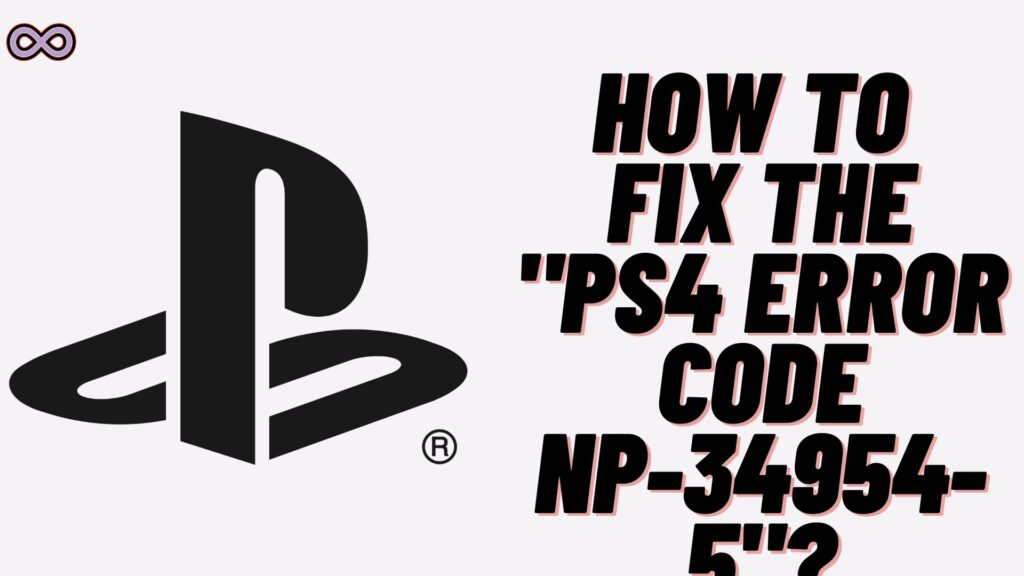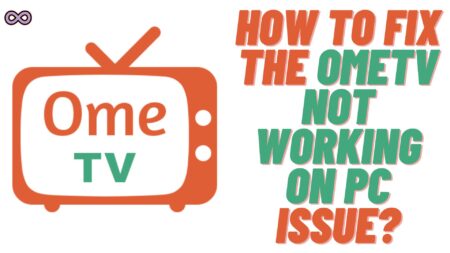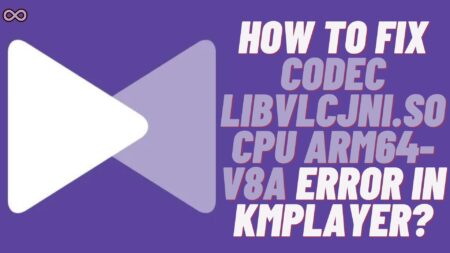Are you one of the PlayStation 4 Player who is facing the “PS4 Error Code NP-34954-5”? If yes, then you’re at the right stop. Here in this article, we will be going to tell you how you can easily fix the “PS4 Error Code NP-34954-5”.
PS4 Error NP-34954-5 occurs when users try to set their PS4 console as a primary account. Some users also reported that they face an error message whenever they try to play digital games on the console. They said that the PS4 NP-34954-5 error code prevents them from playing digital games. And show that the games are locked and cannot be played.
So if you’re looking for some quick and easy fixes for the “PS4 Error Code NP-34954-5”. Then keep reading the article without skipping any of its content. But before talking about the fixes of the issue let us first discuss more about the error. And the causes of the error below.
Table of Contents
What Exactly is the “PS4 Error Code NP-34954-5”?
PS4 Error code NP-34954-5 can be broken into two parts:
- NP: This means that your PS4 is facing an issue related to the Network.
- 34954-5: This is a specific error code number assigned to the issue you are facing
So in simple words, the NP-34954-5 PS4 error code means that there is a PlayStation Network connectivity issue. That prevents users from connecting to the server to verify their license or set PS4 as the primary console.
After users reached out for the error on Social media. Sony PlayStation officials acknowledged that there are ongoing server issues causing the problem.

What Causes the “PS4 Error Code NP-34954-5”?
There are many different reasons why you’re facing this error message while trying to set your PS4 console as primary. Some of the most common causes reported by the PS4 are below:
- There is a Server Outage in the PSN Network.
- Your DNS is preventing you from establishing a network connection with PSN servers.
- You have already consoles linked to your PlayStation Account.
- There is a problem with your WiFi Network.
How to Fix the “PS4 Error Code NP-34954-5”?
Now that we know about the error issue and the causes of the issue. It’s time to discuss the fixes to the issue. Below are some of the best and easiest fixes you can try out to solve the “PS4 error code NP-34954-5” issue.
Fix #1. Check the PSN Server Status
Before moving to any other fix below the first thing you need to check about is whether the PSN servers are working properly or not. If the problem is with the servers then you might not be able to fix it. So it is best to check if this is the case.
To check if the PSN servers are down just go to the PSN Service Status website. And if it is showing any issue or scheduled maintenance of the server. Then wait for some time until the services are restored. Once servers are back you will see that you’re not getting any error message while trying to set your PS4 as a primary console.

Fix #2. Change PS4 DNS Settings
The next fix you need to try out is to change the DNS settings of your PS4 console. If you don’t know how to change the DNS of the PS4 console follow the steps given below:
- First, turn ON your PlayStation 4.
- Open your PS4 settings.
- From the settings menu select the “Network” option and choose the “Set Up Internet Connection” option.
- Now choose the connection type you’re currently using whether “WiFi or LAN”.
- In the IP address section select the “Custom” option.
- When asked for DHCP Host Name, choose Do Not Specify.
- Now select “Manual” while choosing the DNS settings.
- Set the “Primary DNS to 1.1.1.1” and the “Secondary DNS to 1.0.0.1.”
- At last, close the settings tab and restart your PlayStation.
After restarting the PS4 again try to set it as a primary console. And see if you’re getting the error message or not. If you’re still seeing the error issue then move to the next fix below.
Fix #3. Unlink all Consoles from your PS Account
If there is an already linked console added to your PS account then you will most likely see this error code. So it is best to unlink all the consoles first then try to make your PS4 a primary console. To unlink other consoles from your PS account follow the steps below:
- Open the official PlayStation Website and log in to your PS account.
- After Signing in to your account click on the Profile Picture and select the Account Settings option.
- From the account settings menu select the “Device Management” option.
- Now select the “PlayStation Consoles” option and then click on “Deactivate All Devices”.
- After unlinking all linked consoles from your PS account try setting your PS4 as primary and see if the error is fixed or not.
Fix #4. Connect to your Mobile Hotspot
Maybe the problem is with your WiFi network and in that case, you can switch to some other WiFi connection. Or you can connect your PS4 with your Mobile hotspot. To connect your PS4 with your Mobile hotspot follow the guide given below:
- Turn on your Mobile Hotspot.
- Now open your PS4 settings menu and select the “Network” option.
- Then click on “Set Up Internet Connection” and select the “Use Wi-Fi” option.
- After that select your Mobile Hotspot from the list of available devices.
That’s it after connecting your PS4 with your mobile hotspot. Try setting your PS4 as a primary console again and see if the issue persists.
Fix #5. Contact PlayStation Customer Support
If none of the above fixes work for you then you need to ask the PlayStation customer support for assistance. All you have to do is go to the PlayStation support website and explain your issue thoroughly.
Once you’re done the officials will get back to you with some fixes and troubleshoots and try to fix your issue.

Conclusion
In the above article, we discuss some easy and quick fixes to solve the “PS4 error code NP-34954-5” issue. But in case you still can’t fix your problem and want our further guidance then feel free to contact us anytime. We will try to reach out and help you as soon as possible.
Also Read: