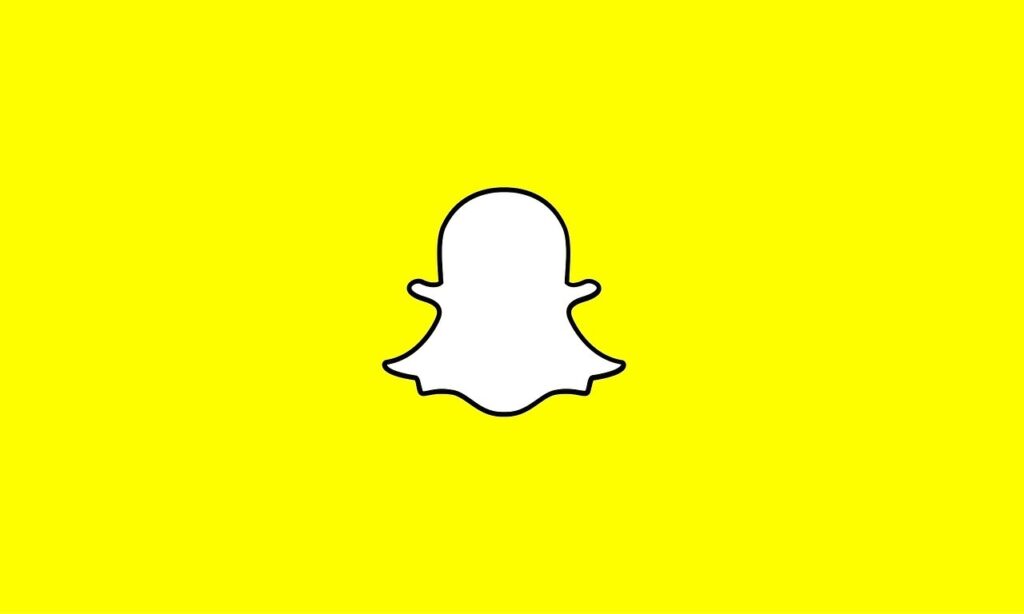Snapchat is one of the major social media platforms used across the globe and there are many issues faced by users one of the major Snapchat errors reported by users is the Snapchat Loading Picture Error. In case you’re also the one who is facing the same issue and wondering how to solve it then read this article.
Here we will tell you how you can easily solve the Snapchat Loading Picture Error issue. There are literally millions of users on Snapchat and even a small glitch can result in unnecessary problems for the users so it is recommended to solve it before it becomes a headache.
One of the main problems is the Snapchat loading Picture error which is faced by many Snapchat users around the globe and they don’t know how to solve it. Well you need to worry anymore today you will get the answers to your questions and by following the tips or solutions given below you can solve the error issue on Snapchat easily.
The main reasons why you’re facing the “Snapchat tap to load” error issue with your Snapchat app can be slow servers, internet issues, or limited space on the device.
Now without wasting any more time let’s take a look at the main topic and see some easy solutions to solve your problem.
Table of Contents
Snapchat Loading Picture Error Meaning
Snapchat Loading Picture Error is one of the main problems faced by most Snapchat users. If your internet connection is slow then most probably you get to see this Snapchat loading Picture error while using the app.
Users face a black screen or the images and the videos in the chats don’t load properly. The issue may also occur on your app due to the slow Snapchat servers. So if your internet connection is all right then don’t worry the problem isn’t from your side. But from the Snapchat servers so you’ve to wait for some time to get the services back.
What causes the “Snapchat Loading Picture” Error?
There can be many different reasons why you’re getting this error on your Snapchat. But some of the most common reasons behind this problem are:
- Slow Internet.
- Slow Snapchat Servers.
- The phone battery Saver Mode is on.
- The App is outdated and needs an update.
- Snapchat Cache files are corrupted.
- Some Device Bug.
- Wi-Fi issue.
Now at last let’s talk about some solutions to fix this problem from your Snapchat app.
Also Read: What does Ion mean on Snapchat?
How to Fix Snapchat Loading Picture Error?
Below are some easy ways to fix the Snapchat Loading Picture issue from your Snapchat app:
Fix #1. Check if Snapchat Servers are Down
Before moving to any other fixes it is best to check out if the Snapchat servers are working properly or not. To check out Snapchat servers go to downdetector >> Search for Snapchat >> check if there is a spike in the graph or not.
If the graph is showing some spike or the site is showing that the Snapchat servers are down. Then you can’t do anything but wait till the server restores services.
#1. Check for the Network and Internet connection
The first thing to solve this issue is to check if your device is having a good network connection or not. An internet connection is also necessary so make sure you have an active internet connection to your device.
If you’re using a Wi-Fi connection as your internet then make sure that the Wi-Fi services are active and the internet is working properly. But if you’re using Mobile Data as your Internet connection then, first of all, you’ve to make sure that you’re having proper network signals and you must also have an active internet connection with your plan.
Go and check if your SIM is having an active internet plan or not as today or tomorrow the plan is going to expire. And there may be a chance that you do not pay enough attention and the data plan is already expired so we suggest you take a look first.
If you’re having an active Wi-Fi network and your Internet s also working properly then maybe there is a problem with your DNS. So to solve it and change your phone DNS users need to go through some steps given below:
- Go to your Mobile phone Settings.
- Tap on the WI-Fi option from the settings list.
- Select the Wi-Fi your phone is connected to and then go to the advanced settings.
- Make the change from DHCP to Static under the IP Settings section.
- Then on the DNS1 and DNS2 erase the last IP and copy and paste the 8.8.8.8. and 8.8.4.4. respectively.
- At last, save the changes.
#2. Restart your Mobile Phone
The easiest way to reset all the mobile Cache and the network connections are by restarting the mobile phone. So if your problem is still appearing on your screen then you can try solving it by restarting your device.
If you don’t know how to restart your device then read this. You just have to press and hold the power button given on your phone. And then select the option restart appearing on your screen. If you’re an IOS user then you’ve to press and release the volume up and down keys and then hold the power button to restart your device.
#3. Try Deleting the Snapchat App Cache
The cache is a small part of the memory in a CPU that copies every piece of information or data used by the application. After downloading the Snapchat app on your phone the Cache memory starts to gather up and there may be some error in it. So it is really recommended to try deleting the app cache memory to solve the Snapchat app errors.
To clear the Snapchat Cache memory from your device follow the steps below:
- Open your device settings.
- Go to the option Apps and Notification.
- Select the Snapchat option from the app list.
- Now tap on the options Storage and Cache.
- After that click on the option Clear Cache by doing this all the cache files of the App will get deleted.
Delete Cache Data from Snapchat App:
- Open Snapchat App on your device.
- Click on the profile icon at the top left corner of the screen.
- Select the settings option from the top right corner of the screen.
- Scroll down and find the option clear cache under the Accounts action option.
#4. Update your Snapchat App
Well, there is a high chance that you’re facing issues in your Snapchat app due to the outdated version. And the only solution for this is to update your Application. Using the old outdated app results in many glitches and errors. So it is recommended to keep your all device applications up to date to use the latest features and the app without any glitches.
To update Snapchat App on Mobile Devices follow the steps below:
- Open the Play store/App store on your Mobile.
- In the search section type “Snapchat”.
- Now click on the first result in the list that appears on your screen.
- Check if the update button is showing up or not.
- If the app is available to update then click on the update button to update it.
#5. Re-install Snapchat App
Another easy and main solution to fix your problem is by re-installing the Snapchat application on your device. This step is necessary if your app is showing many bugs and glitches. After the use of an outdated app and even after updating it many bugs and errors remain in the application memory resulting in error issues.
To solve their errors it is recommended to uninstall the application and then reinstall it. By doing so you will delete all the old memory and reset it. By doing so all the bugs and errors that remain in the memory will get washed away resulting in the fixation of all the errors and bugs.
#6. Delete the old chats
Another basic way to solve your problem is by deleting all the old chats with your friends. Some users reported that by deleting all the old chats they get rid of the loading screen and all the images and videos started to get load properly again.
Many users get afraid to do this step as they are afraid to lose all the data but there is no need to worry. Clearing conversations does not delete any data or messages in the application. Follow the steps below to delete the old chats with friends:
- Open the Snapchat application on your device.
- Now go to the settings option.
- Click on the Clear Conversation under the privacy section option.
- Select the cross mark next to the Snapchat connection in whose chat you have faced the error loading Snapchat issue.
- Now click on Clear and your chats will be deleted.
Conclusion
In this article, we state some of the best and easiest fixes to solve the “Snapchat Loading Picture” Issue. So if you’re also facing the problem then follow the above-given fixes. If in any case after following the fixes you still can’t able to solve your problem then you can contact us for further assistance we will try to reach you as soon as possible.
Also Read: How to Send a Snap to Everyone at Once 2022?