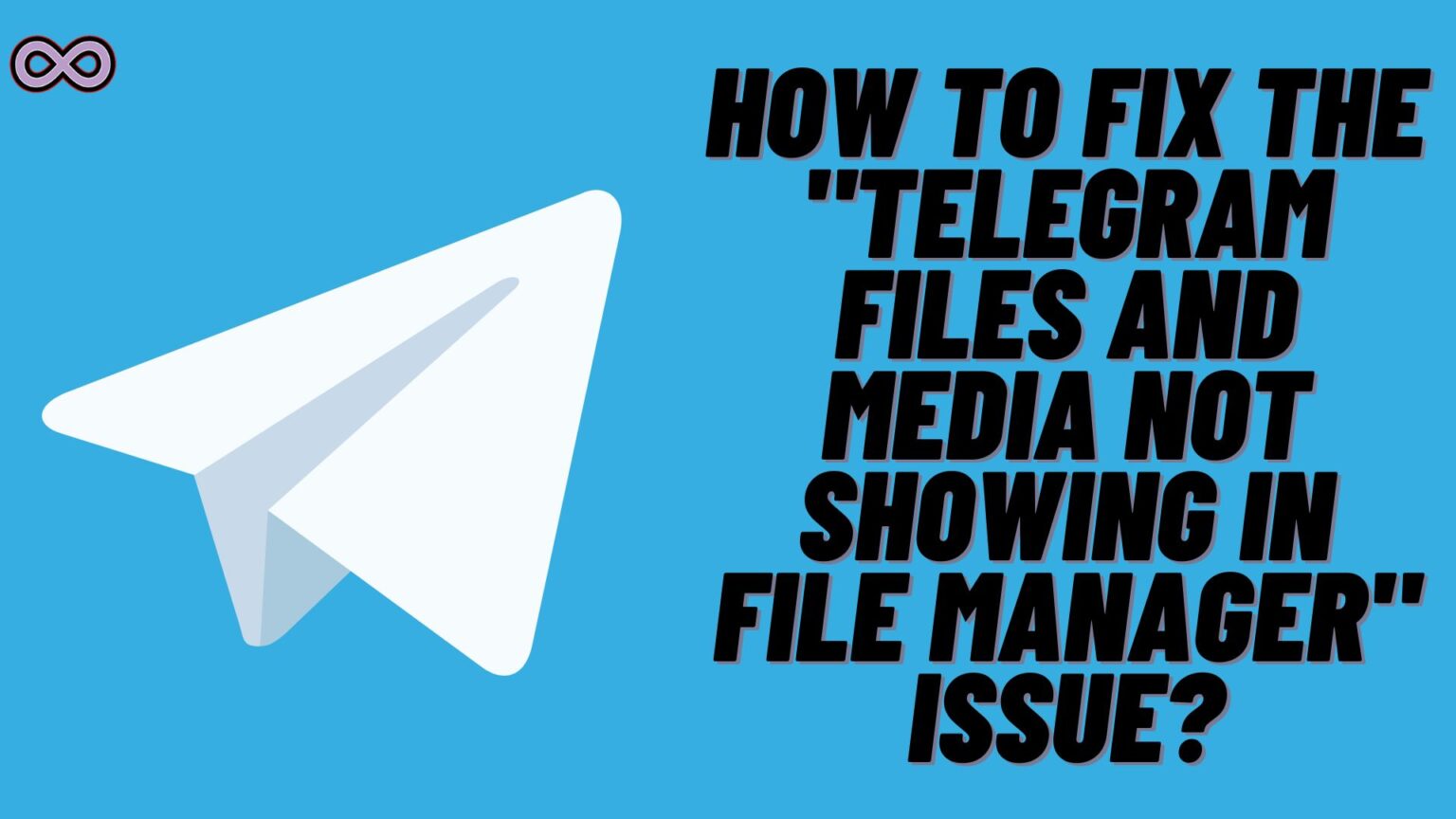Are you a Telegram user who downloads files or media from Telegram? But when you search for them in File Manager you can’t find them. If yes, then you’re at the right stop here in this article we will be going to tell you how to solve the issue of “Telegram files not showing in File Manager”.
Well, this issue is basically happening with Telegram Android users. When they try to download something from the app like some file or media they cannot access it or find it in the file manager. Or somewhere else like Gallery. If you’re also facing the same issue and wanted to know how you can find the location of the downloaded files or want to save them in your file manager then read the following article properly.
But before moving to the main topic and start discussing about the fix of this issue. The first thing we need to discuss is why you’re facing the issue. And what does this issue really means. So first we’re going to discuss what is the issue and what causes it.
Table of Contents
Why You’re Not Seeing Telegram Files in File Manager?
Telegram is without a doubt the best messaging application out there. It has many premium features that other apps like WhatsApp can’t offer. Like when you send someone images the quality doesn’t degrade and you can also send files that are in GBs. Which you don’t get in other apps.
But still, there are many issues that Telegram users face frequently and one such common and annoying issue is “Telegram files not showing in File Manager.” This issue isn’t that old like back in 2018-19 you get a simple separate Telegram named folder in your file manager where all downloaded files show up.
But recently after the update the Telegram folder got hidden. Or we can say that the folder location is now somewhere else to find. But don’t worry a bit about it we got you covered we will tell you some easy ways using which you can access your Telegram files in the file manager or save images and videos in Gallery.
Besides the Telegram folder location sometimes the issue can be caused by some other factors also. Some of the common causes that might cause this issue are:
- Telegram Servers are down.
- Your Internet connection is unstable.
- Corrupted Cache Data.
Also Read: How Fix the “This Channel Cannot Be Displayed” Issue
How to Fix the “Telegram Files Not Showing in File Manager” Issue?
Now that you know the causes of the issue now’s the time to discuss how you can fix it. Once you follow up the methods given below you will be able to see your downloaded Telegram files in your phone memory or file manager easily.
But before moving to any of the methods to fix the files not showing in the file manager. First, make sure that you enable storage permission to save files to phone memory. Just follow the steps below to do so.
Enable Storage Permission in the Telegram App:
- From your phone’s app drawer go to the Telegram location.
- Long press the Telegram app icon and select the option App info or File info.
- Now select the option “App Permissions”.
- Tap on the “Files and Media” option.
- At last, select the option to allow Telegram access to media storage.
Now that you check out that you enable Telegram to access and save media in the phone’s storage. Check if now you’re seeing your files or not. If not then move to the fixes below and access your Telegram downloaded files.
Fix #1. Look for the Hidden Telegram Folder saved in your File Manager
As we mentioned above that after the update Telegram folder location got hidden. And some Android users now can’t access it easily as it is not available in the common location. But you can still find it just follow the steps below:
- Go to your Phone’s File Manager app.
- Find and Select the “Android” folder.
- Now tap on the “Media” folder.
- Look for the folder named “org.telegram.messenger” and open it.
- After accessing the above folder you will get folders where you will find all your downloaded Telegram files, media, audio, etc.
Fix #2. Check if Telegram Servers are Down
If you have a Telegram folder in your file manager but all the new downloads aren’t showing up. Then the issue might be with the Telegram servers. So it is best to check if the Telegram servers are working properly or not.
to check out the working of Telegram servers just go to the Downdetector website. Now in the search bar search for “Telegram,” it will show you all the server outages in the recent 24 hours. If the servers are working properly then move to the next fix below.
Fix #3. Check if your Internet is Stable
If the servers are working properly then the next thing you need to make sure is that your Internet connection is good. If the problem is with your Internet then you might need to change your connection.
To check out if your internet is good and stable go to Google and search for Internet Speed Test. Then Click on the button “Run Speed Test” showing up on your screen. Now an internet speed test will be conducted and if your internet is unstable. Then just switch to some other connection and see if now your issue is solved or not.
Fix #4. Delete Telegram Cache Data
The next fix you can try out is clearing the cache files of the Telegram app. Sometimes corrupted cache files can be a reason for such error issues. So it is better to try clearing the cache files to see if the issue is fixed.
To clear cache files of Telegram follow the steps below:
- Go to your Phone’s Settings option.
- Find the option Apps and click on it.
- Now from the apps list find Telegram and then click on the Storage option.
- Select the option “Clear Cache”.
How to Save Telegram Media in Gallery?
If you have downloaded some image or video from Telegram and the media isn’t saved in your Gallery. Then you might need to manually save it in your gallery. To do so follow the steps below:
- Go to Telegram Application.
- Open the chat from which you downloaded the media.
- Now click on the three dots at the top of the downloaded media.
- From the pop-up menu select the option “Save to Gallery”.
- That’s it after selecting the Save to Gallery option your downloaded media will show up in your phone’s gallery.
Conclusion
In the above article, we discuss How to fix the “Telegram Files Not Showing in File Manager” issue. But in case you still can’t fix the issue and want our further guidance then feel free to contact us anytime. We will try to reach out and help you as soon as possible.
Also Read: How to Unban Telegram Number 2023