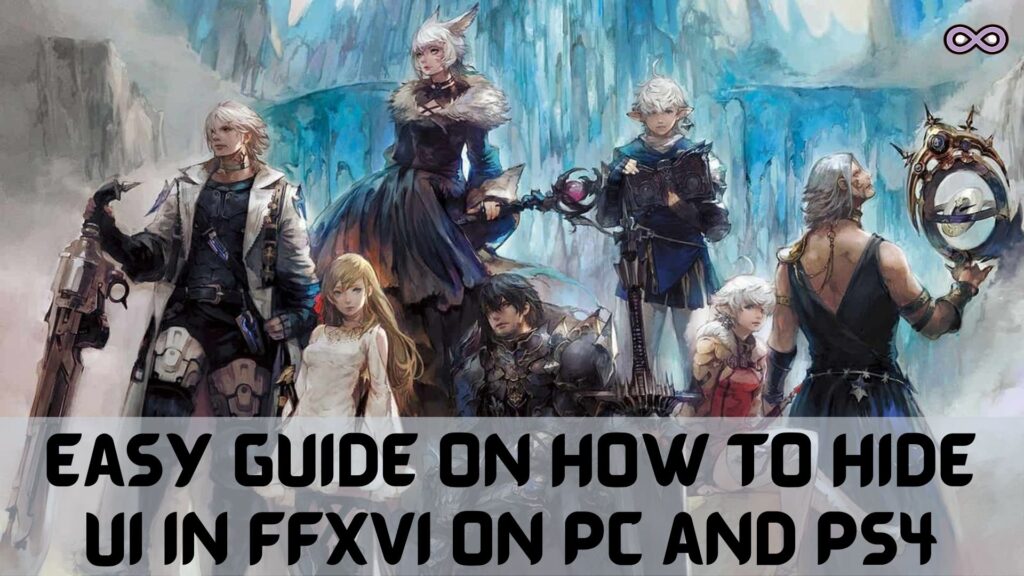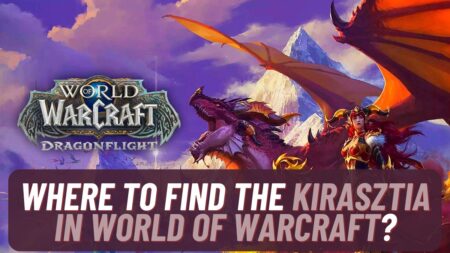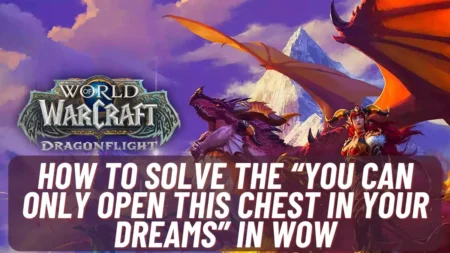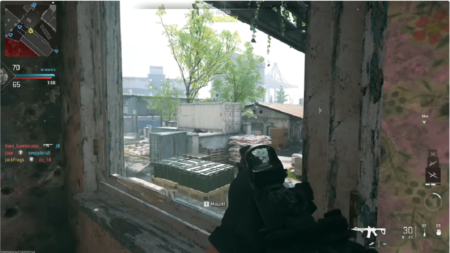Are you a gamer and played Final Fantasy XIV if so then maybe you’re wondering how to hide UI in FFXIV. If yes then you’re at the right stop here we will be going to tell you about how to hide UI in FFXIV through an easy and simple guide.
So if you’re interested in this topic then read the following article properly without skipping its content. Final Fantasy XIV is an online MMORPG game released in the year 2010 on different platforms including PC, PS3, PS4, and Xbox.
UI or HUD in the FFXIV game may be a little irritated for some users as because of this players won’t be able to clearly see their characters and interface unless they’re zoomed very closely into the action.
So many users find it more suitable to be turned off or just want to hide UI in FFXIV. In case you lie in the same category and want to hide UI in the game then follow the article and found about it below.
Table of Contents
Why Hide UI in FFXIV?
Well, it is not necessary for every one of you who are playing Final Fantasy XIV to hide UI but we are taking in the case of those gamers who are fed off from the UI functioning and want to get rid of this feature so that they can improve their gaming experience.
If you’re thinking about why users don’t want to use this feature in the game then the answer is simple because of its distracting feature. Enabled UI in the game made players hard to see their character and they need to zoom to get a clear view of the game.
Not only this HUD or UI of the game makes the screenshot by the players less attractive so many players want to get rid of it so that their experience can improve and they can enjoy the FFXIV without any distraction or simply enjoy the beauty of the game even while capturing the moments.
So this is the main reason why many players wanted to get rid of UI or wanted to hide the UI in FFXIV. Yet there isn’t much information for players related to this topic so in case you’re wondering for a solution then you can consider the guide below where we explain the solution for both PC and console players.
How to Hide UI FFXIV on PC?
Now let’s move to the main topic and discuss how to hide UI in FFXIV on PC. If you’re a PC gamer and wanted to hide UI then all you have to do is hold the scroll lock key from your keyboard this will probably solve your problem but if you lie in the few percent of people whose UI hide control isn’t set as default to scroll lock key then follow the other way we mentioned below.
If holding the scroll lock key doesn’t help you then the other way is by going to the settings of the game and selecting another key in key binding this will probably solve your problem and now your UI should be disabled.
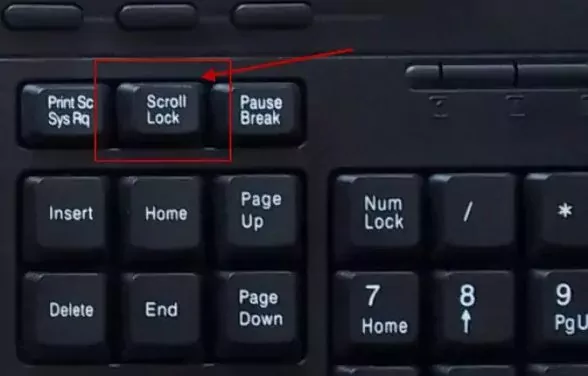
Now let’s check out if the trick work for you try taking the screenshot of the game and see the difference from the screenshots you had taken before. If you don’t have a direct screenshot option available on your PC then you can just press and hold the Windows + PrtSc key to take the screenshot. The screenshot of the screen will be saved in your Pictures>Screenshot folder.
How to Hide UI FFXIV on PS4?
The above guide was for PC players but what about PS4 players or console players how can they disable or hide HUD or UID in the Final Fantasy XIV game?. Well just read the below short guide to get the answer to this question.
Hiding UI in PS4 consoles is a simple task all you have to do is press L1 + touchpad on your controller. While for PS3 you can hide the UI by pressing L1 + select key. Now if you’re wondering how can you reenable the UI in the game then again press the same key on your controller and the UI will reenable automatically.

And now if you want to take a screenshot and check if it works for you then simply press the share button on your console controller and check if the UI is hidden in the picture or not.
Also Read: Anti Aliasing on or off Which is Better? Full Explained