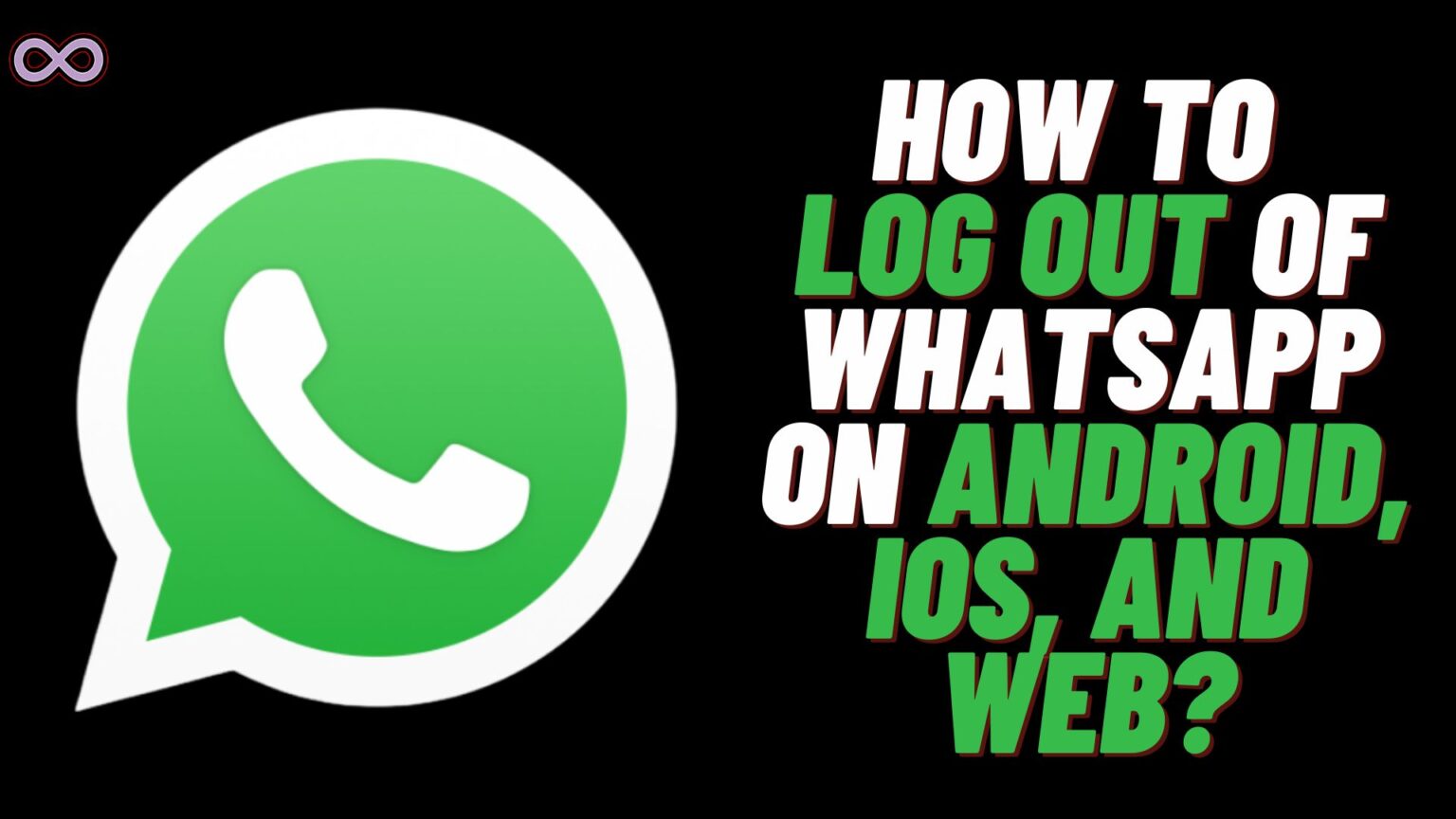WhatsApp is the best and most used messaging app around the world. It is used by almost every person in the world. But many users easily get fed off or just don’t like the interface of the app. In that case, they might want to log out of WhatsApp or Delete their WhatsApp number.
Not only this some people usually change or swap their phone numbers and want to have a WhatsApp account with their new number. And for that, they need to be logged out of their current WhatsApp account then only they would be able to make a new account.
The same thing might happen with you so you should know how to deal with it. Just properly read this article and know how to log out of WhatsApp easily. Here in this article, we will be going to tell you how to log out of WhatsApp on Android and IOS. Also, we will tell you how you can log out of WhatsApp web. So if you’re also interested in this topic then read the following article properly.
Table of Contents
Can I Log Out of WhatsApp?
Here’s a quick answer to your question “NO” You cannot log out of your WhatsApp account on your Android or IOS devices. However, you can delete the app and reinstall it again to register your new number on WhatsApp.
Also, we recommend you create a chat and media backup of your current WhatsApp number before deleting the app. Once you delete the app and you don’t have a backup you won’t be able to get your old chats and media back. So it is always better to create a backup before deleting the WhatsApp account.
Moreover, you can definitely log out of WhatsApp Web easily through your phone or WhatsApp Web. So if you want to log out of WhatsApp web then it is quite simple just read the article and follow the guide below.
How to Create a Backup of Chats and Media on WhatsApp?
If you have made up your mind to delete the WhatsApp app but don’t know how to create a backup. Then read the following section and follow up the steps given in the guide below.
How to Create Backup on Android:
- Open the WhatsApp app on your Android device.
- Click on the three dots from the top right corner of the app screen.
- Now select “Settings” from the pop-up menu.
- Now select the “Chats” option.
- After that scroll down a bit and click on the “Chat Backup” option from the menu.
- At last, click on the “Back up ” button to create your WhatsApp chat and media backup.
How to Create Backup on IOS:
- Open the WhatsApp app on your IOS device.
- Click on the gear icon from the bottom right corner of the screen.
- Now select the “Chats” option from the menu.
- After that click on the “Chat Backup” option.
- Lastly, click on the “Backup Now” option to create a WhatsApp backup.
How do you log out of WhatsApp on Mobile?
As we have already told you there isn’t any official way to log out of WhatsApp on mobile devices. Whether you use an Android device or an IOS device you need to delete the app in order to logout your number.
However, you can log out of your WhatsApp on WhatsApp web. So if you want to log out your WhatsApp number on a Mobile device then we recommend you first create a backup and then follow the guide below to delete the app. And if you want to log out of your WhatsApp web then follow the steps in the below guide.
Logout of WhatsApp on Android:
- First, create a backup of your WhatsApp chats and media by following the above-given guide.
- After that go to your Android device settings.
- Scroll and find the option “Apps” and click on it.
- Now find “WhatsApp’ from the app list and click on it.
- After that click on the “Storage” option from the usage section.
- Tap Clear data at the bottom of the screen.
That’s it after clearing the data of the app your WhatsApp number will be logged out of the app. You can also simply delete the app and reinstall it on your device.
Logout of WhatsApp on IOS:
- First, create a backup of your WhatsApp chats and media by following the above-given guide.
- After that go to your IOS device settings.
- Click on the “General” option.
- Now select “iPhone Storage”.
- After that scroll down and click on “WhatsApp”.
- Now Select the “Delete App” option.
- Confirm you want to delete the app by selecting Delete App again.
How to Log out of WhatsApp Web?
Recently more and more WhatsApp users started using WhatsApp web. By using the Web application of WhatsApp users can log into their WhatsApp account just by scanning a QR. They can use their WhatsApp account to message or to send media using the web.
While working on a PC or Laptop this is one of the best ways of using your WhatsApp. But once you use it you might want to log out from it but don’t know how to do it. Well, don’t you worry we got you covered here we will state two different ways by which you can log out of your WhatsApp web.
There are mainly two ways to log out of WhatsApp web. One is by using your Mobile device and the other is through WhatsApp web itself. Below we mentioned both ways just follow the step-by-step guide and log out from your WhatsApp Web easily.
Log Out WhatsApp Web through Mobile Device:
- Open the WhatsApp app on your Mobile device.
- Click on the three dots from the top right corner of the screen.
- Now select the option “Linked Devices” from the menu.
- You will see a list of devices you’re logged into just select the one from which you want to log out from.
- After tapping on it a new pop-up will appear just click on the “Log Out” option to log out from the WhatsApp web.
Log Out WhatsApp Web through Browser:
- Open WhatsApp web on your browser.
- Click on the three-dot icon that is present at the top of the chats page.
- Now from the menu select the option “Log Out”.
That’s it after following the above guide you will be able to successfully log out of the WhatsApp web easily.
Conclusion
In the above article, we discuss “How to Log out of WhatsApp on Mobile and Web”. But in case you still have doubts and want our further guidance then feel free to contact us anytime. We will try to reach out and help you as soon as possible.
Also Read: How to Disable Internet Only for WhatsApp?