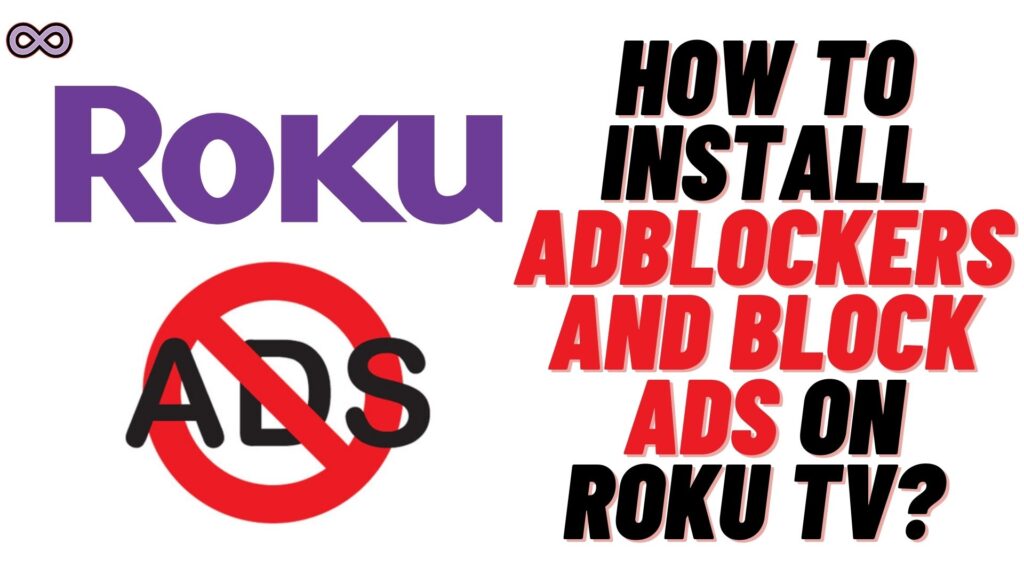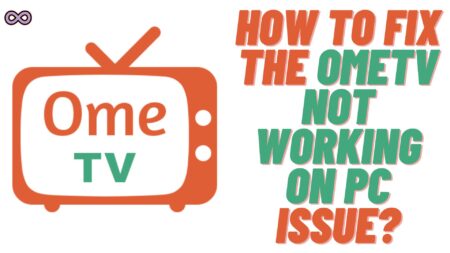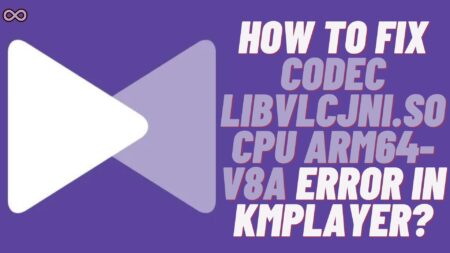While streaming online videos or watching YouTube nobody like the interrupting ads. We all hate these mood spoilers but what can we do about them? The answer is simple use AdBlockers to block the ads and commercials. But most of us don’t know how to install these ad blockers on our streaming devices and TV. same with the Roku TV users so if you’re also one of the Roku users and want to know how to install AdBlockers on Roku TV to block ads then read this article properly.
Here in this article, we will be going to tell you how to block ads on Roku TV by installing AdBlockers. So if you’re looking for the same topic then read this article and know how to install ad blockers on Roku TV easily.
Roku TV is one of the best and most popular Streaming TV devices all around the world. Just like any other streaming device Roku TV can be used to turn your TV into smart TV and stream apps like Netflix, YouTube, etc. But while watching and streaming videos from these apps users generally face many Ads. And to block these ads they need to install AdBlockers on their Roku TV.
But how to do it? most of you might be asking this question right now but don’t worry we will clear all your doubts in this article. But before moving to the main topic we first need to discuss why Roku TV shows ads. And can we really block ads on Roku TV easily?
Table of Contents
Why Roku TV show Ads?
Like any other streaming device or online app Roku TV also earns commission from the ads they have placed on their devices and apps. The more people see the ads the more they earn from the commercial companies.
Roku collects its users’ search history data and shows them ads based on that data. It helps the company to have its viewers spend minimal time searching for shows to watch next. But they don’t only show ads that help us the company also displays commercial ads for the products.
To show the ads to more and more people Roku TV started displaying the ads on the home screen and during YouTube videos. Ads are one of the main sources of income for Roku TV so it is impossible for them to remove ads. Not only this they also don’t want you to get rid of them that’s why they don’t allow you to use adblockers.

Can you Block Ads on Roku TV?
As we have already explained Ads are the main source of income for Roku TV. So they try their best to make it possible that every user to see ads while using their streaming device. So it is like impossible to fully block ads on the device.
But still, there are several methods and ways that users can use to decrease ad numbers to a certain extent. The methods that we’re going to explain here will not fully disable ads but still, you will see fewer ads on Roku TV than before.
Below we explain some of the best and easiest ways to disable or block ads on Roku TV. You can try using them to block the ads to a certain extent. It is best to view fewer ads by using the methods we explain below instead of keep watching a whole lot bundle of ads Roku TV shows you.
How to Install AdBlockers on Roku TV
There are certain methods you can use to limit or block ads on Roku TV. Below are some of the best ways to block ads on Roku TV to some extent easily:
Method #1. Enable Limit Ads settings on Roku TV
The first thing you need to do in order to block ads on Roku TV enables the Limit Ads option in Roku TV settings. To Enable Limit Ads settings on Roku TV follow the steps below:
- Go to your Roku TV home page and tap on the settings option to open Roku settings.
- From settings go to the option “Privacy”.

- Now choose the option “Advertising”.
- Next, you need to tick the check box next to the Limit Ad Tracking option.
- At last, Restart your Roku device.
That’s all after following the above steps you will be able to limit ads showing up on your Roku TV. If you’re satisfied with the ads showing up on your device now then you don’t need to move to the next method. And if not then you can move to the next method below and block more ads.
Method #2. Block Ads using Router Settings
After enabling the limit ads option from settings the next thing you can do to block ads is by making changes to your router settings. By changing the settings of your router you can block some domains to disable targeted ads.
To change Router settings follow the steps below:
- First, you need to open the router settings. you can open your Router settings by entering “192.168.0.1” or “192.168.1.1” in your Webpage address bar.
- After that, you need to log in to your router using your credentials.
- Now select the “Advanced” option.
- Next, you need to click on the “Security, Access Control, or Filtering” option.
- Now you will find an option that lets you block websites, domain names, or keywords.
- After that, you need to add this link to the domain list: http://cloudservices.roku.com.
- Now, tap on the checkbox in order to block Enterprise Advertising and Analytics Solutions.
- At last, restart your Roku device.
After making changes to your Roku router you will be able to block many ads that are appearing after enabling the limit ads option. Now check if you need to block more ads on Roku and if yes then follow the article to the next step. In the next method, we will tell you how to install AdBlockers on Roku TV to block YouTube and Roku home ads.
Method #3. Install AdGuard on Roku TV
The last method you have left in order to block ads on Roku TV is installing and using the AdGuard software on your Roku device. Roku doesn’t give you the option to use any third-party AdBlocker apps on your device.
But still, you can install the AdGuard software on your device all you need to do is redirect to their official site. And download the software on your Roku TV after downloading the AdGuard you don’t need to follow any installation steps. The software will automatically start working on your Roku TV.
Conclusion
In the above article, we discuss the topic “how to install AdBlockers on Roku TV”. But in case you still have some doubts and want our further guidance then feel free to contact us anytime. We will try to reach out and help you as soon as possible.
Also Read: