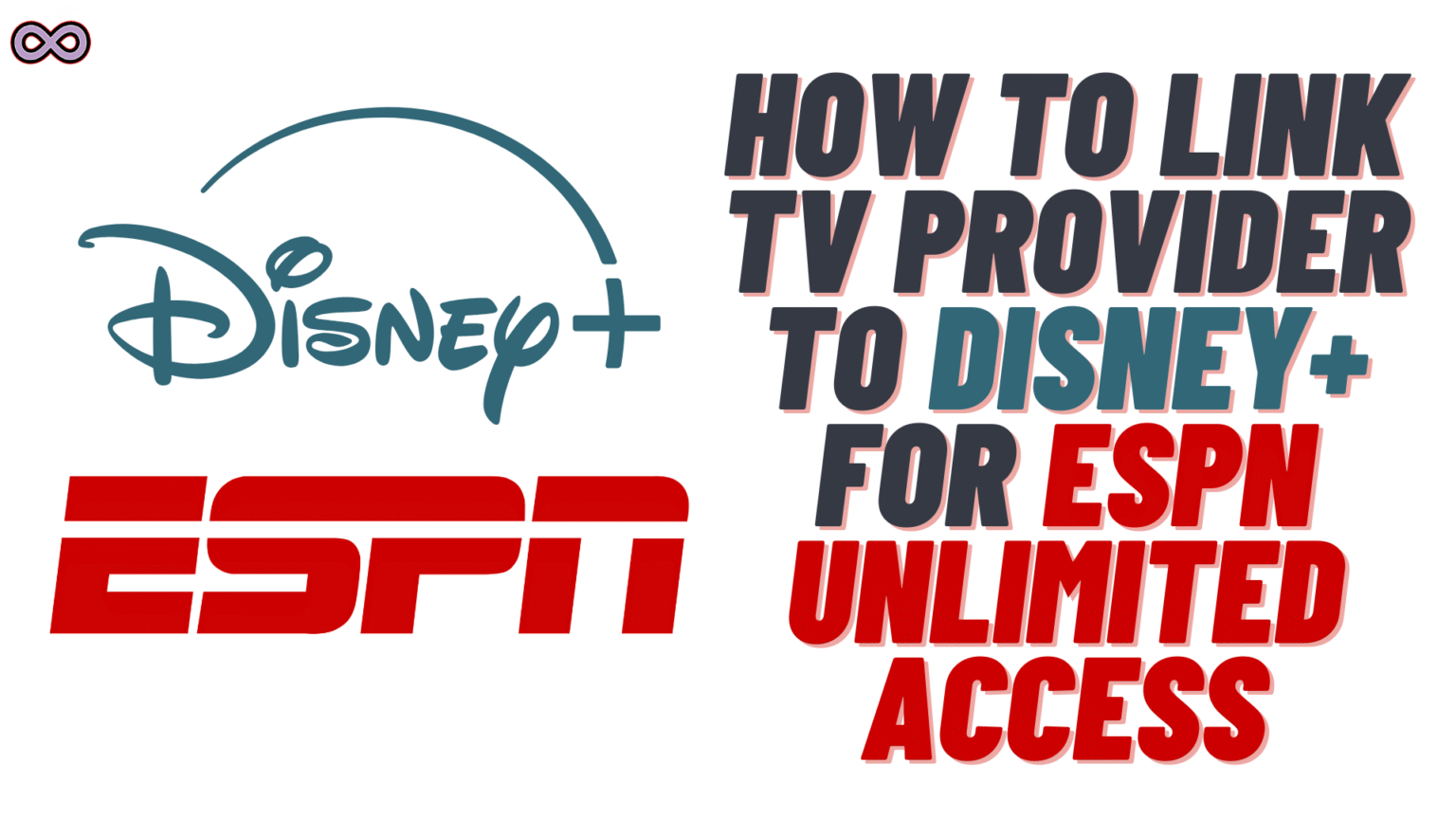So, you’ve got Disney+, and now you’re hearing that you can also stream ESPN with your TV provider. Pretty cool, right? The only thing standing between you and unlimited sports is one quick setup: link TV Provider to Disney+ for ESPN. Don’t worry—it’s not complicated. I’ll break it down step by step, so you can go from “confused” to “streaming” in no time.
Table of Contents
Why You Need to Link TV Provider to Disney+ for ESPN?
If you’re trying to watch ESPN through Disney+, and need to link TV provider to Disney+ for ESPN unilimited access then maybe you’ve probably noticed it asks you to sign in with your TV provider. That’s because ESPN is still tied to your cable or satellite subscription, even when you’re streaming it through Disney+.
In simple words:
- Disney+ gives you access to Disney movies, Marvel, Star Wars, etc.
- ESPN requires your TV provider login to unlock unlimited access.
- Once you link them, you can watch live games, highlights, and ESPN originals without switching apps.
How to Link TV Provider to Disney+ for ESPN Unlimited Access
Step 1: Open the Disney+ or ESPN App
First things first, grab your Roku, Fire TV, smart TV, or even your phone. Open either the Disney+ app or the ESPN app. Both work the same, but ESPN will usually redirect you faster.
Pro tip: If you’re on a smart TV, it’s usually easier to do this setup on your phone or computer first, then sync it.
Step 2: Go to “Account” or “Settings”
Inside the app, head over to Account (sometimes shown as “Settings” on certain TVs). You’ll see an option like:
- “Link TV Provider”
- or “Watch Live with TV Provider Login”.
Click on that.
Step 3: Choose Your TV Provider
You’ll now see a long list of providers: Spectrum, Xfinity, Dish, DirecTV, and so on. Select your provider.
If you’re not sure which one to pick (it happens more than you think), check your internet or cable bill—it will usually be the same company.
Step 4: Sign In with Your TV Provider Details
Here’s the part that trips most people up. You’ll be asked to sign in with your TV provider username and password.
⚡ Quick heads-up: this isn’t your Disney+ password. It’s the login details you use to pay your cable or satellite bill online.
Once you enter the right details, the app should refresh and unlock ESPN.
Step 5: Start Streaming ESPN Unlimited
And just like that—you’re in. You can now stream:
- Live NBA, NFL, and MLB games
- College sports
- SportsCenter and talk shows
- Exclusive ESPN+ content (if included in your plan)
If you’ve done the steps right, you won’t have to log in every time. The app saves your provider details.
Common Problems (and Fixes) to Link TV Provider to Disney+ for ESPN
- Error message after login? Try signing in on a different device first (like your phone), then reopen the TV app.
- Forgot your TV provider login? Go to your provider’s site and reset your password.
- Provider not showing up? Sadly, not every provider is supported. Double-check ESPN’s provider list.
Final Thoughts
Linking your TV provider to Disney+ (or directly inside the ESPN app) might feel annoying the first time, but once it’s done, you’ll have full ESPN unlimited access without switching apps or missing a game.
So, take a few minutes, log in with your provider, and you’re all set to watch your favorite sports whenever you want. And if you still have any doubts on how to link TV provider to Disney+ for ESPN unlimited access then you can reach us out and we will help you in any way possible.
Also Read: How to Fix Stick Drift PS5 [2025]: Simple Guide That Actually Works