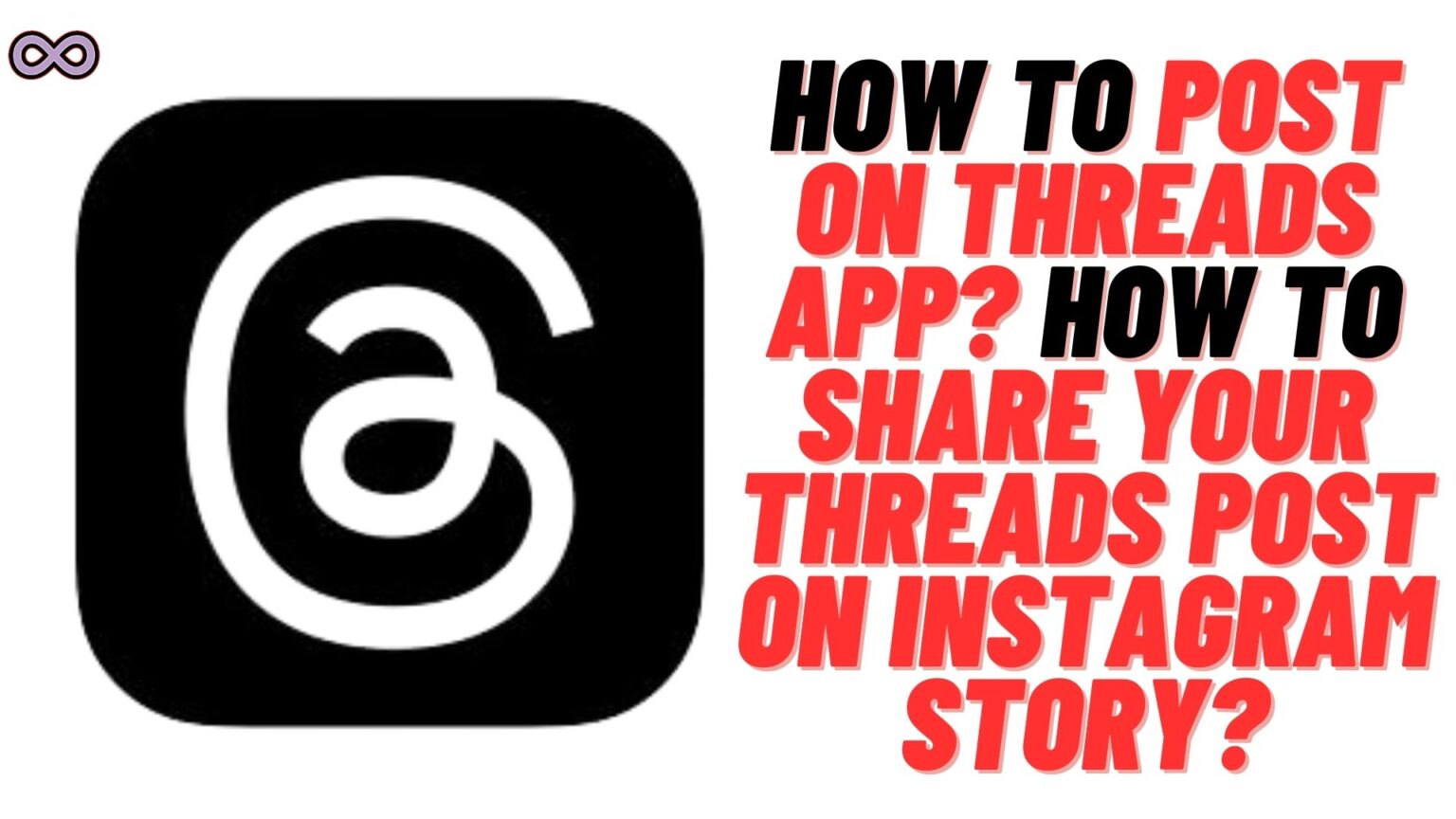Recently Meta launched Twitter’s competitor app “Threads” which is a great success. The app gains over 10M users overnight and still counting. Creating a new record in the world of social media apps. Threads is a child app of Meta’s Instagram in short you can use Threads through your Instagram account and can gain the same followers as on your Instagram account. But recently many new features also got announced with the app. And one is where you can post your Threads post on Instagram story.
But still, many users don’t know how to do it. Are you also one of those users? Then you’re at the right stop here in this article we will be going to tell you how to post your Threads on Instagram story easily. Just read the following article properly and follow the short step-by-step guide we stated below.
Just like Twitter on Threads, you can also post short quotes, paragraphs, and media to show them to your followers. But you can also post those Threads on your Instagram story as the two apps are connected. But how to do it? How to post your Threads on Instagram stories? Well, worry not just read the following article for the step-by-step guide to do so.
But before explaining how to post Threads on Instagram stories first we need to discuss how to post on Threads. So read the below section if you don’t know how to post on the Threads app and start posting on it.
Table of Contents
How to Post on Threads App?
Threads app is Twitter’s new competitor which allows its users to post short quotes and media just like Twitter. But with an advanced way here you can integrate your Threads account with Instagram. or we should say you cannot access Threads without an Instagram account.
So first you need to create an Instagram account then only you can be able to make a Threads account. After making an account on threads now you might be thinking of posting something on the app. But what if you just got an account and don’t know how to post on it? Worry not we got you covered just follow the below guide to post on the Threads app:
- First log in to your Threads account. If you don’t have one then create by filling up your Instagram account details.
- After logging in tap on the “create” icon at the center bottom of the screen.
- Now in the “Start a Thread” column type what you want to post. Or you can also attach an image or media by clicking on the Attachment icon from the below column.
- That’s it after setting up your post just click on the “Post” button from the bottom right corner of the screen.
How to Post Your Threads on Instagram Story?
Now that you know how to post on Threads it is time to discuss how to post your Threads on Instagram story. But why do people post Threads on Instagram stories? Well, it is quite common for influencers and social enthusiasts to want to attract more and more to their posts on social media apps.
By posting the Threads post to their Instagram story they can have more attention and reach. As nit only their Threads account followers but Instagram followers will also be able to see their posts. But how to do it? Just read the below step-by-step guide and post your Threads post to your Instagram story:
- First of all, you need to post something on your Threads account. You can follow the above guide to do so.
- After posting on your Threads tap on the “Share” button below your Threads post.
- Now from the share menu tap on the “Add to Story” option.
- Now your Instagram app will open with your Threads post on your Instagram story.
- At last, post your Instagram story by tapping on the ‘Arrow’ at the bottom right corner and you are done.
That’s it after following the above guide you will be able to easily share your Threads post on your Instagram story.
Conclusion
In the above article, we discuss How to post Threads on your Instagram Story. But in case you still have some problem and want our further guidance then feel free to contact us anytime. We will try to reach out and help you as soon as possible.
Also Read: How to Change Your Username in Threads App?