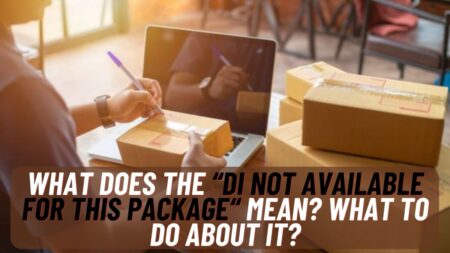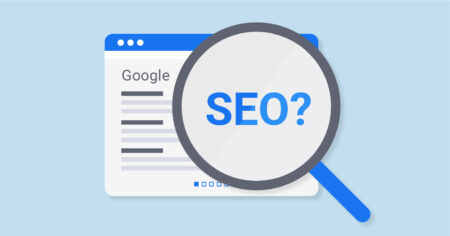Ps4 is one of the best and most successful PlayStation from Sony and many of us own it. So if you’re using a PS4 then you’re also using a wireless PS4 controller and if you’re having an issue with charging your controller or your PS4 controller not charging then follow the easy steps below to solve it.
Here we will share some easy ways to solve your PS4 controller not charging issue and if after doing all the methods we suggested below still your controller doesn’t work then we suggest you go with a new PS4 controller.
If you just jump to the conclusion that your controller is damaged and now you have to buy a new one then before that read the full article and try doing the below troubleshoot to fix your controller before buying a new one.
Table of Contents
Easy ways to fix PS4 Controller not charging issue
Here we will tell you about six ways using which you can fix your PS4 Controller not charging issue easily.
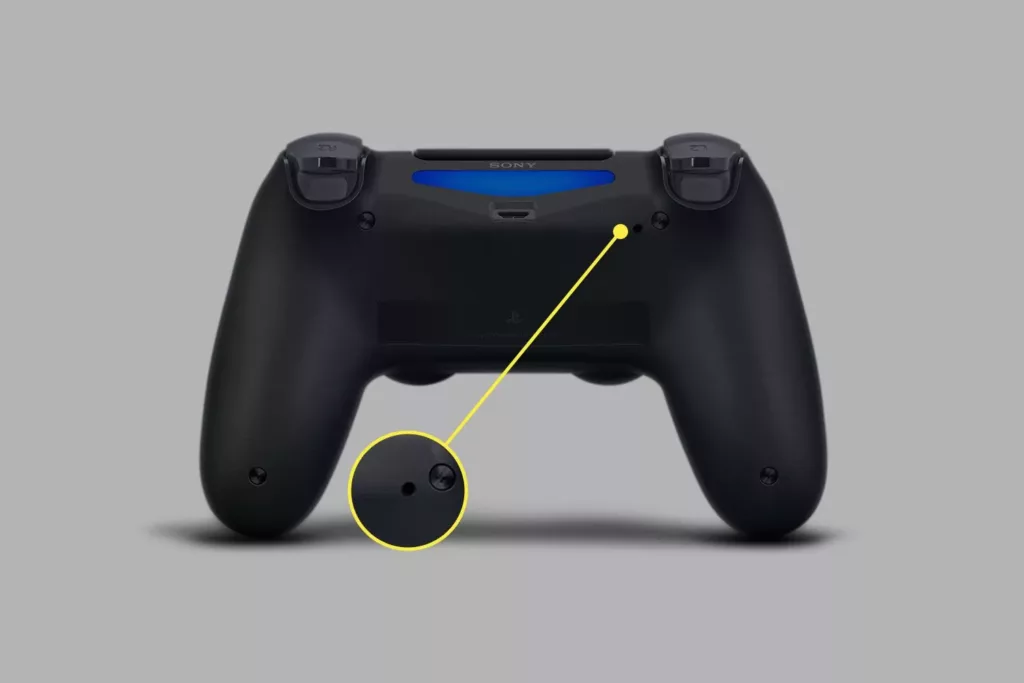
1. Try Resetting your Controller
The first method fix to solve your issue is to try to reset your controller. To do so follow the steps below:
- On the back of your controller under L2 button you will find a small hole indicating as a Reset button.
- Put something pointing like a toothpick inside the hole and then press the button.
- Now hold the button for few seconds and release it.
- Your PS4 controller will get restart after your release the button now try charging it again.
2. Try charging your controller with some other device like Laptop
Now the second method to fix the issue is to try to charge your controller with some other device like a laptop or PC. It may be possible that your controller is not receiving proper energy for charging with your PS4 directly.
But you can try to charge it with some other devices you can take any devices compatible to charge your PS4 controllers like Mac, PC, laptop, or your Smartphone.

3. Buy a new Charging cable or change your existed charging cable
Maybe the reason behind not charging your controller is your charging cable which you’re using right now to charge your controller. It is possible that your charging cord is broken or stop receiving energy so it is better t try changing your charging cable first before buying a new PS4 controller.
4. Clean or Check out your controller charging port
In the next solution, you have to check out your controller charging port which may be dirty and which is the reason for your PS4 controller not charging. You just have to clean dust and other dirt from your charging port which is stopping the flow of power for your controller.
Once you clean your charging port thoroughly you can try to connect your controller back to charging and see if it works or not.

5. Try performing a power cycle
There may be a chance your PS4 controller is in the error state which is the reason why your PS4 controller not charging to fix it you have to perform a power cycle for your PS4. To do so follow the steps below:
- First turn off entirely your PS4 controller and console.
- Unplug the main power supply wire from your PS4 console.
- After 5 minutes hold the power button on your PS4 for few seconds and drain all the energy left.
- Now connect the power cable agan and start your PS4 console and see if your PS4 controller started charging or not.
6. Insert new batteries or Replace existing batteries from your controllers
If none of the above methods help in fixing your problem then you can try this last one which is to replace and change your existing batteries from your PS4 controllers.
It may be possible that you’re using your current PS4 controllers with the same battery for a long period which leads the battery to lose the ability to charge again. This may cause due to using the same battery for a long time and recharging the batteries again and again.
So if this is the case then we recommend you to buy new batteries for your controllers from Sony officially. And then try replacing them or even after this you won’t get the results then you can go with buying new PS4 controllers as they existed once are died.
Also Read: How to Charge Oculus Quest 2 Controllers