Rocket league is a computer game played by players and streamers all around the world. the game must look very simple to you at first but the more time you spend playing it the more you get to know about the difficulty and the skills to play the game properly. And about the settings which played the main role in gameplay and the most important setting for Rocket league is Rocket league Camera settings which need to be modified and set to perfect so that you can play it properly and like a pro.
So if you’re also looking for the best Rocket league camera settings then you’re at the right stop here we will tell you about the best camera settings which you can apply while playing the game. By applying the given settings not only you can play the game better also you’ll reach the top you want to and have every advantage possible while playing the game and competing with others.
So look below at the best Camera settings which we pick up for you and apply them to your game to enjoy the best gaming experience while playing it.
Rocket League Camera Settings
If you just downloaded the Rocket league game and don’t know anything about the camera settings and the other one then you must be playing the game with default settings which isn’t that bad, to be honest. If you can handle the game with that default settings then also it is ok but if you’re planning to play it with a better experience then you have to set the settings to their best.
So today we will tell you about the best camera settings which you can set to your game and play it at its best. by applying the following settings you can enjoy the game more and play it better as compare to playing with default settings.
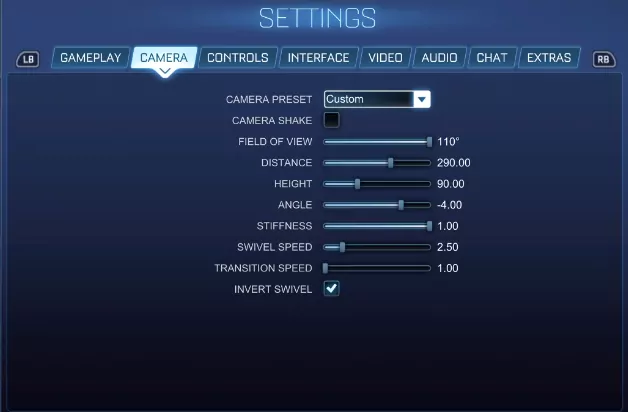
So note down and apply the below camera settings to your game:
- Camshake (OFF): You must switch the Camshake settings off as it has no role to play in the game. This option just makes the camera shake a bit in order to simulate ‘speed’ and ‘chaos’.
- Camera FOV (110): The Camera FOV default setting is 90 which you can handle but as we see most of the players and the best setting which suits the most with FOV is 110. So we suggest you use 110 as your camera FOV setting.
- Camera Distance (250-260): The default setting for the camera distance is 240 but if you want to enjoy the best experience then you can go with 250 or 260 value. The camera distance shows the person that how far the camera is located behind the car. If you increase the value to its maximum then it may cause you some serious trouble as the viewing point will get too far away from the car which isn’t so good.
- Camera Height (110): The default value for camera height is 100 which can be used but by changing it to the 110 settings you may enjoy the game better. The camera height option shows you that how high the camera will be located.
- Camera Angle (-4 or -3): The default value for the camera angle is -5 which you can use but we suggest you adjust them to -4 or -3 which most of the best players use. The Camera angle setting shows you the camera angle facing the car.
- Camera Stiffness (0): The Camera stiffness setting should be set to the value 0 as it is best that the camera should be stiff so the best value is 0.
- Camera Swivel Speed (5.0 Average): Camera Swivel speed is the setting which indicates that how fast you want your camera to turn or rotate while you move your car so it’s all up to you if you want it to move fast or slow the default value, is 2.5 which is fine. But if we see all the professional players’ settings then the average of this setting is 5.0 which is pretty fast so you can adjust it by yourself.
- Ballcam Indicator (ON): You may leave this option activated as this option offers you to choose whether you want to hold the button which activates the ballcam or you want it activated. So it may be ok to leave this option always ON.
Also Read: Best Monitor Settings for Gaming: Recommend Settings that will provide you best Gaming Experience

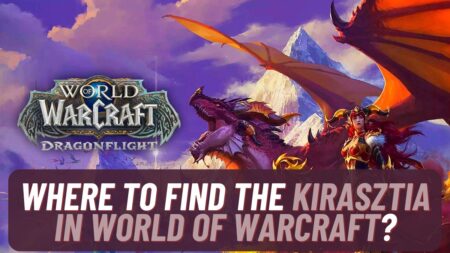
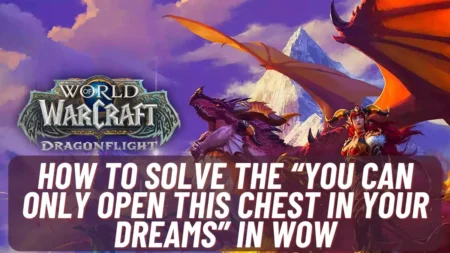
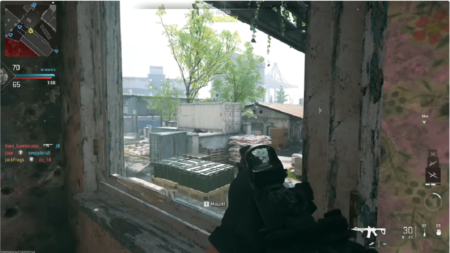
![500+ Best Name For YouTube Channel for Gaming Free Fire [FEB 2024] Name For YouTube Channel for Gaming Free Fire](https://www.aspartin.com/wp-content/uploads/2024/02/Best-names-for-youtube-channel-for-Free-Fire-gaming-450x253.jpg)