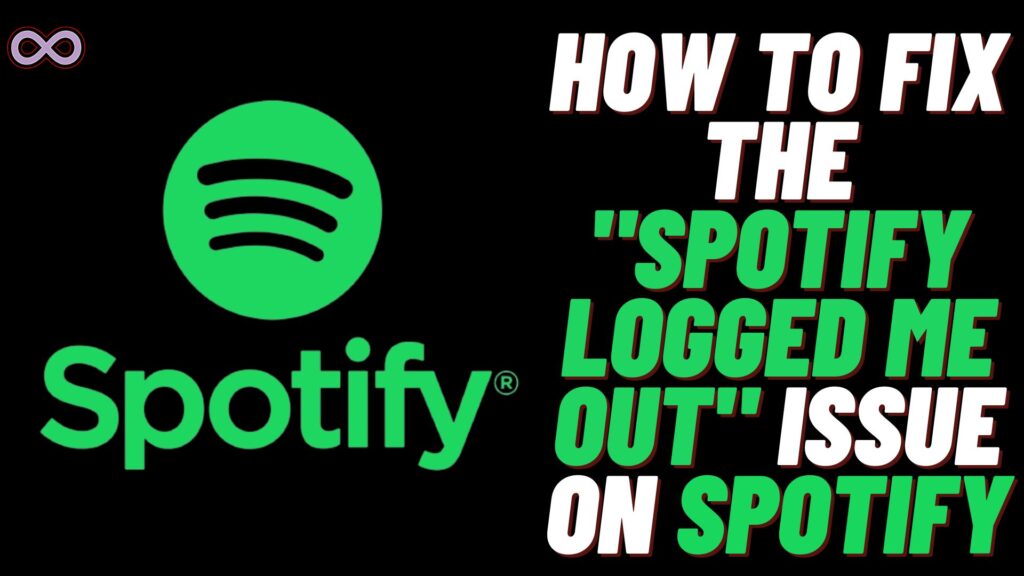Spotify is one of the most popular and used music streaming applications around the world. It has millions of active users that use the application every day. But with such a huge number of users, there are many errors and problems also that users usually face. And one such problem is “Spotify Logged Me Out”.
This is one of the most common errors or problems that Spotify users face while using the app. This problem arises when Spotify keeps logging you out from your Spotify account and app. This type of moment can be very irritating for anyone of us.
If we have to explain the problem with a simple example just imagine you’re listening to your favorite song on Spotify and all of a sudden your music stops playing when you check it out then you find out that your Spotify account is logged out.
After that, you try to log in back to your account but you can’t do so or you keep getting logged out. If this is the same case with you then you’re facing the same problem and wondering why Spotify Logged Me Out.
Then you’re at the right stop here in this article we will be going to tell you everything about this “Spotify Logged Me Out” problem. Along with some easy and quick fixes, you can try to fix it. But before moving to the main topic and start discussing the fixes let us first look into the causes of the problem.
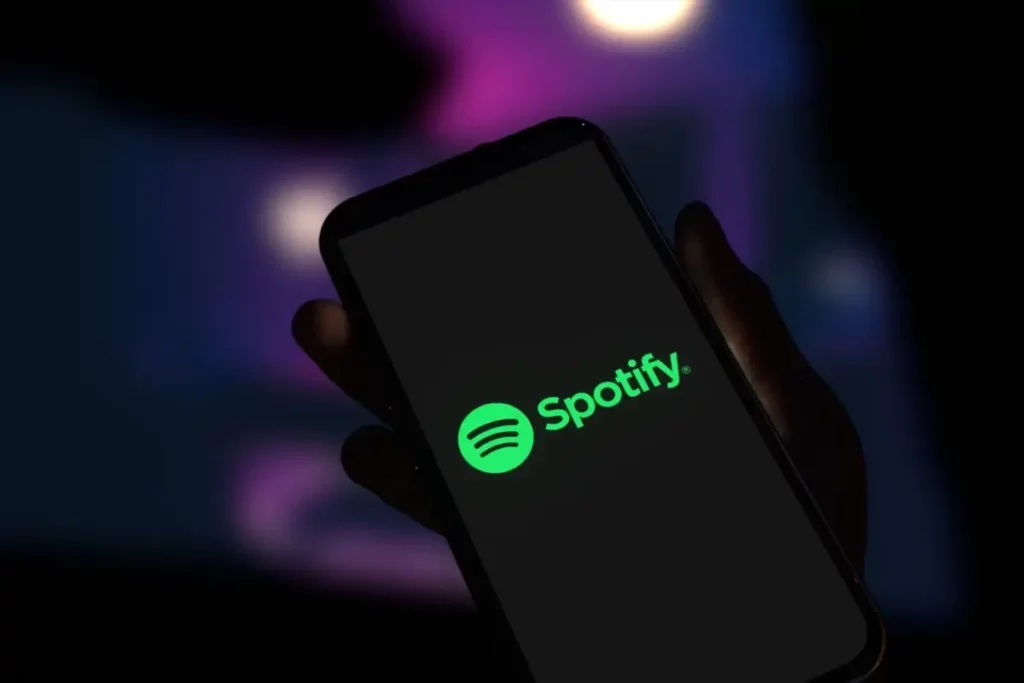
Table of Contents
What Causes the “Spotify logged Me Out” problem?
There can be many different causes why you get logged out of your Spotify Account. But some of the most common causes are:
- Spotify Server is Down.
- Someone used the “Sign Out of Everywhere” Feature.
- Someone is trying to access your Spotify Account.
- Spotify is outdated.
- Corrupted Cache Files.
- Third-Party Applications.
How to Fix the “Spotify Logged Me Out” Problem?
Along with several different causes, there are also many different solutions also to fix the problem. Some of the best and most effective solutions are:
Fix #1. Check if Spotify Servers are Down
Before moving to any other fixes it is best to check out if the Spotify servers are working properly or not. To check out Spotify servers go to downdetector >> Search for Spotify >> check if there is a spike in the graph or not.
If the graph is showing some spike or the site is showing that the Spotify servers are down. Then you can’t do anything but wait till the server restores services.
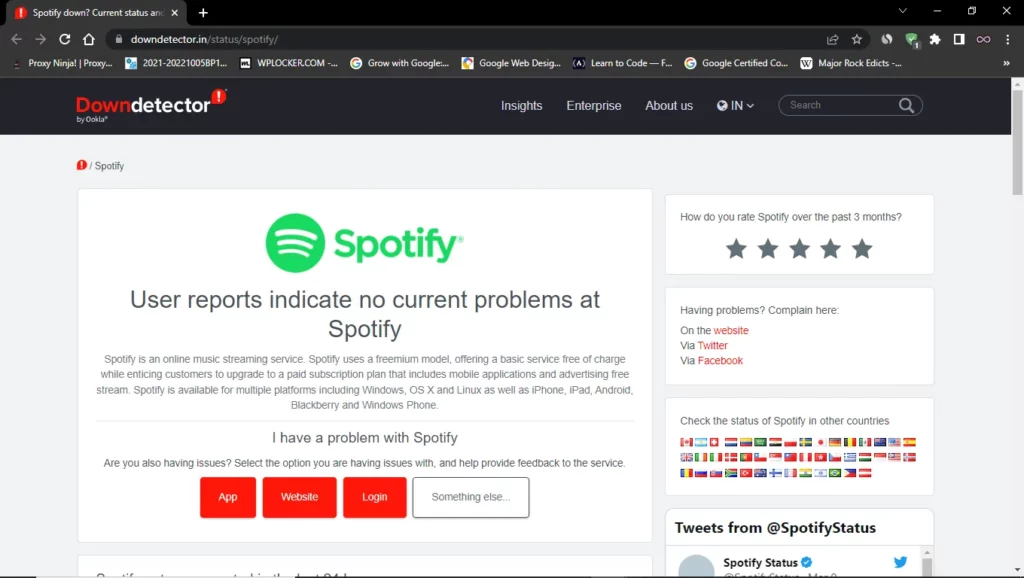
Fix #2. Check if Someone uses “Sign Out of Everywhere”
If the Spotify servers are working properly then you need to re-consider your account activity. Like if someone is using the “Sign Out of Everywhere” feature. There may be a chance that you’re using your friend’s or family’s Spotify account to listen to music.
But what if your friend or family logged you out of Spotify? Well, this is one of the most common reasons why the “Spotify Logged Me Out” problem occurs. So the solution for this problem is to go and ask your friend or family to don’t use the log-out everywhere feature. If your friend or family doesn’t use the feature and you still getting logged out of Spotify then move to the next solution below.
Fix #3. Update the Spotify Application
An outdated application may cause several errors and issues within the application. Spotify is no exception so it is recommended to keep your Spotify app up to date. To update your Spotify Application follow the guide below:
Update Spotify on Mobile Devices(Android/IOS):
- Open the Play store/App store on your Mobile.
- In the search section type “Spotify”.
- Now click on the first result in the list that appears on your screen.
- Check if the update button is showing up or not.
- If the app is available to update then click on the update button to update it.
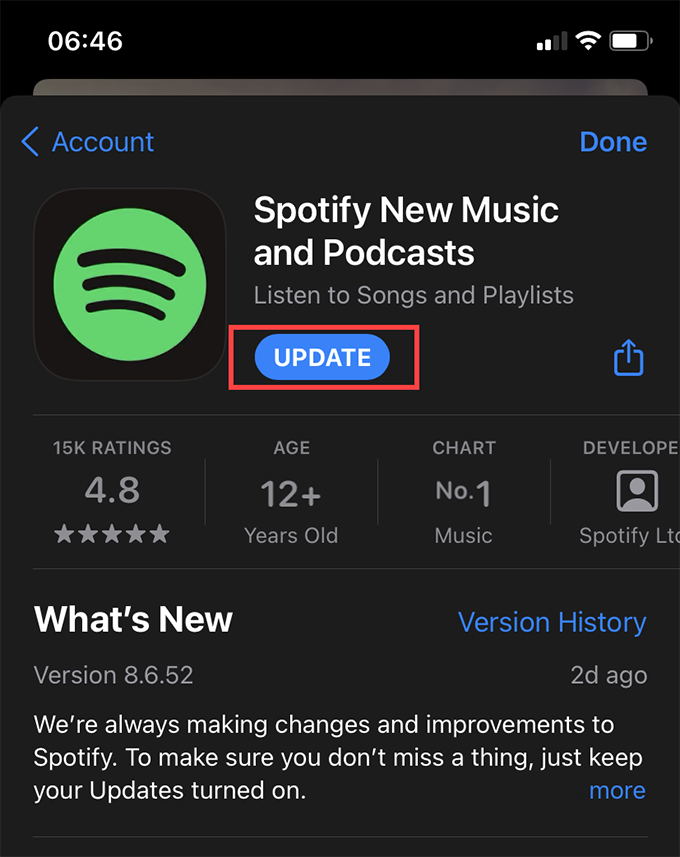
Update Spotify on PC:
- First Go to the Official Spotify Website and download the latest version of Spotify.
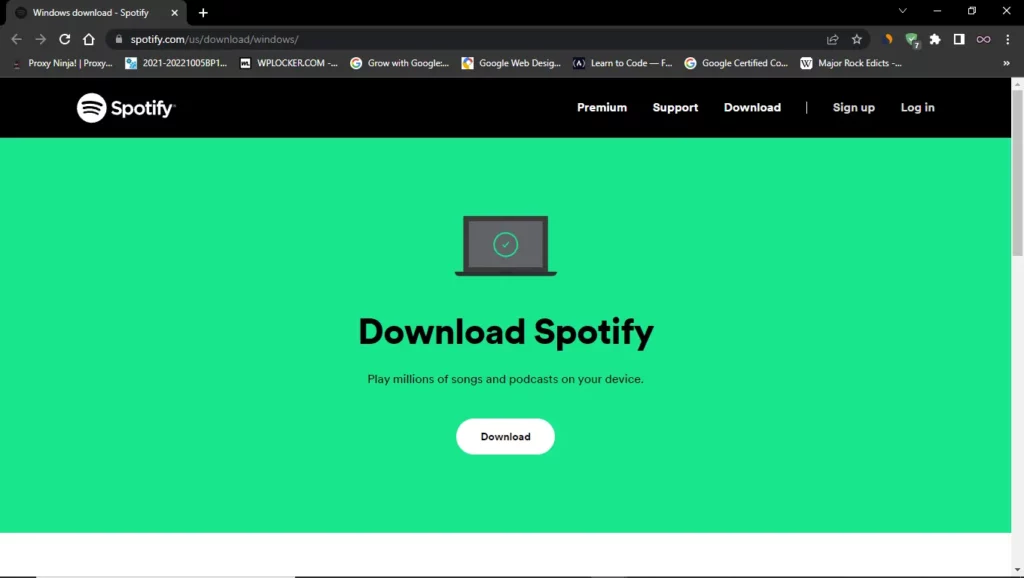
- Now go to the Windows settings and click on the option “Apps and Features”.

- From the installed apps list search for Spotify and left-click on it.
- From the menu select the option Uninstall.
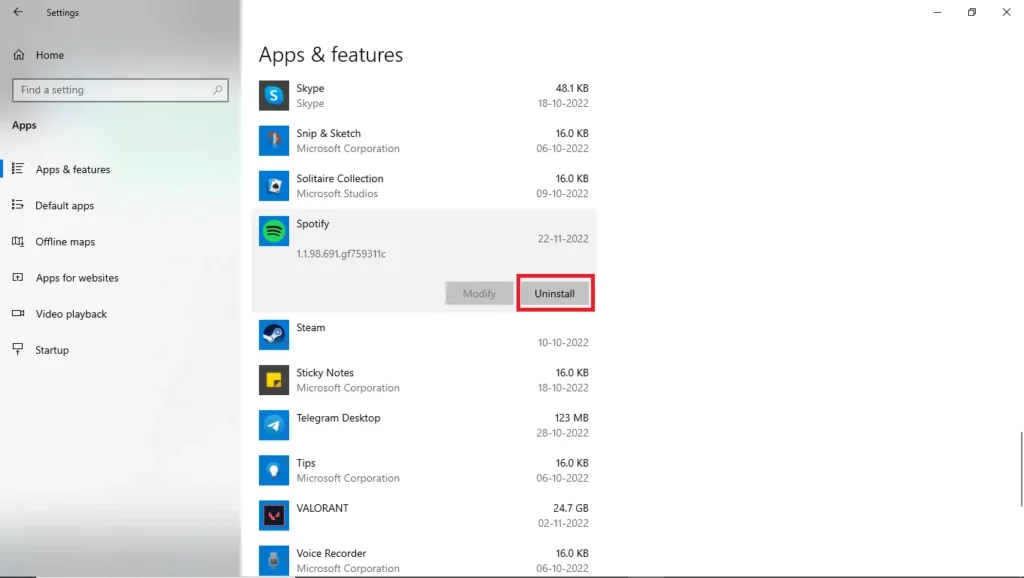
- After successfully uninstalling the app download Spotify from the installer you downloaded.
- At last, open the installed Spotify and log in to your account and see if the problem is solved or not.
Updating the Spotify application proves to be one of the best ways to fix the “Spotify Logged Me Out” problem. But in case you’re still getting the problem then move to the next solution below.
Fix #4. Change your Spotify Account Password
Another common reason why you facing the problem with logging out of Spotify can be due to someone is trying to access your account. If you doubt that this can be the reason then the safest and easiest way to fix this is by changing your account password.
To change your Spotify Account password follow the steps below:
- Go to your Phone or PC web browser.
- Open the Spotify Official website.
- Now log in to your Spotify Account.
- From the top right corner tap on the profile icon to open the menu.
- From the menu select the first option “Account”.
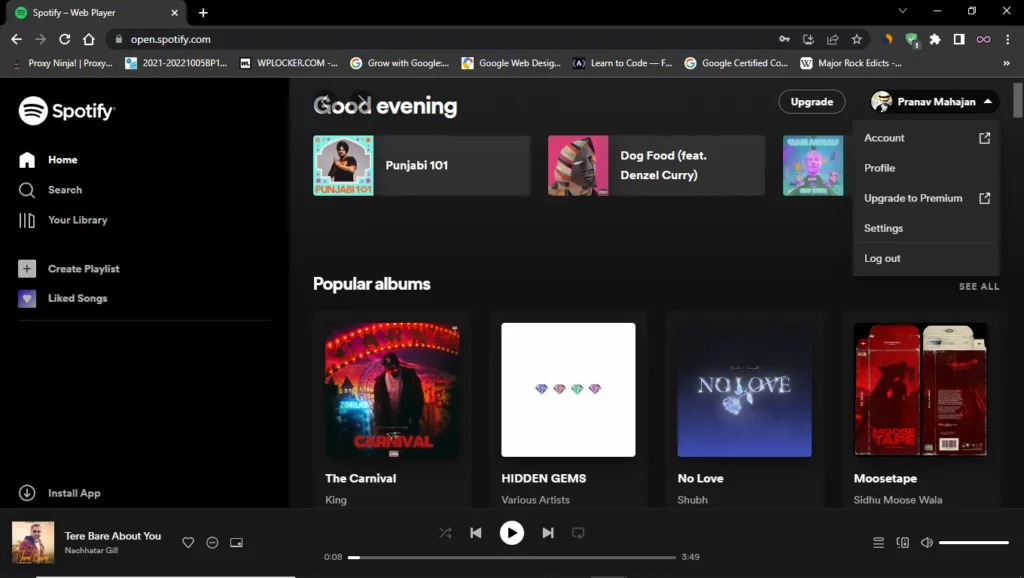
- Now a new pop-up window will open from the left corner of the window select the “Change password” option.
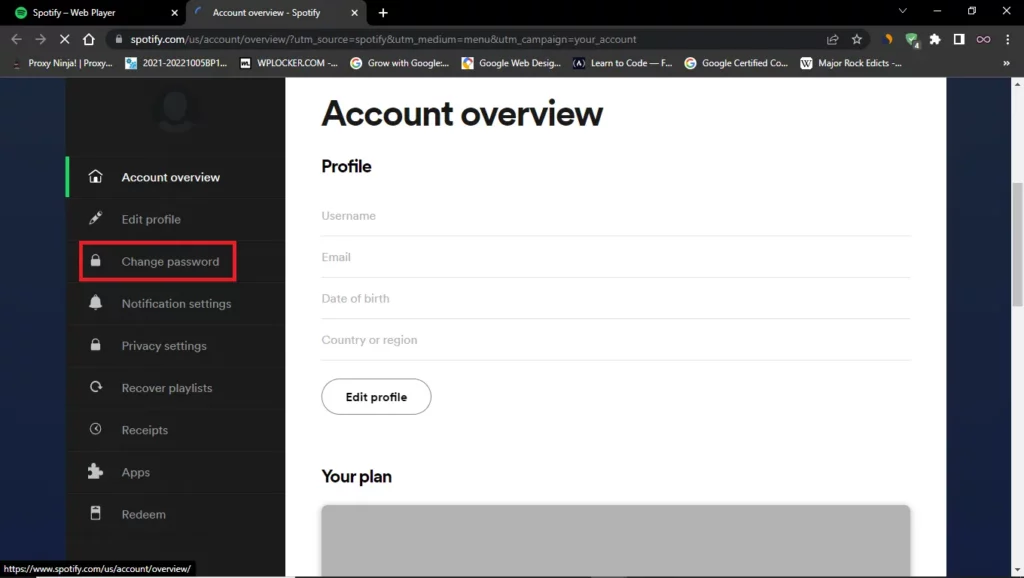
- After that type your current profile password and the new password you want to create and confirm it.
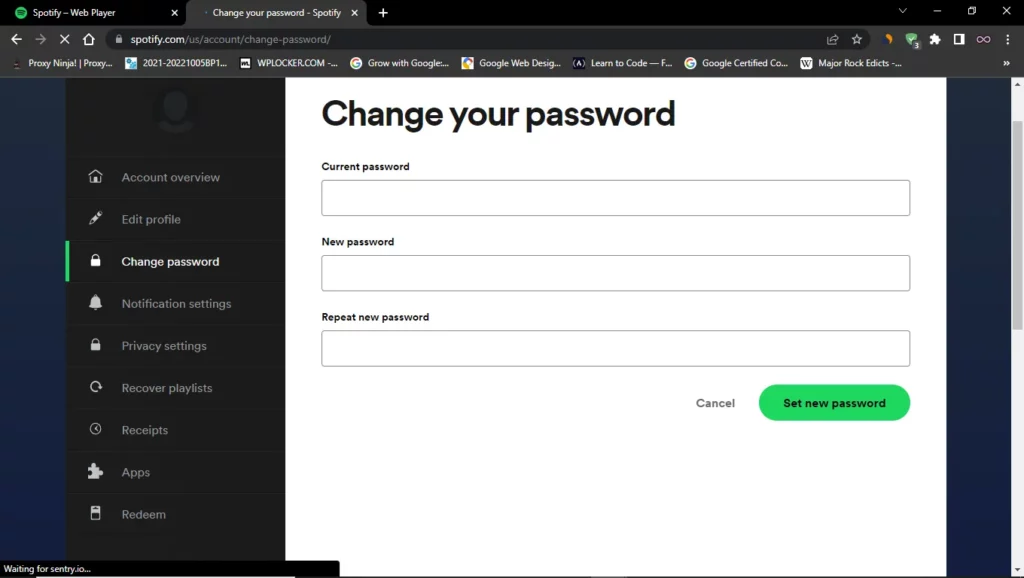
By changing your password you can now log out of your account from other devices. And now the person who is trying to access your Spotify account won’t be able to do so.
Fix #5. Clear the Cache Data of the Spotify App
Deleting or clearing the cache files can fix many bugs and glitches. So it is suggested to clear the cache files of the application to fix the problems. If you don’t know how to clear or delete the cache files of the Spotify app then look out for the step-by-step guide below.
Follow the steps below to clear Spotify app Cache files:
- Go to your Phone’s Settings option.
- Find the option Apps and click on it.
- Now from the apps list find Spotify and then click on the Storage option.
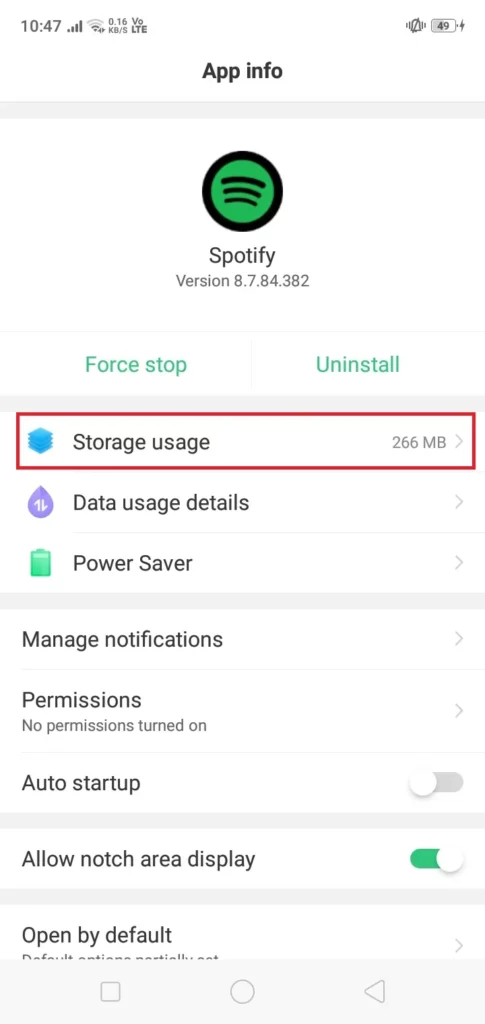
- Select the option “Clear Cache”.
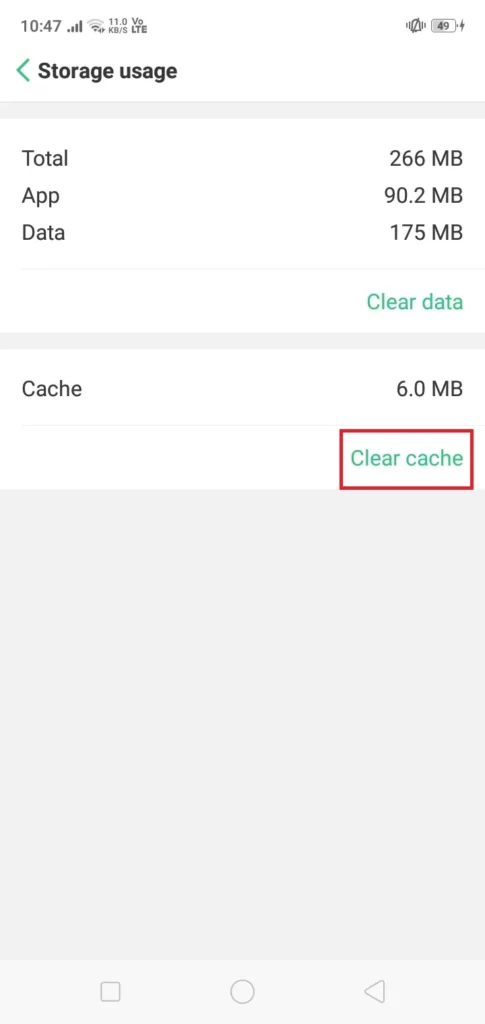
That’s all after clearing the cache data of the application there is a high chance that your “Spotify Logged Me Out” Issue will get fixed successfully and if not then move to the next fix below.
Fix #6. Disable all Thrid-Party Access
Sometimes accessing third-party applications from a Spotify account may lead to problems like this. So it is recommended to try removing these apps from the access menu and then try logging in to your account. If you don’t know how to disable the Thrid-Party app access then follow the guide below:
- Go to your Phone or PC web browser.
- Open the Spotify Official website.
- Now log in to your Spotify Account.
- From the top right corner tap on the profile icon to open the menu.
- From the menu select the first option “Account”.
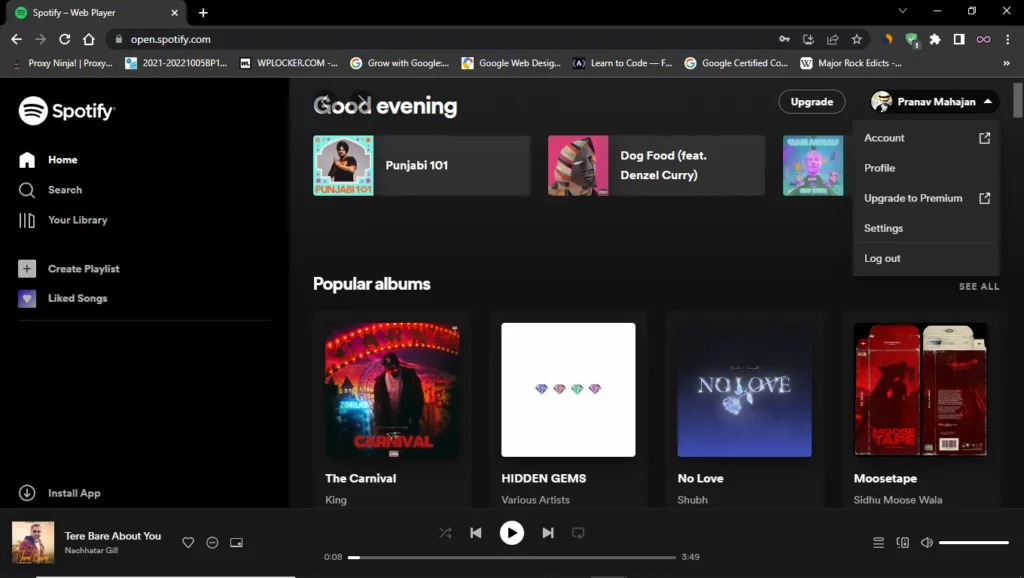
- Now a new pop-up window will open from the left side of the window select the “Apps” option.

- A list of enabled third-party apps will show on your screen select the option “Remove Access” to disable access to these apps.
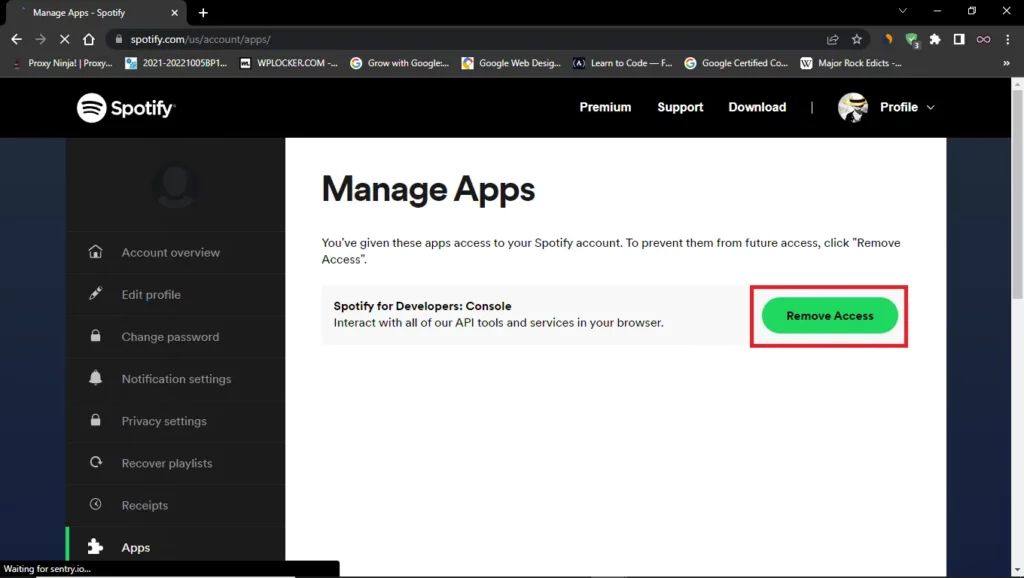
That’s it after following the above steps restart your Spotify app and log in to your account to check if the problem is still there or not. And if it isn’t fixed then move to the next solution below.
Fix #7. Report your Problem to Spotify Customer Support
If none of the above fixes work for you then the problem is from Spotify’s side and you can’t do anything with it. But maybe Spotify is unaware that you’re facing such a problem right now in that case you need to report your problem to Spotify’s customer support so that they can look into the matter and solve your problem.
To contact Spotify Customer Support click here. After reaching the Customer Support window explain your problem to the Spotify Support Service. Now wait for the reply from Spotify and let them fix your problem after they look into the matter thoroughly.
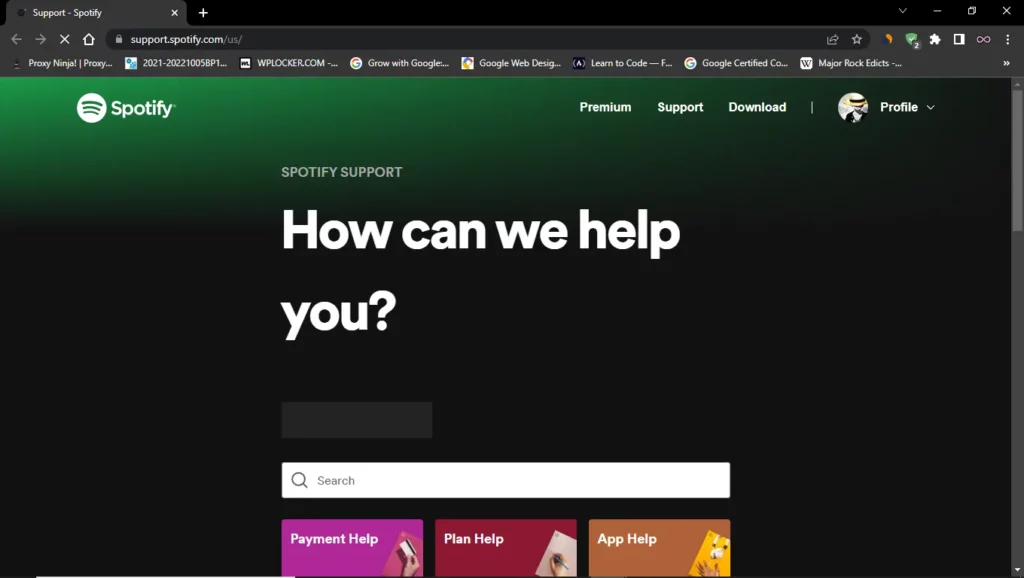
Conclusion
In this article, we state some of the best and easiest fixes to solve the “Spotify Logged Me Out” Issue. So if you’re also facing the problem then follow the above-given fixes. If in any case after following the fixes you still can’t able to solve your problem then you can contact us for further assistance we will try to reach you as soon as possible.
Also Read: