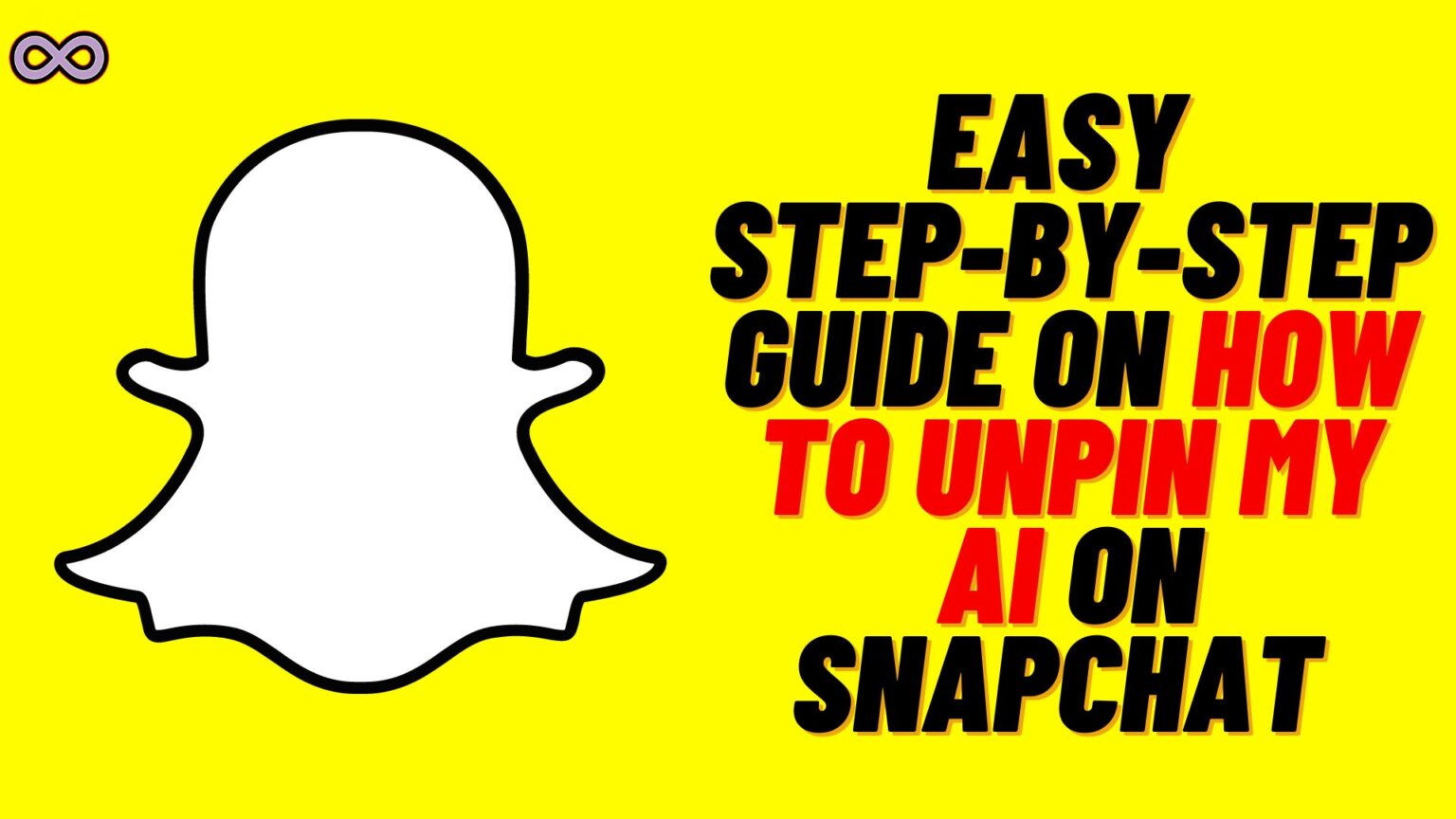Snapchat recently launched its new update in which they launched the new My AI feature. This feature allows users to interact with an AI chatbot that can answer their all questions and chat with them like a normal person. My AI on Snapchat is one of the best features Snapchat launched. But still, many users are annoyed by it and wanted to get rid of the My AI on Snapchat. But How to unpin My AI on Snapchat?
Well, if you’re one of those who want to get rid of Snapchat AI then read the following article properly. If you use Snapchat then you know about the My AI chatbot available on the app. The chatbot is pinned on top of the chat section. You can talk about anything with the bot and it will answer you like a normal person.
Many users really like this feature as they want someone to talk to. But still, some are fed up with this chatbot and want to know how to unpin My AI on Snapchat. Don’t worry we got you covered here just read the following article and get answers to all your questions.
But before moving to the main question and start discussing the ways to unpin My AI on Snapchat. First, we will discuss what exactly is the My AI feature on Snapchat below.
Table of Contents
What is My AI on Snapchat?
Recently AI (Artificial Intelligence) got in the spotlight after the launch of the Open AI tool ChatGPT. Many popular social media apps and sites started adapting themselves with time. And introduced their own AI tools to attract more and more users. Snapchat is no exception My AI is Snapchat’s experimental chatbot.
Which is pinned on top of the user’s chat section. Users can use this bot to talk with and share all their feelings without getting judged. My AI got really popular also more and more Snapchat users started using it.
You can command the bot to adapt according to your own desires. You can tell it to talk with you from a girl’s perspective and ask any question like what gifts girls like. Moreover, you can share your feelings with it and ask if you’re using the perfect tone or not. You can do so many things using Snapchat’s My AI chatbot.
Why do you need to Unpin or Remove My AI on Snapchat?
Recently the news blazes that My AI is secretly accessing users’ location and personal information without their concern. Many Snap users reported that even when they haven’t given location access to Snapchat. My AI still recommends the best restaurants near them.
When users started going public about this issue many users started to get offended and lose their trust in the bot. As we all know that privacy is the one thing for which Snapchat is most popular. And if people started to have trust issues then they will probably try their best to dodge it. And disabling the My AI is one of those practices.
How to Unpin My AI on Snapchat?
There are several different ways by which you can delete or unpin My AI from your Snapchat. We will write a full step-by-step guide by which you can unpin My AI on Snapchat. So if you’re looking for the same then follow the guide given below.
Note: As of now there aren’t any possible ways mentioned by Snapchat to unpin My AI without Snapchat+ Subscription. As we all know that Snapchat+ subscribers enjoy all Snapchat features beforehand. So if you’re a premium subscriber then you can follow the below guide to unpin My AI. But if you’re not then you need to wait until Snapchat officials roll out some feature to do it without a premium subscription.
Method #1. Unpin My AI from the Top of the Chat
- Open the Snapchat application.
- Log into your Snapchat account.
- Go to your Snapchat chats by swiping right from the home screen or by clicking on the chat icon from the bottom.
- Now long press the My AI chatbot appearing at the top of the chat feed.
- Select the “Chat Settings” option from the pop-up menu.
- At last, select the Unpin Conversation option.
Method #2. Clear My AI from Chat Feed
- Open the Snapchat application.
- Log into your Snapchat account.
- Go to your Snapchat chats by swiping right from the home screen or by clicking on the chat icon from the bottom.
- Now long press the My AI chatbot appearing at the top of the chat feed.
- Select the “Chat Settings” option from the pop-up menu.
- At last, select the option “Clear from Chat Feed”.
After clearing the My AI from the chat feed you will delete all the conversations with the chatbot. The app will ask you for confirmation before doing so just accept it and follow the steps on screen.
Method #3. Delete it from Snapchat Settings
- Open the Snapchat application.
- Log into your Snapchat account.
- Click on your “Profile icon” from the top left corner of the screen.
- Now select the settings icon.
- Scroll down to the “Privacy controls” and then select ‘Clear data.’
- At last, go to the ‘Clear Conversations,’ and then tap on the ‘X’ next to My AI to remove it from your chat feed.
Method #4. Unpin My AI from Snapchat+ Settings
- Open the Snapchat application.
- Log into your Snapchat account.
- Click on your “Profile icon” from the top left corner of the screen.
- Now tap on the “Snapchat+” present under your username.
- you will see that “My AI” is showing up at the top with the pinned tag. Just toggle off that option to Unpin My AI from the top of the chat.
That’s it after following the above guide you will be able to successfully unpin My AI from Snapchat.
Where to find My AI after Unpinning it?
You might be thinking that where does the My AI go after unpinning it from the top of the chat? Well, you don’t need to worry as the chatbot is still in the chat but just not at the top. You can find it by searching for it using the search option at the top of the screen.
Conclusion
In the above article, we discuss How to unpin My AI on Snapchat easily. But in case you still have doubts and want our further guidance then feel free to contact us anytime. We will try to reach out and help you as soon as possible.
Also Read:
- How Often Do Snap Scores Update on Snapchat?
- What is Snapchat Solar System? How do Snap Best Friends List Planets work?
- How to Get Rid of 3D Bitmoji Selfie on Snapchat?
- Easy Ways to Fix Support Code c14a Problem on Snapchat
- What Does the Grey X Next to A Snapchat Name Mean on Snapchat?