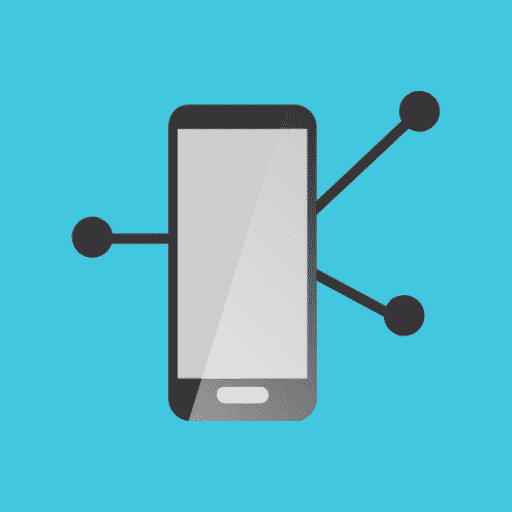If you’re an Android phone user then maybe you heard of an App called Carrier Hub and wondering What is Carrier Hub and How to use it? Well in case you’re the one with the same question then you’re at the right spot. Here we will answer all your questions regarding the Carrier Hub App and will tell you everything you need to know about it.
Basically in short we can define Carrier Hub app as an Android app that comes with the Sprint/T-Mobile carrier network. But that’s not everything you wanted to know right, so read the full article and you will surely get answers to all your questions regarding this Android App called Carrier Hub.
First thing first let’s start discussing the main topic i.e. What is Carrier Hub.
Table of Contents
What is Carrier Hub App in Android?
In simple words, we can conclude that the Carrier Hub is a pre-installed Android application used for features like Voice over Wi-fi and secure Wi-fi networks on T-mobile networks.
Well as for now there are mainly two known Carrier Hub Applications on Google Play Store one is Carrier Hub by Sprint and Carrier Hub Magenta by T-Mobile USA. Both the mobile applications offer the same features as Sprint merged with T-Mobile on April 1, 2020.
As for the features of this application, it offers users to make calls using a Wi-Fi network through their actual phone number. The VoWi-Fi calling features of this app connect your mobile device to the Wi-Fi internet connection instead of cell towers to make calls.
Some users may find this app pre-installed in their mobile device well some users may regularly get notifications on their device to install this app for a better calling experience. If you didn’t get the app pre-installed on your device then you can install it by searching it on the google play store or by simply click on the notification sent by Google to install the Carrier Hub App.
In the app description on Google Play Store, you can find that the Carrier Hub app tracks usage data on your phone and uses this data for customer-reported service concerns. By this means that if your carrier Hub app is frequently crashing or facing any problems then your App is granted permission to use the user data on your device to solve your problems.
Permissions to be Granted For App Usage
- Cellular data settings
- Device & app history
- Phone
- Photos/Media/Files
- Location
- Wi-Fi connection information
- Storage
- Device ID & call information
Problems/Issues Faced by Users while using Carrier Hub App
There are several issues caused by the Carrier Hub app that are faced by users while operating it.
The following are the main Issues caused by the Application:
- High Data Consumption: The first and main issue faced by users while operating the Carrier Hub App is High Data consumption.
- More battery Drainage: The battery Drainage issue is most frequently faced by the users while operating the application.
- Voice call Problems: Many users faced call drops and poor voice quality issue while using the app.
- Poor Performance: There are many complaints about the performance drop after installing and ussing the carrier Hub Application.
- Messaging Problems: Another issue that users faced is the text message problems many users compalint that they cannot send or recieve messages after installing the App.
How to Fix Carrier Hub App Crashing Issue?
Maybe you’re facing the Carrier Hub App Crashing issue while operating it so here are some easy ways to fix it.
Clear the App Cache
The most relevant way to fix the Carrier Hub App crashing issue is by clearing or deleting the App Cache. Below is the way to do so:
- Open your Mobile Settings.
- Click on the Apps option.
- Find the carrier Hub App in the List of Apps and open it.
- Now click on the option storage.
- Tap on the clear Cache option showing on your display screen.
If clearing App Cache isn’t effective for you then you may need to try the next solution to solve it.
Force Stop the Carrier Hub Application
If you don’t know how to force stop the app then follow the steps below:
- Open your Mobile Settings.
- Click on the Apps option.
- Find the carrier Hub App in the List of Apps and open it.
- Now tap on the “Force Stop” option.
If force stop can’t help it then the last way to fix your Carrier Hub Crashing issue is by Factory Reset your device.
Factory Reset your Mobile device
Now the last option left is the Factory reset to do so follow the steps below:
- Open your Mobile settings.
- Click on the option General Management.
- Select the option reset.
- Now click on the option “Factory Data Reset”.
- Tap on the Reset option and enter your Mobile PIN or password.
- Your Phone will be reset and all data will be clear.
What are MCM Clients Requests are processing?
MCM stands for Mobile Content Management, the MCM client’s requests are processing is a common know issue for the Carrier app users which they get once they restart the phone. The MCM issue is faced by users because after restarting the phone it tries to connect with the cellular towers but once connecting over Wi-Fi the issue gets solved automatically and notification gets vanished.
There are also possibilities that sometimes T-Mobile servers are temporarily down which causes the issue of connection request notification. Moreover, you will not able to make calls and send text messages. Well in that case we recommend you to contact T-Mobile services for any further assistance regarding the connection lost issue.
How to Uninstall Carrier Hub in Android
If you’re also the one who is wondering how to uninstall the app then here we will tell you two methods to do so. As we already discussed that the Carrier Application is a pre-installed app on Android devices so uninstalling it isn’t a simple deal for many.
In case your device has to install the app manually then you can easily uninstall it through the following steps:
Settings > Apps > Carrier Hub > Uninstall
But to uninstall it from devices with pre-installed isn’t so simple you can uninstall it in two different ways.
Uninstall App using ADB
The first method to uninstall the app is by using ADB follow the steps to do so:
Go to Settings > System > About phone.
- Tap on the Build number 7 times to activate your phone’s Developer Options.
- Go back to the main Settings menu and tap on Developer Options to open it.
- Enable USB debugging by tapping on it.
- Now Download ADB on your PC.
- Extract the ZIP file into a folder.
- After extracting the ZIP file, open that folder.
- Press and hold the shift button and right-click in a blank area.
- Click on “Open Powershell window here.”
- Enter the command adb devices
- Connect your Android device to the PC using a USB data cable.
- Type the command adb shell pm uninstall –user 0 com.sprint.ms.smf.services and press Enter to run this command. Wait for a few seconds and you’ll notice the app has been deleted from your device.
Uninstall App using System App Remover
The second method to uninstall the application from your android device is through using System App Remover.
- First download and install the System App Remover Application on your device.
- Open the System App Remove application and search for Carrier Hub.
- Now select the Carrier Hub App and click on the checkbox next to the app name.
- Tap on the Uninstall button showing on the screen and your device will be free from the application.
How to Disable the App from Android?
If you want to disable the carrier App from your device then follow the steps given below:
- Open your Mobile Settings.
- Click on the Apps option.
- Click on the three dots appearing on the top right corner of your screen.
- Now select the option Show System Apps.
- Find the Carrier Hub App from the App list appeared on the screen.
- Now tap on the Disable button to disable the app from your device.
How to Disallow the App to Track Usage of Data?
As we already told you that the app will track your usage data to solve several problems but in case you want to disallow the usage of data then you can follow the steps below:
- Go to your Mobile settings.
- Search for Usage Data Access in the settings search bar.
- Find the Carrier App from the App list.
- Now turn off the toggle button next to the App name to turn off the app to track user data usage.
Do you Really need Carrier Hub App or Not?
Well, the final question is whether you need the app or not. And the answer to this question isn’t that difficult though. The Carrier App is made to make users call easy and safe using the Wi-Fi over a Cell network. That is a good thing moreover all the calls that users made using the VoWi-Fi feature are an end to end encrypted which means the calls are totally safe and no one can listen or eavesdrop on your calls and messages.
In case you don’t face any problem using this app then it is best to keep the app on your phone as it is. But in any case, you’re facing problems and can’t find any solution to it then you may uninstall it and enjoy your calling over the cellular network of your phone.
Also Read: How to See Who Saved your Instagram Post? Easy Way to do so