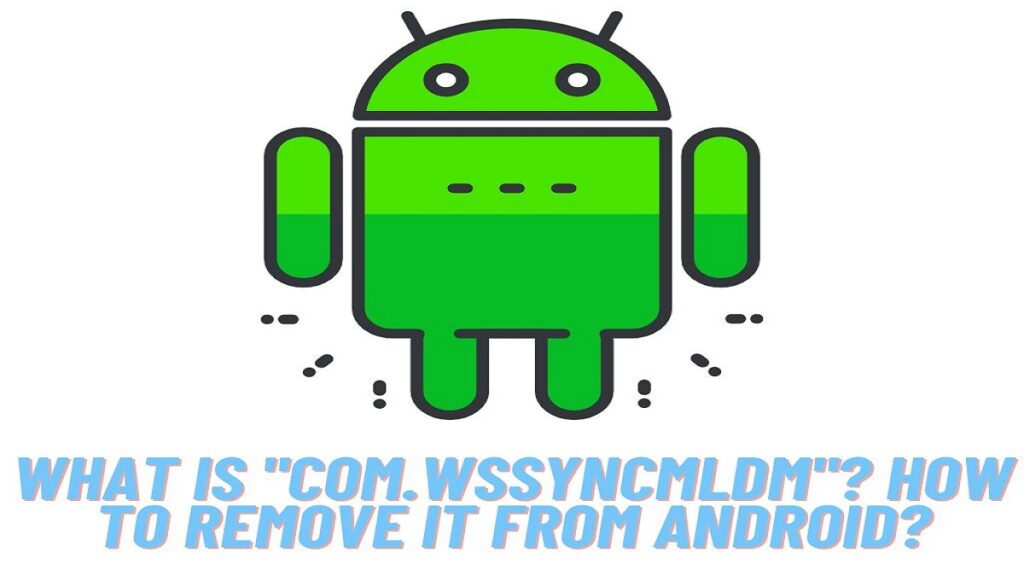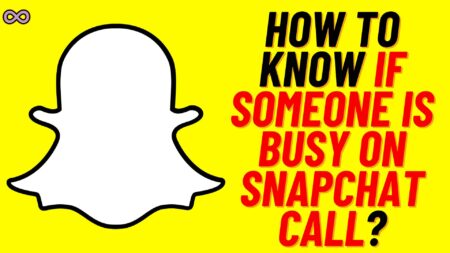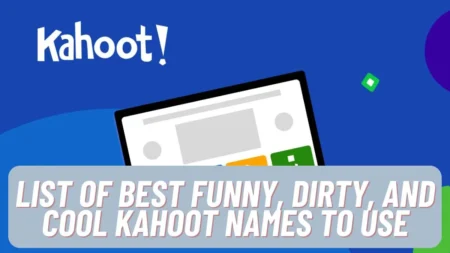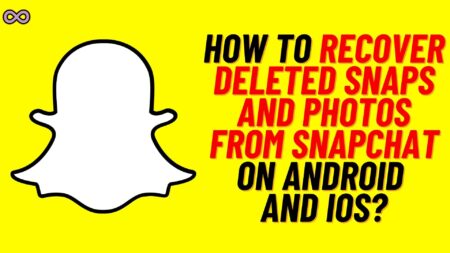Do you have a Samsung Android Phone and get a notification with “com.wssyncmldm”? If yes, then maybe you took the name wrongly and doubt that “com.wssyncmldm” is spyware or a virus that will harm your device.
Well, you’re not alone many Samsung users have this doubt because of its name. It just sounds like some ransomware or virus that can harm your device. But trust us it is not a Virus it is just a Samsung Update checker software that is pre-installed in Samsung Android devices by the company.
Here In this article, we will be going to talk about the “com.wssyncmldm” app on Samsung phones. We will also discuss whether this is a Virus or a Spyware app. Also, we will discuss how to remove the com.wssyncmldm from your Samsung Android phone.
Table of Contents
What is “com.wssyncmldm”?
com.wssyncmldm is a pre-installed app on Samsung Android Phones that tracks the update status of the Samsung Android Devices. The app notification pops up reminders to the user to update the device OS. This is done to ensure that the device is running the latest version of Android.
As we have said earlier this is not a spyware app. Instead, Samsung always tries to pre-install this app on all their Android phones. So that users’ devices can stay updated as it regularly checks for the device updates. And whenever update is available it notifies the users so that the device can get updated and run on the latest version of the OS.
Is “com.wssyncmldm” a Spyware or Virus?
No com.wssyncmldm is not a virus the name some kind of looks suspicious. But still, it is a necessary app kit that runs in the background to monitor the OS’s status. The app is a Bloatware application that runs in the background and doesn’t drain any battery or use any data of the phone.
However, many users still consider the app or mistake it for a virus and try to remove it from their device. It is possible to disable the app using the root access only. But still, you shouldn’t consider removing the com.wssyncmldm as it is an app that timely notifies you of the system update. So you should let the app run in the background.

Process com.wssyncmldm Has Stopped Working Unexpectedly
Are you getting an error message popping up saying “com.wssyncmldm has stopped working unexpectedly.” If yes then maybe you’re wondering why is it happening and how to fix it. Well, don’t worry we will explain the full issue in this section and will also mention some easy and quick ways to fix it.
This error message mainly occurs due to some malfunctioning app or a cache issue. This is not a common error message but once it appears it is hard to deal with it. The error message will start to appear on your screen every 5 minutes. The message will appear in between your device operations.
Sometimes the error message disappears once you click on the dismiss button. Make you believe that the problem is solved but the problem is still there. You won’t be able to get rid of the problem unless you do some fixes to solve it.
How to Fix the “Process com.wssyncmldm Has Stopped Working Unexpectedly”?
If you’re facing the “Process com.wssyncmldm Has Stopped Working Unexpectedly” error. Then you might need this guide to fix the issue and avoid getting the pop-up notification about it. Well, there are many different ways to fix the issue but here we will be going to state some of the best and most effective ones.
So if you’re looking for the same guide then read and follow the fixes given below to solve your issue easily.
Fix #1. Force Restart your Mobile Device
One of the easiest and quickest ways to fix your issue is by force restarting your device. Force restarting a device is quite different from a normal restart as it closes all the background running apps and clears temporary data.
So by force restarting your device you can easily fix your issue but if you don’t know how to do that. Then don’t worry just follow the step-by-step guide below and force restart your device.
- Press and hold the power button of your device until your device vibrates once.
- Hold the button until an Android logo appears on your screen.
- After the logo appears release the power button and wait for your device to boot.
- At last, after restarting the device check if you’re still getting the error pop-up or if is it fixed.
Fix #2. Clear the App Cache and Data
Clearing the cache and data of the app can be another easy and quick fix to the problem. So it is worth trying this fix to solve your issue. Follow the below-given steps to clear the cache data of the com.wssyncmldm:
- Go to your Device’s Setting.
- Find and select the “All Apps” option.
- Now click on the three vertical dots from the right corner of the screen and select the “Show System Apps” option.
- Scroll and find the “com.wssyncmldm”. Double-click on it.
- Click on the Force Stop button.
- Now tap the Clear Cache and Data option under App Storage.
- At last, close the settings and check if you’re still getting the error or if is it fixed.
Fix #3. Update Apps on your Device
Sometimes outdated applications can also cause such errors on Android. And to fix it you need to regularly update the apps on your device. To update all apps on your device follow the steps given below:
- Open the Google Play Store on your device.
- From the upper menu of the Play Store go to the “Update” option.
- Tap on the “Update All” option above the apps list.
- Wait until all apps are updated to the latest version.
- At last, restart your device and see if the problem is fixed.
Fix #4. Use Android Debug Bridge (ADB) to disable the wssyncmldm app
ADB (Android Debug Bridge) is a tool that lets users share information with their Android devices. You can use the ADB tool to install, uninstall, debug, and access the data of an application.
Follow the steps below to disable the wssyncmldm app using ADB tool:
- Open your Android device’s Settings, then tap on the option System and select About Phone.
- Now click Build number 7 times to activate Developer Options.
- Return to the main settings and select Developer Options once more.
- Find and Tap on the USB Debugging option.
- Now Install ADB on your computer system.
- Move the contents of the zip file provided to a new folder after extracting them.
- Press and hold the Shift key from your keyboard while right-clicking in a blank space in the new folder with the extracted files.
- Open a Powershell window by clicking the Open Powershell Window Here button.
- Now Connect your phone to your computer system via USB cable, and make sure that the USB mode is set to File Transfer.
- In the Powershell window, type adb devices to run the command.
- From your phone’s screen, you’ll see a USB debugging prompt. Press OK to grant access.
- Return to the Powershell window and type the command as adb devices. The device’s serial number should now appear in the Powershell Window.
- At last, disable the com.wssyncmldm app from your phone. Use the “adb shell pm disable-user –user 0 com.wssyncmldm” command in the Powershell Window. You should not have to deal with this error again.
Conclusion
In this article, we tell you about the meaning of “com.wssyncmldm” and also discuss how to remove it. So if you have any other doubts regarding the issue you can ask us in the comment section. Or you can just ping us on our Contact Us page we will get back to you as soon as possible.
Also Read: What does the “DI Not Available for this Package” Mean?