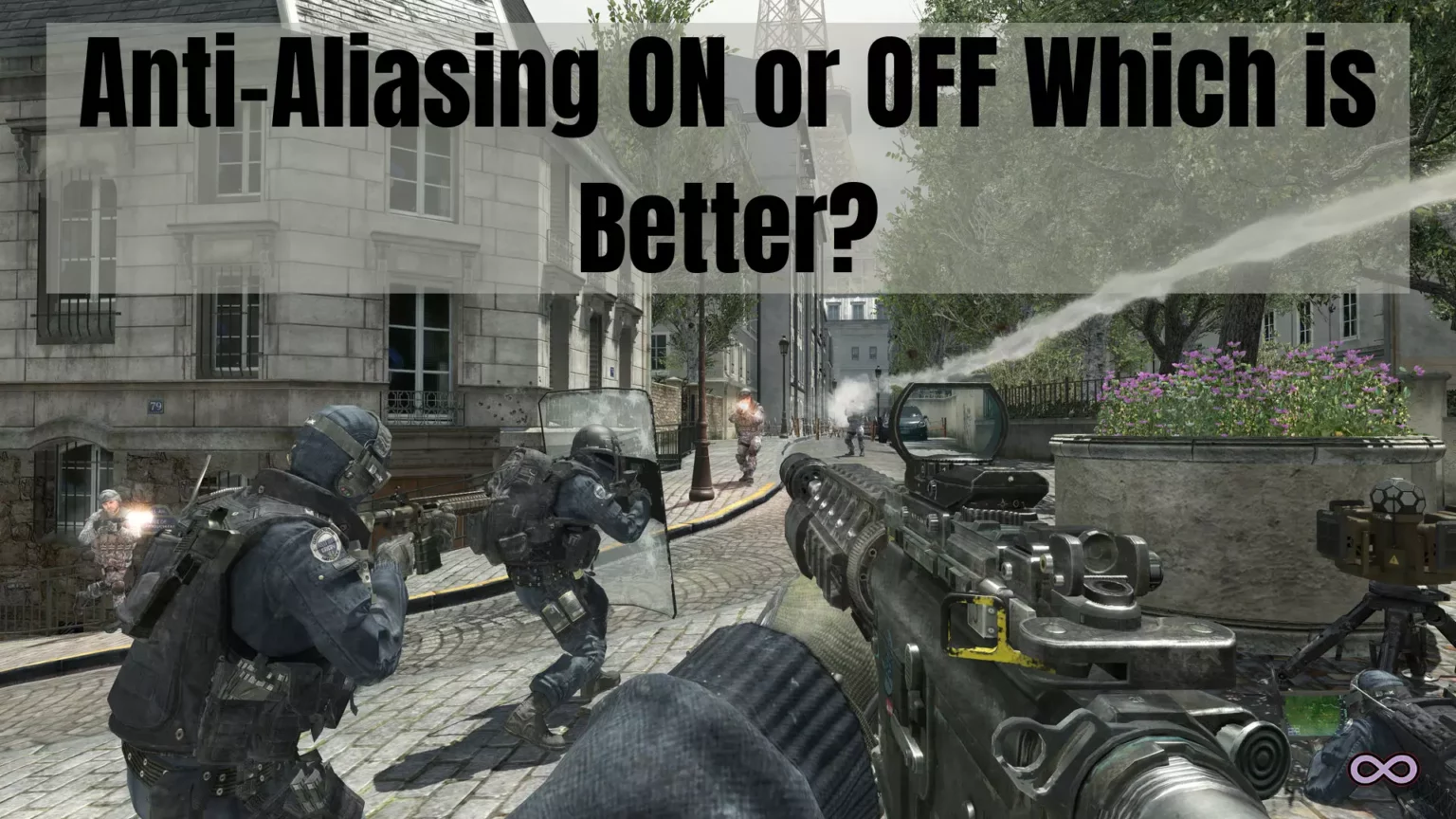Well while playing online Single Player or Competitive games maybe you have confusion like what should you do with Anti-Aliasing like which one is the better choice Anti Aliasing on or off? If that’s the same case with you then you’re at the right stop here we will tell you everything you need to know about Anti Aliasing setting.
Well, it depends on you if you want Anti Aliasing on or off because as you already know most of the game settings are just for improving the graphics settings of your game. And the same case is with you but on the other hand, this can seriously affect your overall gaming performance like game FPS.
So if you don’t know about the Anti Aliasing setting then we can not blame you as many gamers still unknown why this setting is available in the first place. So this is quite a common question for you if you should keep Anti Aliasing on or off.
But before jumping to the main point let’s first check out what exactly does Anti Aliasing means and how it affects your gaming experience.
Table of Contents
What is Anti-Aliasing?
So you’re a gamer with a low-end PC and while playing games you’re facing Jagged images or displays. Well to overcome these Jagged images while playing games Anti-Aliasing setting is used. If you still don’t get it then let’s discuss it in detail.
Just take an example like you’re playing a high-end or AAA title game on your PC with a low-end graphics card or some low-end PC parts. So while playing the game you might see Jagged images on your screen to be more clear all the images that you’re seeing right now are basically made up of millions of small pixels that come together to form an image and show it to you on your screen.
And these small pixels have a square-like shape or you can say sharp edges, so if you’re running high-end games on your low-end PC then it is common for you to see these Pixels edges that result in Jagged images. And to overcome such an issue you need to turn on the Anti-Aliasing feature by doing so the images that are showing on your screen will get smoother and will be shown more clearly and without any Jagged.
But how does this work? if you’re wondering the same then read this, Anti-Aliasing uses the opposing backgrounds color to work with the pixel and tries to blend the two together. For eg., If you’re playing a game with your character of white color and background of black color then Anti-Aliasing will try to blend your character colors with the background and turn it to a color like Grey.
Just like this Anti-Aliasing doesn’t just totally clean up the Jagged images it is just the blend that it takes to make your Graphics smoother and easy to blend with the background colors.
Types of Anti-Aliasing
The result that is going to provide by Anti-Aliasing is the same but there are different types of Anti-Aliasing and it varies from your PC hardware and the one which suits you better will be applied automatically. There are a total of 6 Anti-Aliasing that are explained below:
MSAA (Multi-Sampling Anti-Aliasing)
The first type of AA in the list is MSAA, this is one of the most common AA that works only to smoothen the polygons of the image. This type of AA is the best as it consumes less processing time but still provides the best result that one can get using Anti-Aliasing. You can find games compatible with MSAA labeled as 2xMSAA, 4xMSAA, and 8XMSAA with the latter requiring more PC power.
SSAA (Supersample Anti-Aliasing)
This is another most common and original form of Anti-Aliasing out there. SSAA works really well to smooth the images on your screen but with the benefits, there are also cons and the major problem with SSAA is that it uses a lot of power and due to which many gamers don’t prefer it as it affects the gaming performance.
CSAA (Coverage Sampling Anti-Aliasing)
CSAA is Nvidia’s own developed type of AA and is somewhat similar to EQAA. It is basically a copy of SSAA but comes with less power consumption and result in less downfall of performance.
EQAA (Enhanced Quality Anti-Aliasing)
Just like CSAA, EQAA is developed by AMD and is common to SSAA but consumes less energy and results in less performance downfall.
TXAA (Temporal Anti-Aliasing)
It is a new AA and its functioning is common to MSAA. It helps with smoothing of edges of images and also with flickering on your screen.
FXAA (Fast Approximate Anti-Aliasing)
FXAA is one of the best choices for gamers with low-end PC. As it consumes less power and all this low-end AA does is blur the edges of the jagged images result in smoother textures.
What is Better Anti Aliasing ON or OFF?
Now let’s head to the main topic and discuss which choice is better Anti Aliasing ON or OFF. This can be one of the most confusing and difficult choices for most of the PC gamers out there. as many gamers cannot decide which will be a better choice for them.
So today we will answer this question for you in the most simple and easy way we can.
Well to be honest it all depends on you either if you want the Anti Aliasing ON or OFF. In case you’re having issues with your game’s graphics quality like Jagged images and wanted to solve it then we recommend you to turn the Anti-Aliasing ON. Also if you’re playing a Single-player game then also you can turn it ON.
But on the other hand, if you’re playing some Competitive game and wanted to win the tournament then we recommend you to turn the Anti Aliasing settings OFF. By turning it OFF you will get the best possible FPS you can get of the game and your gaming performance will definitely increase.
Conclusion
Anti-Aliasing is an important feature for gamers with low-end PC that wants to play the game with good graphics quality. But there is always confusion between gamers whether to turn Anti-Aliasing ON or OFF. so we conclude the short and simple answer above so that you can understand what is a better choice for you to do.
Also Read: Fluid AMOLED vs Super AMOLED Which one is better?