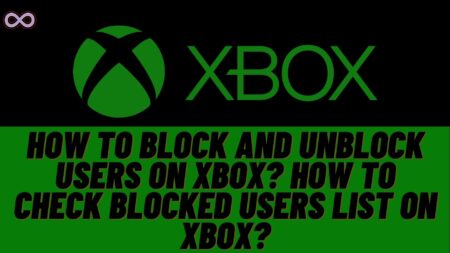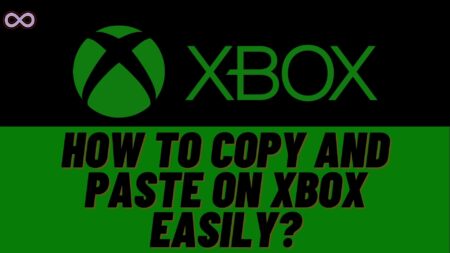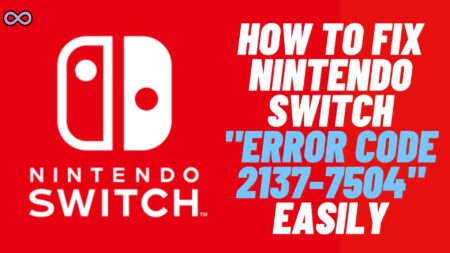Sony’s PS4 is one of the best and most selling gaming consoles by Sony company. PS4 is so popular that every gamer has this console in their home and if you’re one of them and are wondering how to change the brightness on PS4 or can you change the brightness on PS4 then you’re at the right stop.
Here in this article, we will be going to tell you how to change the brightness on PS4 easily. So just sit tight and read the following article properly.
How to Change the Brightness on PS4?
Changing the brightness on PS4 is not rocket science or something that’s too difficult to do it is very simple and easy all you have to do is follow the easy steps given below to do so:
- First, go to the second menu on your PS4.
- Select the setting icon to open the settings.
- From the menu appearing on your screen scroll down and select the options sound and screen.
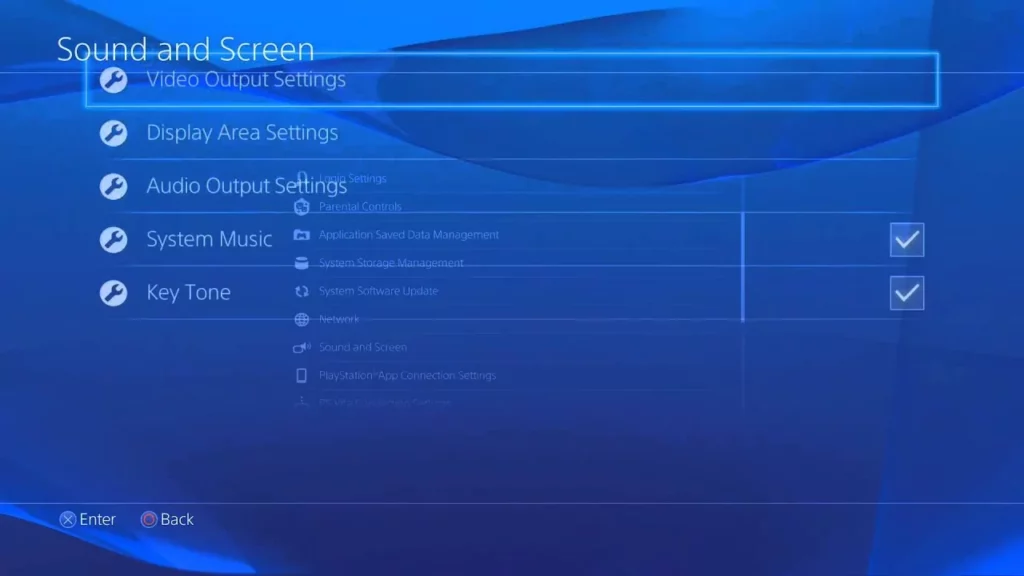
- Now from the new menu select the option Video Output Settings.
- Select the option RGB or RGB Range from the menu.
- At last, a pop-up menu will appear on your screen select the option Full from it.
After following the steps your screen will flash and after resetting your console and coming back to your screen you will notice that the screen colors now become more bright and more colorful. The settings will be automatically applied to all the games on your PS4.
If you’re not satisfied with the above method and wanted more contrast and finer details of your games and screen then you can follow the steps given below to increase the contrast of your PS4 console display:
- First, go to the second menu on your PS4.
- Select the setting icon to open the settings.
- Then go to the option Accessibility and from there select the option High Contrast.
- Tick the corresponding box and apply changes.
After following the above step you will clearly notice the change and will be able to see the high contrast display and clearer details and lines in the games.
Conclusion
Sometimes many users face the issue when the display brightness of their PS4 console turns low and it is difficult to game on the screen. Then the question rises can you change the brightness on PS4 well if you’re also finding the answer to this then read the above article and fix your problem.
It is time to finish the article now and if you had any issue with the article method or want to complain or suggest anything then you can contact us through our Contact Us page.
Also Read: