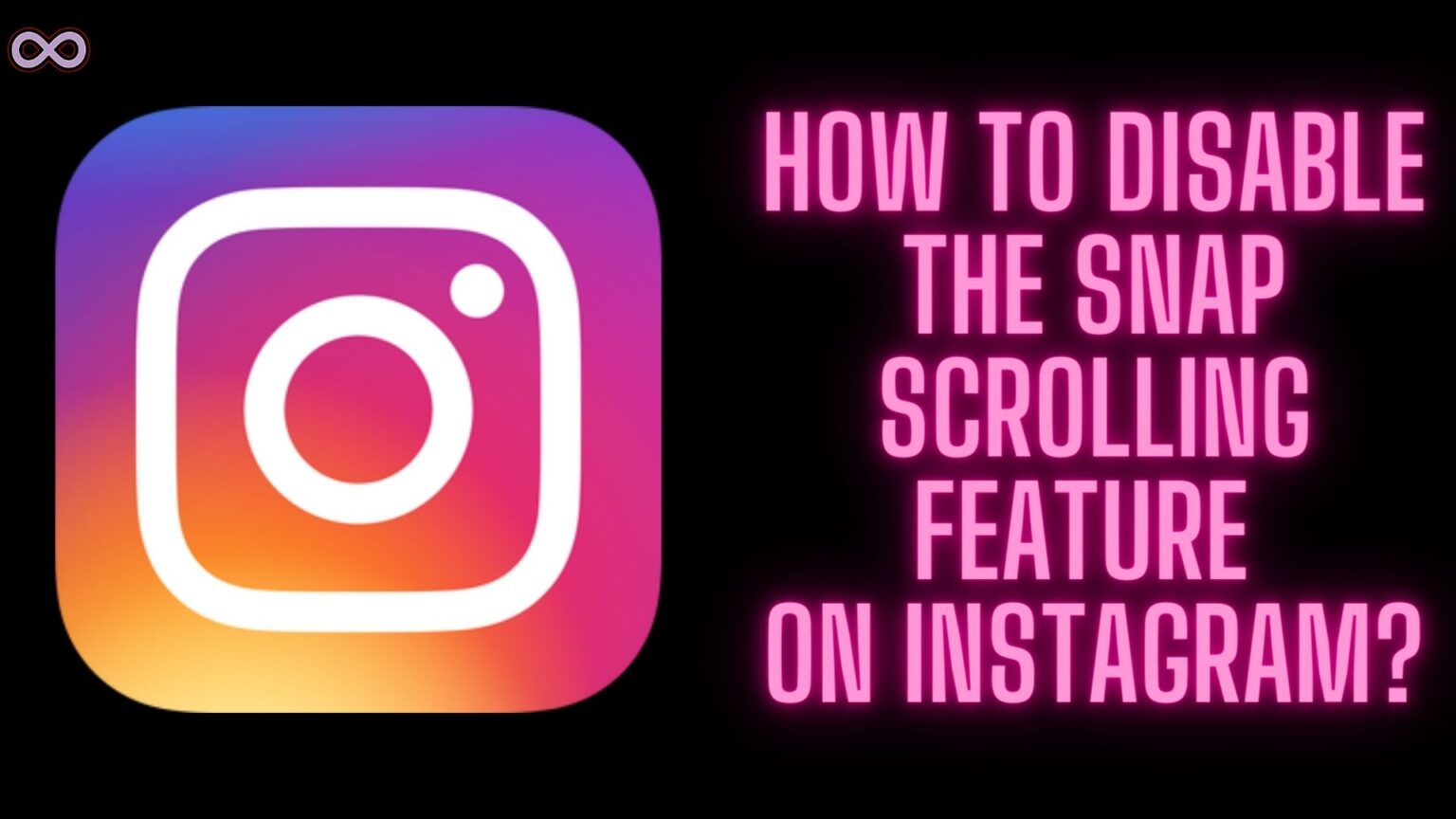Instagram is one of the best and most popular social media applications in the world. It has millions of active users that use the app daily. With such a big user base Instagram tries to roll out many different and new features and updates daily. Some are liked by the users and some aren’t. And one such feature that Instagram recently introduced in the app is Snap Scrolling. But many Instagram users don’t like it. But how to disable Snap Scrolling on Instagram?
Well, if you’re also looking for the same answer and don’t know a way to disable Snap Scrolling on Instagram. Then you’re at the right stop here in this article we will be going to share a quick and easy way by which you can disable the Snap Scrolling feature of Instagram.
So now without any further delay let’s start our article. But before moving to the main topic of how to stop Snap scrolling on Instagram. First, we need to discuss what exactly is the Snap scrolling feature of Instagram.
Table of Contents
What Exactly is the Snap Scrolling on Instagram?
If you’re an old Instagram user who has been using the app for the past 1.5-2 years then you might notice the change in the app scrolling feed. But if you aren’t an old user then you might not know about this snap scrolling change that Instagram made.
But don’t you worry read this section and you will know about the snap scrolling on Instagram. Basically, Snap scrolling is a feature that allows the scrolling to stop at the next post only and not whenever you want.
Let us take as an example suppose that you’re scrolling from the Instagram feed. When you swipe up for the next post the screen should scroll down until you stop it by touching the screen. But instead, the scroll stops on the next post and you have to scroll again to go down.
Snap scrolling occurs only on main feed pages and not on profile pages and posts of Instagram users. Snap scrolling is reported by both Android and IOS users. And the main reason for Instagram to introduce this Snap scrolling feature is to show users ads.
As most of the users skip ads by scrolling up and they only stop the screen when the ad skips the screen. So Instagram tries to force ads on its users through this feature as they have to see ads even if they don’t want to.
How to Disable Snap Scrolling on Instagram?
According to some users, there isn’t any way to disable the Snap scrolling effect on Instagram. But we believe that there are some ways to dodge it and use Instagram without Snap Scrolling. We only believe that there are basically two ways to disable or use Instagram without Snap Scrolling.
Below are the ways to disable Snap scrolling on Instagram:
Method #1. Disable it from Instagram Settings
We are going to mention a way to disable the Snap Scrolling on Instagram. However, not all of you will be able to access this setting on Instagram. So we recommend you to try it out and if you’re unable to access it. Then move to the next method given below.
- Open the Instagram app on your Mobile Device.
- Go to the profile section by tapping on the profile icon from the bottom right corner of the screen.
- Now from the top right corner of the screen click on the three horizontal lines to open the menu.
- Select “Settings” from the menu.
- Now scroll down and search for the “Speed Scroll” option.
- Tap on the “Speed Scroll” option and turn it OFF.
That’s it after following the above steps you will be able to disable the Snap scrolling on Instagram.
Method #2. Use Instagram Web/Desktop
Another way to disable the Snap Scrolling is by using the Instagram Web/Desktop. Well, we know that it isn’t a way to disable it but it is a way to dodge it. But still, there isn’t any other way to disable the Snap scrolling on Instagram.
This is the best way to dodge the feature if you’re really annoyed by this feature and want to disable it no matter what. We know that Instagram desktop has its own interface but it is still better than using the Snap scrolling feature.
Conclusion
In the above article, we discuss some of the ways to disable snap scrolling on Instagram. But if you’re still having an issue and want our further guidance on the matter. Then you can ping us from our Contact Page. We will try to reach out to you as soon as possible.
Also Read:
- Easy Guide on How to Reverse Audio on Instagram
- Easy Ways to Fix “You aren’t eligible to use the paid partnership label”
- Easy Ways to Fix “Audio Not Working in Instagram Reels and Stories” Issue
- Easy Way to Fix “I can’t Collaborate on Instagram” Problem
- Easy Ways to Fix Instagram Filter Not Working Problem