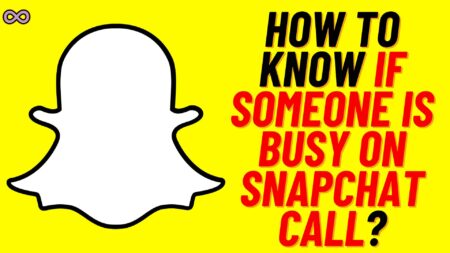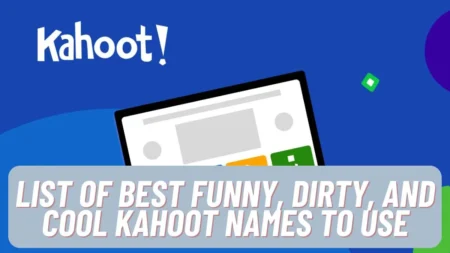We all know about TikTok it is one of the most popular social media applications out there and is used by millions of users around the world. But at the same time, many users have questions also regarding the application and one of the main and common questions is how to delete videos on TikTok?
Well if you’re also wondering about the same question and couldn’t able to find the answer then read this article. Here we will be going to tell you about how to delete videos on TikTok in simple and easy steps.
There can be any reason for you to delete your TikTok videos but one of the main and most common is the issue in navigating. Many users have reported that due to their large number of TikTok videos they found it difficult to navigate their gallery and TikTok account.
So the best way to get rid of such a situation is to delete some of your account’s old videos. There can be any reason for you behind deleting your videos. So if you don’t know how to do it then read the following article properly.
Here we will talk about the method to delete your current recorded video, your posted video, and the video you have been saved. But first, let’s talk about the method to delete the posted or shared videos on TikTok.
Also Read: How to Delete Comments on TikTok in Simple and Easy Ways
Table of Contents
How to Delete Posted Videos on TikTok?
If you want to delete your shared or posted a video on TikTok then follow the steps below:
- Open TikTok App on your device.
- Login to your TikTok account.
- Go to the Profile section by clicking on the Me Icon at the bottom-right corner of the screen.
- Open the post or video you want to delete.
- Tap on the three dots at the lower-right side of the video.
- Now from the third row i.e. above the cancel option tap on the option Delete.
- Confirm the deletion of the video by clicking on confirm option on your screen.
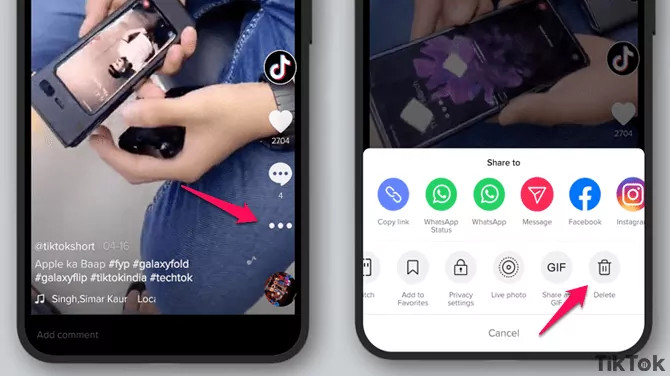
After following these steps you will be able to delete your posted or your shared video from your TikTok profile.
How to Delete Current Recorded Video on TikTok?
Now after the posted videos let’s talk about how can you delete your recorded or the video that is still in the under process:
- If you’re still in the recording section then just leave the record button and click on the cross mark (X) at the left-top corner of your recording screen.
- If you’ve recorded your video and is on the editing screen then Tap the arrow sign (<) on the top left corner to go back, then hit the cross sign (X) at the same place to discard your recorded video.
- If you’re at the posting page and don’t want to post it then you’ve to click on the back arrow(<) at the top-left corner two times and then tap on the cross sign(X) at the same place to discard your video.
How to Delete TikTok Videos you saved as Draft?
If you don’t know how you can delete the TikTok videos that you have saved in your draft then follow the steps below:
- Open TikTok app and Tap on the Me Icon at the bottom-right corner of your screen.
- Go to Drafts section.
- Tap on the Select option at the Top-Right corner.
- Select the video/videos you want to delete.
- Click on the Delete option at the bottom.
- Confirm the deletion of the videos to delete them.
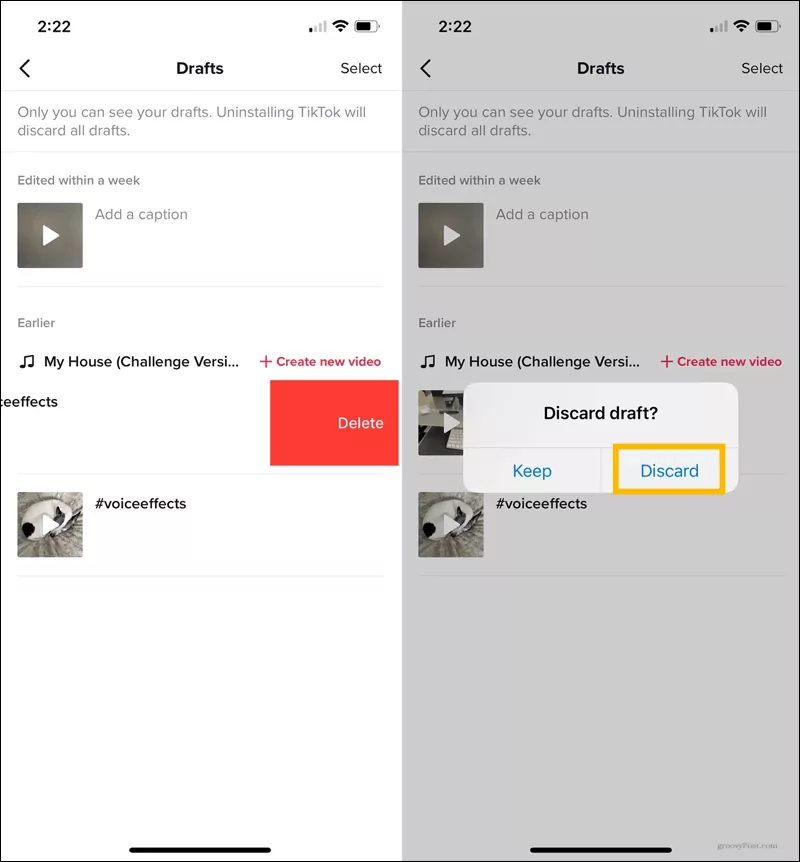
By these steps, you will be able to successfully delete the videos that you don’t want in your drafts.
Can you Recover a Deleted Video?
Let’s see so now you have deleted the video that you don’t want in your TikTok account but suddenly you remember that one video is important to you and you shouldn’t have deleted it from your account.
Now what to do in this situation can you recover a deleted video? Well if you’re wondering the same then let me tell you that you cannot recover a deleted TikTok video unless and until you have saved it on your device.
So if you’re lucky enough that before deleting the video you have a backup in your device then you can recover and repost it on your TikTok account. But if you don’t have the video saved on your device then you can not do anything to recover it.
Conclusion
TikTok is one of the most popular and successful social media apps used by users to make music videos. Along with the million users, there are many questions also like how to delete a Video on TikTok.
So if you don’t know how you can delete your TikTok video then read the above article there we tell you everything you need to know about deleting your TikTok video through step by step guide.