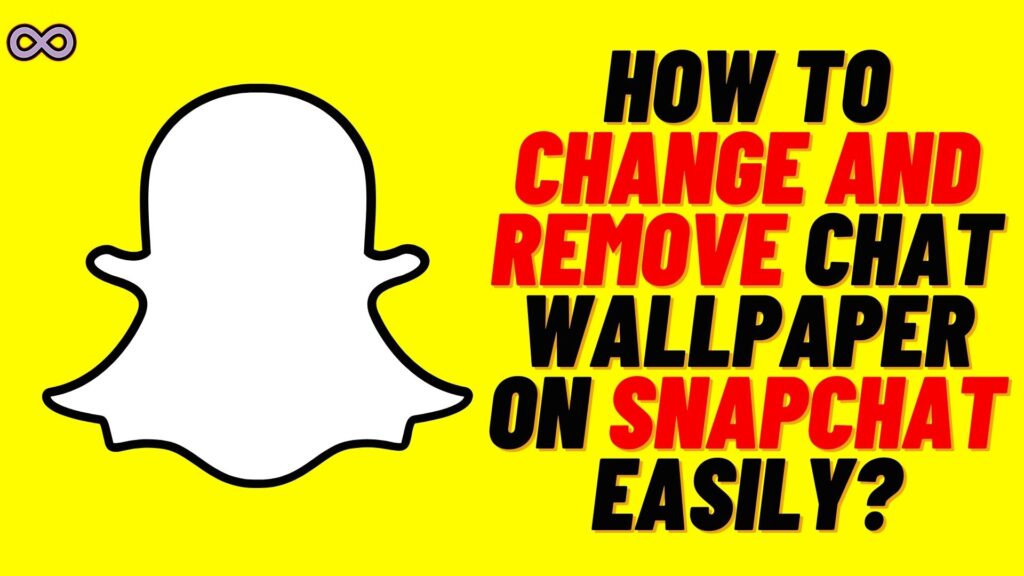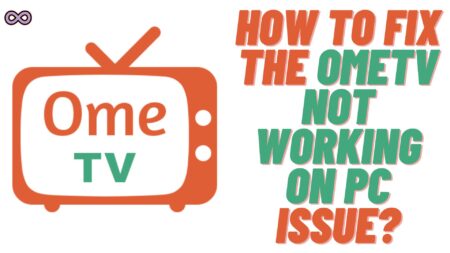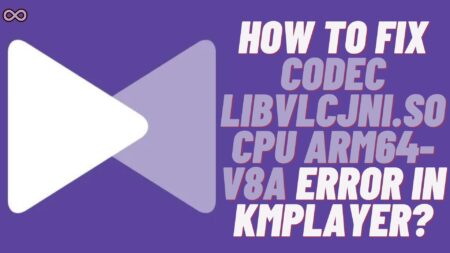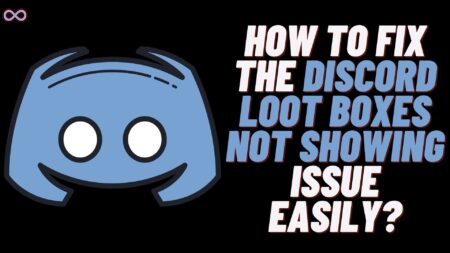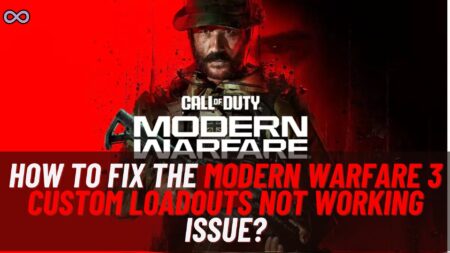Do you use Snapchat? Are you a Snapchatter who loves to make snaps and chat with your friends on the app? If yes, then maybe you also keep track of all the latest and cool features that the app launches. One such cool and recently launched feature is “Chat Wallpaper” where you can change the chat wallpaper with your friends. If you’re also looking for the same feature and wanted to know “How to change chat Wallpaper on Snapchat” then keep reading the article.
Snapchat is one of the best and most popular social media applications around the world. It has many cool and amazing features which attract people to this social media platform. Two basic things that Snap users do on the app are sending and receiving snaps and chatting with their friends.
Just like any other social media app the developers of Snapchat also tries to roll out new and cool features. The very recent feature which they launched that all users wanted to try out is the Snapchat Chat Wallpaper Change feature.
Here in this article, we will be going to tell you how you can change the chat wallpaper on Snapchat. And also how you can remove the wallpaper on Snapchat to default. But before moving to the main topic let us first discuss this new feature below.
Table of Contents
What Exactly is the Snapchat Chat Wallpaper Change Feature?
Snapchat chat background wallpaper feature is just like Whatsapp’s chat background. Where you can choose and change the background wallpaper of the chat with your family and friend. If you’re bored with the boring default chat wallpaper then this feature is particularly for you.
In this feature, you can open the chat of a particular friend and then choose the wallpaper of your choice to set as the background of the chat. However, this feature is only available for Snapchat+ subscribers. But there is a high chance that with a positive response Snapchat will surely roll out this feature for every Snap user.
If you don’t know about the Snapchat+ subscription. Then all you need to know is that a Snapchat+ subscription is a paid subscription on the app that unlocks additional features and a number of other perks for the users.
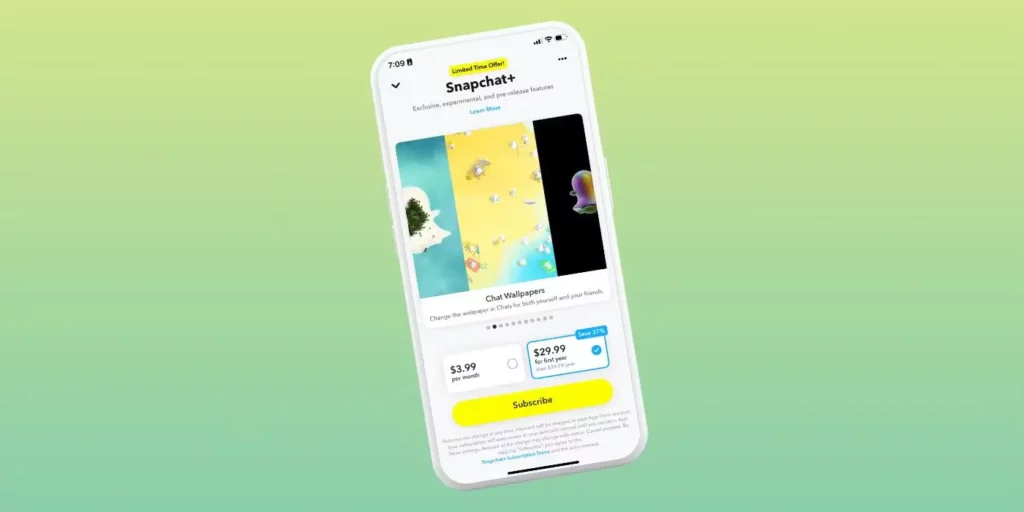
How to Change Chat Wallpaper on Snapchat?
So now that you know about the Snapchat chat wallpaper feature it is now time to tell you how you can apply it. If you’re a Snap user with Snapchat+ Subscription then just read and follow the step-by-step guide to do so:
- First of all, you need to make sure that your Snapchat application is updated and if not then update it first.
- Now open the Snapchat App.
- Go to the chat section and open the chat with your friend or group you want to apply wallpaper.
- Tap on the profile option from the chat to open the friendship section or group info.
- Scroll down the screen and move to the “Our Chat” option.
- Next tap on the “Wallpaper” option from the “Our Chat” section.
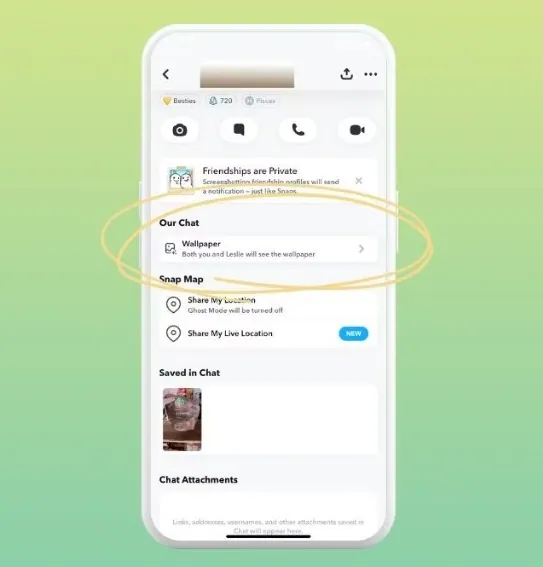
- Now choose/select the image you want to put as wallpaper.
- After choosing the wallpaper preview it to see if it is all fine.
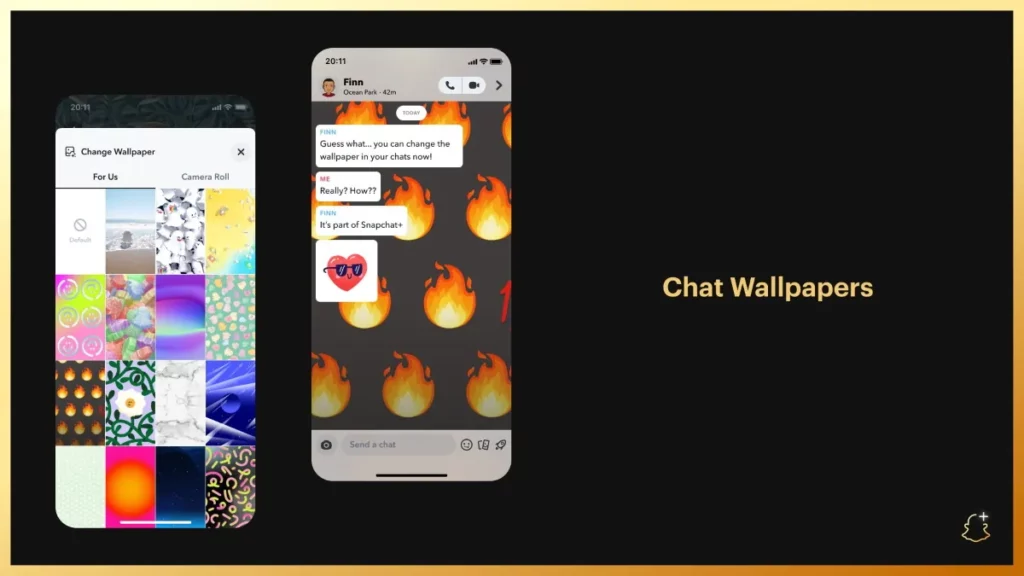
- If it is all good then click on the “Confirm” option.
- After confirming your wallpaper choice you will see that the chat wallpaper will be changed and applied according to your choice.
That’s all after following all the above steps you will be able to apply the background chat wallpaper successfully. After that, you and your friend both will be able to see that wallpaper while chatting on Snapchat.
How to Remove the Chat Wallpaper on Snapchat?
It is possible that during the selection of wallpaper or after applying the wallpaper. You just decided to delete it and remove it from the chat. If so then you need to know how you can remove the Snapchat Chat wallpaper.
Read the below guide to remove Snapchat Chat Wallpaper easily.
Remove Wallpaper on the selection page:
While selecting the image for wallpaper if you’ve changed your mind and now want to go back to default settings. Then all you need to do is tap on the trashcan icon from the top right corner of the preview image page.
Remove Wallpaper after applying it on Chat:
If you’ve already applied the chat wallpaper and your friend dislikes it and now you want to delete it. Then all you need to do is follow the same steps as we mentioned in the Apply wallpaper section. While selecting the wallpaper you need to select the empty state there and your wallpaper will be deleted from the chat background.
Conclusion
In the above article, we discuss How to change the chat wallpaper on Snapchat. But in case you still have any doubts and want our further guidance then feel free to contact us anytime. We will try to reach out and help you as soon as possible.
Also Read: